Making dual drive recording – Fostex PD606 User Manual
Page 117
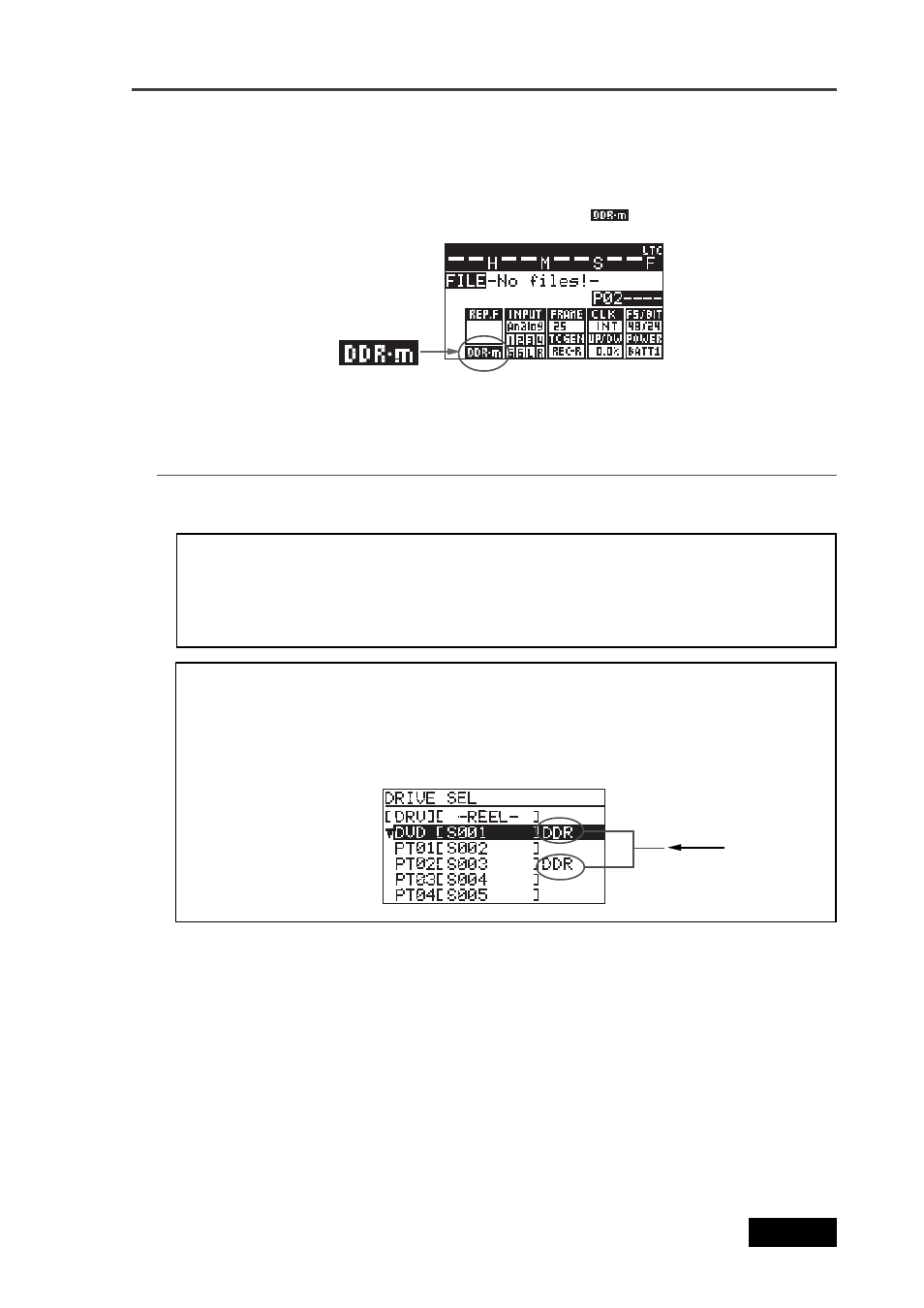
117
Location Recorder Model PD606
Chapter 6: Advanced operations
Making dual drive recording
The following procedures is assumed that the selected partition (PT02) is “DDR” formatted
and a mirror disk is set to the DVD multi drive.
1)
Press the [READY] keys to make the unit record ready (the [READY] indicator flashes).
2)
Slide the [REC] key to start recording to the partition.
Dual drive recording starts.
The PD606 also make recording to the mirror disk in the background, as well as
recording to partition 2 (“PT02”).
3)
After completing recording, press the [PAUSE] key to stop recording.
If recording has not been successfully made, immediately cancel by the “False start”
function and make recording again.
To execute dial drive recording, you must set a mirror disk to the DVD-RAM disk
drive. If a wrong disk is set to the DVD-RAM disk drive or no disk is set, the PD606 detects
an error when scanning the mirror disk, and shows a caution message (“Difference! DDR
mirror disk”, etc). When it scans a correct mirror disk, “Presence! DDR mirror disk” is
shown.
When starting dual drive recording, if the current drive is “Normal” formatted,
switch to a “DDR” formatted hard disk partition and set a mirror disk to the DVD-RAM
drive.
On the screen for selecting a drive, “DDR” is placed on the right of the name of the “DDR”
formatted partition. So you can easily distinguish them.
8)
Pressing the [EXIT] key repeatedly to exit the MENU mode.
After exiting the MENU mode, the display returns to the Home screen of the formatted
partition (PT02, in this procedure example), while the unit scans the mirror disk.
On the Home screen of a DDR-formatted partition, "
" flashes.
