Save setup menu – Fostex PD606 User Manual
Page 214
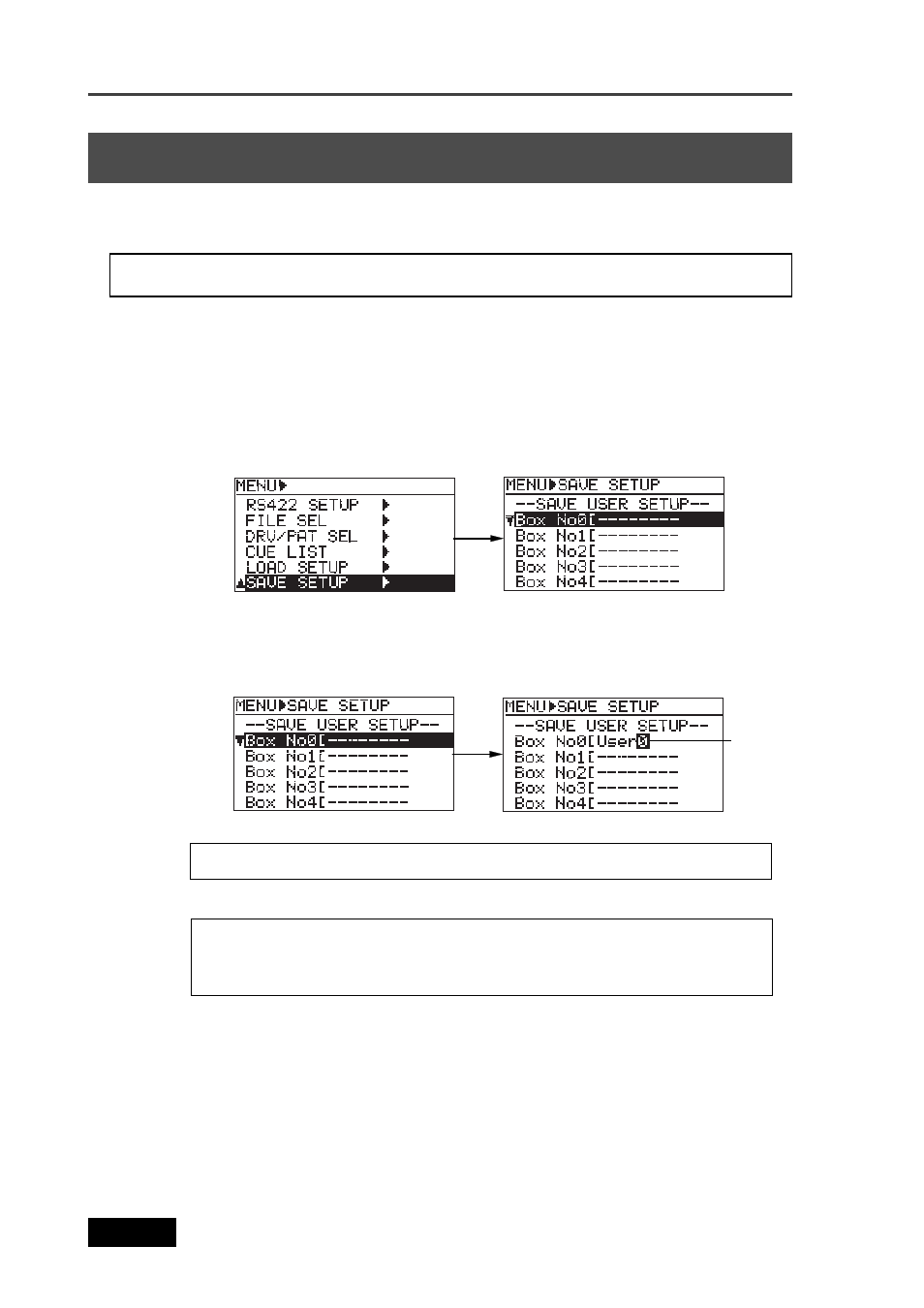
214
Location Recorder Model PD606
Chapter 8: MENU mode/SAVE SETUP menu
SAVE SETUP menu
Using the “SAVE SETUP” menu item, you can save the current data to user box.
The saved data can be loaded using the “LOAD SETUP” menu at ant time.
1)
While the unit is stopped, press the [SHIFT] key to light the [SHIFT] indicator, followed by the
[ENTER/YES] key.
2)
Use the [MENU] dial to select the “SAVE SETUP” menu and press the [ENTER/YES] key.
The display now shows the SAVE USER SETUP screen for selecting a desired user setup
box to which the current setting is saved.
3)
Use the [MENU] dial to select the desired box and press the [ENTER/YES] key.
Now you can enter the user box name.
The first character of the current box name (in the example below, “0” of “User0”)
flashes.
User box selection:
You can select between “Box No0” and “Box No6”.
User box name entry:
You can enter up to eight ASCII characters.
You can clear the current name by pressing the [CLEAR] key repeatedly.
You can enter a character at the cursor position using the [MENU] dial or alphanumeric keys.
4)
After entering a desired box name, press the [ENTER/YES] key to save data.
The data is immediately saved. After “Completed!” is shown, the display returns to
shown the MENU list screen.
5)
Press the [EXIT] key repeatedly until you exit the MENU mode.
The default file names and track names, as well as event numbers, are not saved.
Flashing
