Making file copy – Fostex PD606 User Manual
Page 113
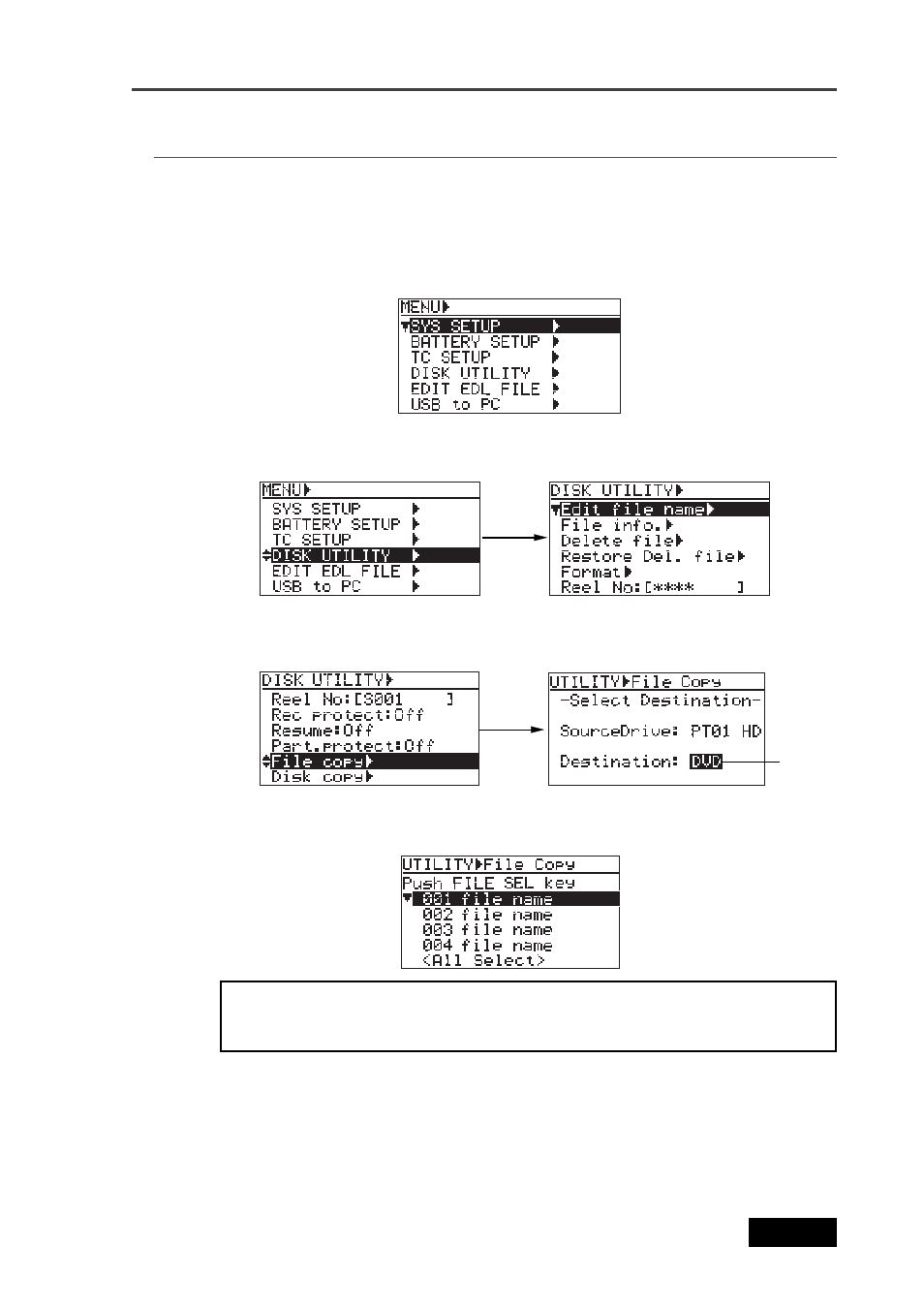
113
Location Recorder Model PD606
Chapter 6: Advanced operations
4)
While “DVD” is flashing, press the [ENTER/YES] key.
The display now shows the screen for selecting the desired audio file from those
recorded on the hard disk partition 1 (PT01).
3)
Use the [MENU] dial to select “File copy” and press the [ENTER/YES] key.
The display now shows the screen for selecting the copy destination.
The default setting “DVD” is flashing.
You cannot select the file copy destination to the same medium as the copy
source. If you do so, the display shows “Void!” and returns to the screen for selecting
the copy destination medium.
5)
Use the [MENU] dial to select the desired audio file(s) to be copied, and press the
[FILE SEL] key.
The audio file to be copied is selected and a checkmark is placed to the left of its name.
You can select more than one audio file by repeating the operation above.
To deselect an audio file, select the file with a checkmark and press the [FILE SEL] key
again.
Making file copy
The following procedure assumes that partition 1 (PT01) is selected as the current drive and
you attempt to copy audio files recorded on the partition to the DVD-RAM disk.
1)
While the unit is stopped, press the [SHIFT] key to light [SHIFT] indicator, followed by the
[ENTER/YES] key.
The display now shows the MENU list screen.
2)
Use the [MENU] dial to select “DISK UTILITY” and press the [ENTER/YES] key.
The display now shows the DISK UTILITY menu screen.
Flashing
