Fostex PD606 User Manual
Page 60
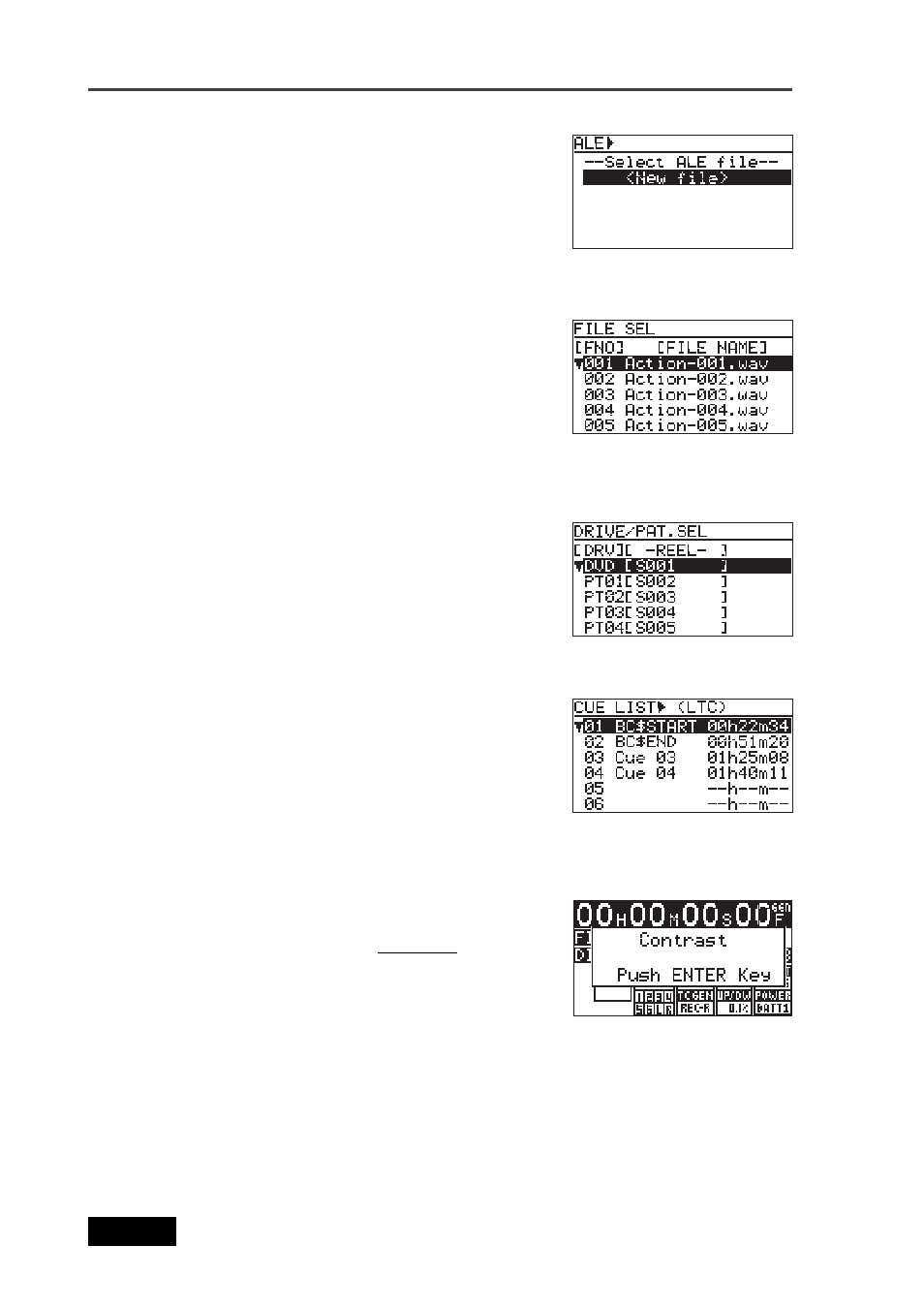
60
Location Recorder Model PD606
Chapter 3: Names and Functions
EDIT EDL FILE menu screen
You can bring up this menu screen by selecting "EDIT
EDL FILE" from the MENU list screen and pressing the
[ENTER/YES] key.
From the EDIT EDL FILE menu, you can create or edit
an EDL (Edit Decision List) file (ALE file) for exporting
recorded audio files to the AVID system. See page 123
for details.
Audio file select screen
You can bring up this screen by pressing the [FILE
SEL] key, or by selecting "FILE SEL" from the MENU
list screen and press the [ENTER/YES] key. This screen
shows the list of audio files recorded on the current
disk (or partition).
By highlighting the desired file using the [MENU] dial
and pressing the [ENTER/YES] key, the file is loaded.
See page 99 for details.
Contrast adjustment screen
You can bring up this screen by pressing the [SHIFT]
key followed by the [LIGHT/CONTRAST] key.
On this screen, you can adjust the contrast using the
[MENU] dial, and press the [ENTER/YES] key to con-
firm the setting as well as dismiss the screen.
Rotating the [MENU] dial clockwise weakens the con-
trast, while rotating the dial counterclockwise
strengthens the contrast. See page 30 for details.
CUE LIST screen
You can brings up this screen by pressing the [CUE]
key, or by selecting "CUE LIST" from the MENU list
screen and press the [ENTER/YES] key. From this
screen, you can select the cue point to be checked
and edited by highlighting the desired file using the
[MENU] dial and pressing the [ENTER/YES] key. See
page 96 for details.
Drive select screen
You can brings up this screen by pressing the [SHIFT]
key followed by the [FILE SEL] key, or by selecting
"DRV/PAT SEL" from the MENU list screen and press
the [ENTER/YES] key. From this screen, you can se-
lect the drive (DVD or partition) by highlighting the
desired file using the [MENU] dial and pressing the
[ENTER/YES] key. See page 86 for details.
