Viewing and editing audio file entries – Fostex PD606 User Manual
Page 129
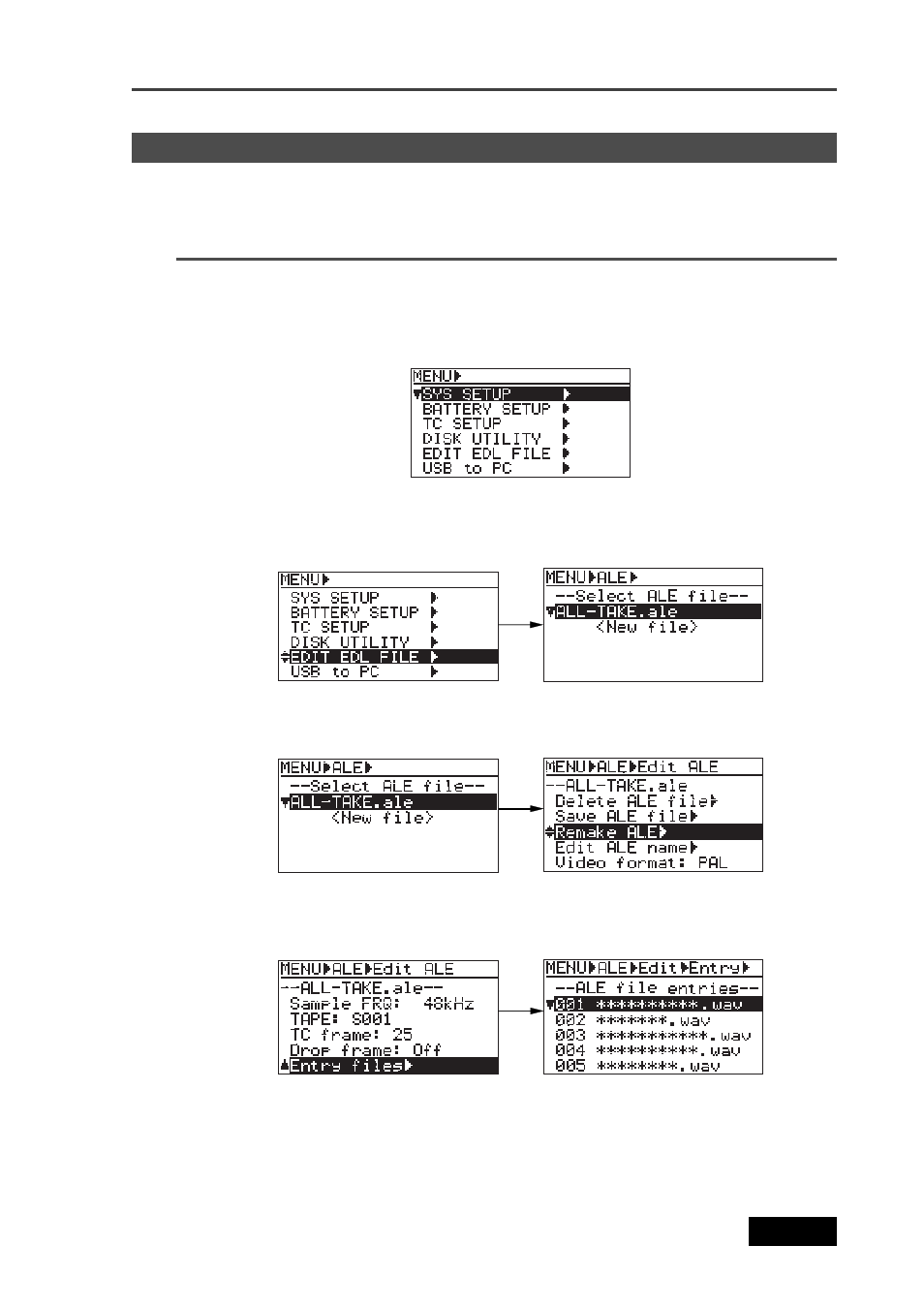
129
Location Recorder Model PD606
Chapter 7: Creating and editing ALE files (EDIT EDL FILE menu)
You can view audio file entries in an ALE file, as well as add (or delete) an audio file entry to (or
from) the ALE file.
Viewing audio file entries
2)
Using the [MENU] dial to select the “EDIT EDL FILE” menu and press the [ENTER/YES] key.
The unit enters the "EDIT EDL FILE" menu and the display now shows the ALE screen for
selecting an ALE file. You can see "ALL-TAKE.ale" and "
file" list.
3)
While "ALL-TAKE.ale" is highlighted, press the [ENTER/YES] key.
After showing "Please wait!", the display shows the screen for editing an ALE file (on
which "Remake ALE" is highlighted).
4)
Use the [MENU] dial to select "Entry files", and press the [ENTER/YES] key.
The screen now shows the entry list in which you can scroll through audio file entries by
rotating the [MENU] dial.
While the file entry list above is shown, you can add a new audio file to the list or delete
an unnecessary audio file from the list. See the next page for details.
If you want to exit the EDIT EDL FILE menu after viewing the list, press the [EXIT] key
repeatedly until exiting the EDIT EDL FILE menu.
Viewing and editing audio file entries
We assume that you have created an ALE file named "ALL-TAKE.ale", as described in the
previous procedure.
1)
While the unit is stopped, press the [SHIFT] key to light the [SHIFT] indicator, followed by the
[ENTER/YES] key.
