B-10 – HP 2600 User Manual
Page 330
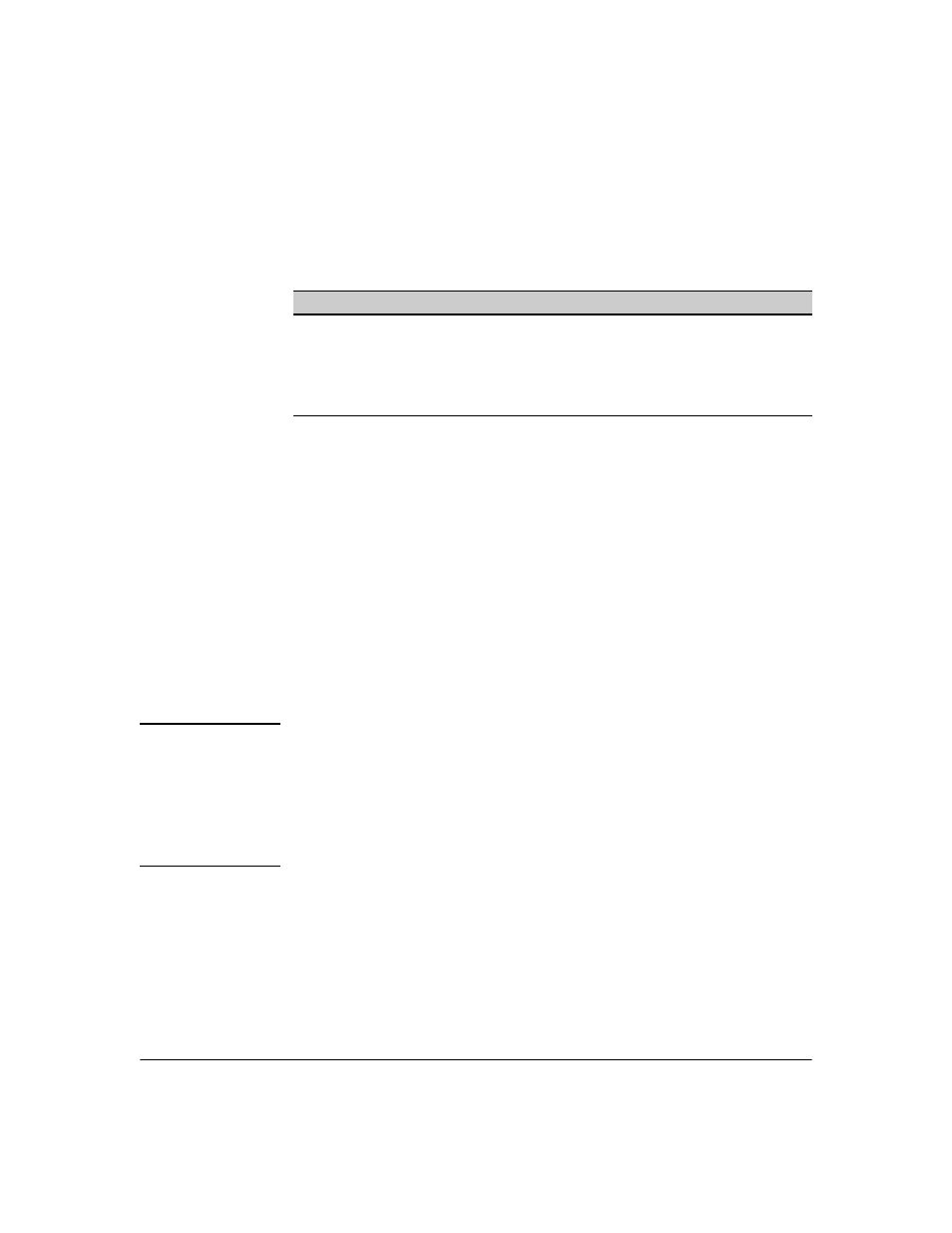
Monitoring and Analyzing Switch Operation
Status and Counters Data
Viewing Port and Trunk Group Statistics and Flow
Control Status
Feature
Default
Menu
CLI
Web
viewing port and trunk statistics for all
n/a
ports, and flow control status
viewing a detailed summary for a
particular port or trunk
n/a
resetting counters
n/a
These features enable you to determine the traffic patterns for each port since
the last reboot or reset of the switch. You can display:
■
A general report of traffic on all LAN ports and trunk groups in the switch,
along with the per-port flow control status (On or Off).
■
A detailed summary of traffic on a selected port or trunk group.
You can also reset the counters for a specific port.
The menu interface and the web browser interface provide a dynamic display
of counters summarizing the traffic on each port. The CLI lets you see a static
“snapshot” of port or trunk group statistics at a particular moment.
As mentioned above, rebooting or resetting the switch resets the counters to
zero. You can also reset the counters to zero for the current session. This is
useful for troubleshooting. See the “Note On Reset”, below.
N o t e o n R e s e t
The
Reset action resets the counter display to zero for the current session,
but does not affect the cumulative values in the actual hardware counters. (In
compliance with the SNMP standard, the values in the hardware counters are
not reset to zero unless you reboot the switch.) Thus, using the
Reset action
resets the displayed counters to zero for the current session only. Exiting from
the console session and starting a new session restores the counter displays
to the accumulated values in the hardware counters.
B-10
