The scp/sftp process, Command options – HP 2600 User Manual
Page 305
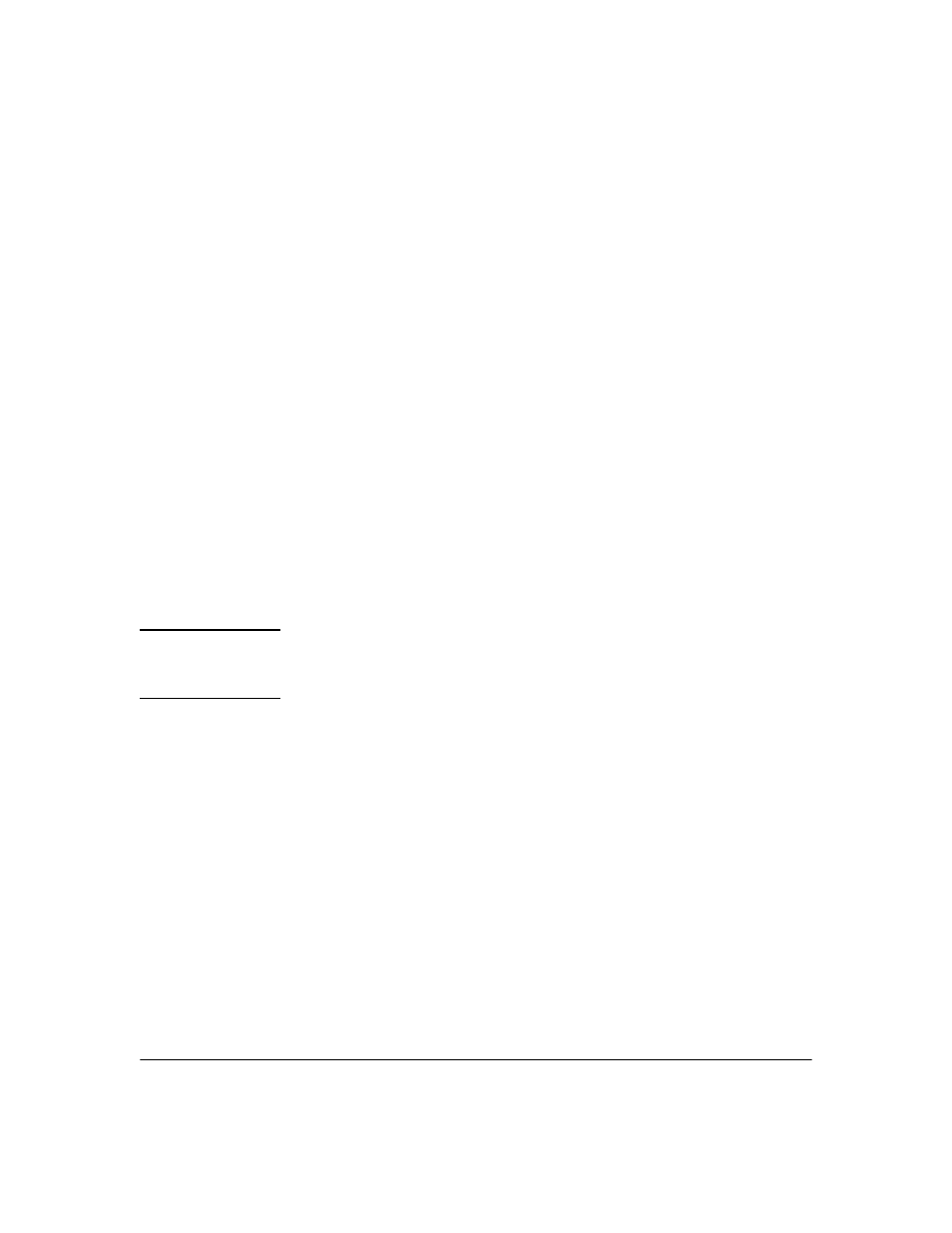
File Transfers
Downloading Switch Software
The SCP/SFTP Process
To use SCP and SFTP:
1. Open an SSH session as you normally would to establish a secure
encrypted tunnel between your computer and the switch. For more
detailed directions on how to open an SSH session see the chapter titled
“Configuring Secure Shell (SSH)”
in the Access Security Guide for your
switch. Please note that this is a one-time procedure for new switches or
connections. If you have already done it once you should not need to do
it a second time.
2. To enable secure file transfer on the switch (once you have an SSH session
established between the switch and your computer), open a terminal
window and type in the following command:
HPswitch(config)# ip ssh filetransfer
Command Options
If you need to enable SSH v2 (which is required for SFTP) enter this command:
HPswitch(config)# ip ssh version 2
N o t e
As a matter of policy, administrators should not enable the SSHv1-only or the
SSHv1-or-v2 advertisement modes. SSHv1 is supported on only some legacy
switches (such as the HP ProCurve Series 2500 switches).
To confirm that SSH is enabled type in the command
HPswitch(config)# show ip ssh
3. Once you have confirmed that you have enabled an SSH session (with the
show ip ssh command) you can then open your third-party software client
application to begin using the SCP or SFTP commands to safely transfer
files or issue commands to the switch.
If you need to disable secure file transfer:
HPswitch(config)# no ip ssh filetransfer
A-9
