Marantz AV8003 User Manual
Page 61
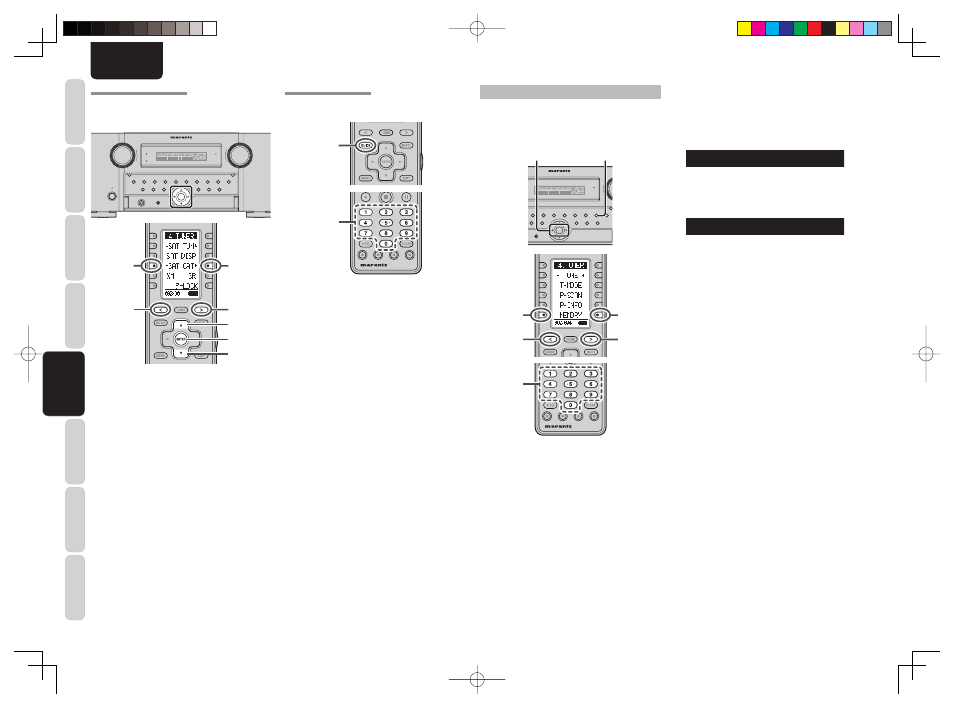
CONNECTIONS
SETUP
BASIC
OPERA
TION
REMOTE
CONTROLLER
TROUBLESHOOTING
OTHERS
NAMES AND
FUNCTION
ADV
ANCED
OPERA
TION
58
ENGLISH
CATEGORY SEARCH MODE
You can select the desired channel from the category
allocated to each channel.
Category being aired can be only selected.
TOP
TOP
ZONE
ZONE
SPEAKER
SPEAKER
DISPLAY
DISPLAY
INPUT
INPUT
7.1CH
7.1CH
DIRECT
DIRECT
PURE
PURE
PHONES
PHONES
THX
THX
M-DAX
M-DAX
MODE
MODE
SURROUND
SURROUND
CLEAR
CLEAR
MEMORY
MEMORY
T-MODE
T-MODE
BAND
BAND
EXIT
EXIT
MENU
MENU
ZONE
ZONE
DOWN
DOWN
VOLUME
VOLUME
UP
UP
INPUT
INPUT
SELECTOR
SELECTOR
AUTO
AUTO
SETUP MIC
SETUP MIC
HDMI
HDMI
M-DAX
M-DAX
PURE DIRECT
PURE DIRECT
POWER ON/OFF
POWER ON/OFF
STANDBY
STANDBY
AV PRE TUNER AV8003
AV PRE TUNER AV8003
ENTER
ENTER
3.
3.
2.
2.
4.
4.
5.
(Using the unit)
1.
Press
the
ENTER button on the front panel.
2.
Press
the
1
or
2
button on the front panel to
select the desired Category.
3.
After selecting the Category, Press the
3
or
4
cursor button to select the desired station of the
category.
4.
You can return to the normal mode by press the
ENTER button during Category Search Mode.
(Using the remote controller)
1.
Switch the remote controller to TUNER mode.
2.
Press
the
< / > button until 003 is display.
3.
Press
the
SAT CAT + / − button.
4.
After selecting the category, Press the
3
or
4
cursor button to select the desired station of the
category.
5.
You can return to the normal mode by press the
ENTER button during Category Search Mode.
Note:
• Category search ends automatically about 5 seconds
after the last operation.
CHANNEL DIRECT CALL
You can select the desired channel by directly tapping
the numeric keypads on the remote controller.
2.
3.
1.
Switch the remote controller to TUNER mode.
2.
Press
the
GUIDE button.
“XM - - -” will appear on the display.
3.
Input the three digit number for your desired
Channel with the numeric keypad on the
remote controller.
4.
The desired channel will automatically be
tuned.
Note:
• If there is no input on the keypad for 5sec., the input
is cancelled to return to the original display
Notes:
• “LOADING” is displayed while receiving the
channel or information.
• “UPDATING” is displayed while updating encryption
code.
• When the selected channel is not available, “XM - -
-” is dispIayed.
• “OFF AIR” is displayed while air is suspended (e.g.
midnight).
PRESET MEMORY
You can store the desired channel in the Preset
Memory.
(You can preset 50 XM Radio stations in addition to
FM/AM stations.)
TOP
TOP
ZONE
ZONE
SPEAKER
SPEAKER
DISPLAY
DISPLAY
INPUT
INPUT
7.1CH
7.1CH
DIRECT
PURE
PHONES
THX
THX
M-DAX
M-DAX
MODE
SURROUND
CLEAR
CLEAR
MEMORY
MEMORY
T-MODE
T-MODE
BAND
BAND
EXIT
EXIT
MENU
MENU
ZONE
ZONE
DOWN
DOWN
VOLUME
VOLUME
UP
UP
INPUT
SELECTOR
AUTO
SETUP MIC
SETUP MIC
HDMI
HDMI
M-DAX
PURE DIRECT
POWER ON/OFF
STANDBY
AV PRE TUNER AV8003
AV PRE TUNER AV8003
ENTER
ENTER
3.
2. 4.
3.
3.
2.
2.
4.
(Using the unit)
1.
Tune into the desired channel.
2.
Press
the
MEMORY button on the front panel.
”- -” (preset number) starts blinking on the
dispIay.
- - X M 0 4 0
3.
Select the preset number by pressing the
1
or
2
cursor buttons, While this is still blinking
(approx. 5 seconds)
0 1 X M 0 4 0
4.
Press
the
MEMORY button again to enter.
The display stops blinking.
The station is now stored in the specifi ed preset
memory location.
(Using the remote controller)
1.
Tune into the desired channel.
2.
Press
the
< / > button until 002 is display.
3.
Press
the
MEMORY button on the remote
controller. “- -” (preset number) starts blinking
on the display.
4.
Enter the desired preset number by pressing
the numeric buttons.
Note:
• When entering a single digit number (2 for example),
either input “02” or just input “2” and wait for a few
seconds.
AV8003_U_Eng.indb 58
AV8003_U_Eng.indb 58
08.4.28 10:40:31 AM
08.4.28 10:40:31 AM
