Marantz AV8003 User Manual
Page 37
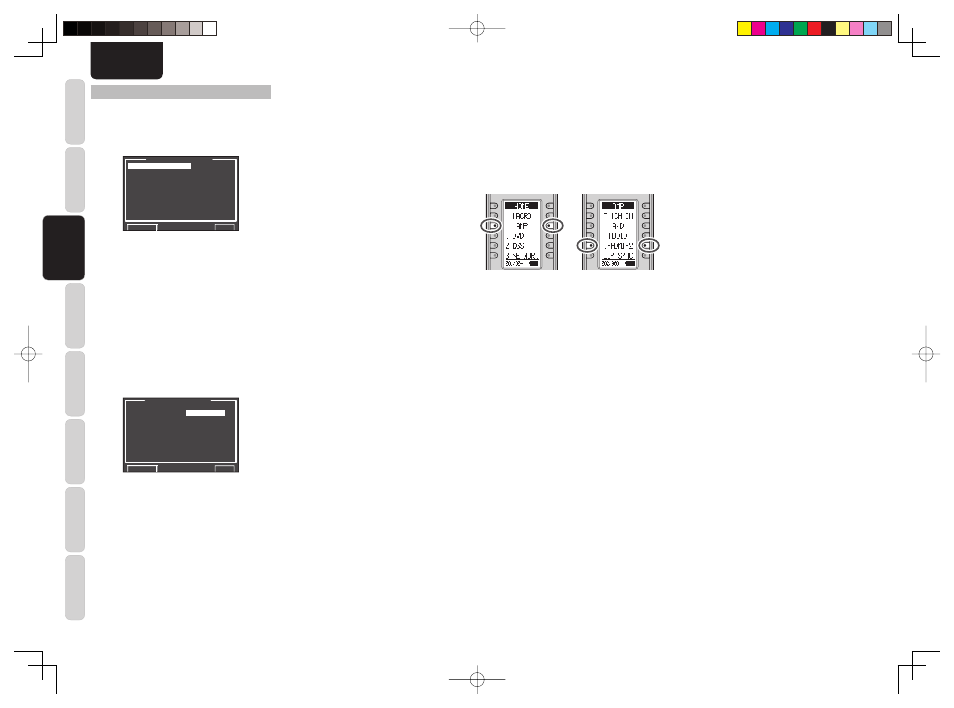
CONNECTIONS
BASIC
OPERA
TION
ADV
ANCED
OPERA
TION
REMOTE
CONTROLLER
TROUBLESHOOTING
OTHERS
NAMES AND
FUNCTION
SETUP
34
ENGLISH
4 VIDEO SETUP
Video settings are made as follows.
1.
Select
“4. VIDEO SETUP” from the MAIN
MENU with the
3
/
4
cursor buttons and press
the ENTER button.
4 . V I D E O S E T U P
V I D E O C O N V E R T
T V - A U T O
: D I S A B L E
O S D I N F O : E N A B L E
C O N P O N E N T I / P : D I S A B L E
H D M I O U T : O U T P U T 1
H D M I A S P E C T : T H R O U G H
H D M I O U T 1 R E S : A U T O
H D M I O U T 2 R E S : A U T O
C O M P O U T 2 : M A I N
R E T U R N
N E X T
E X I T
2.
Select the desired menu with the
3
/
4
cursor
buttons and press the ENTER button.
• VIDEO CONVERT
This unit is equipped to convert video signals for
monitor output.
This section explains how to set up conversion for
each type of video input.
1.
Select “4. VIDEO SETUP” from the MAIN
MENU with the
3
/
4
cursor buttons and press
the ENTER button.
2.
Select “VIDEO CONVERT” with the
3
/
4
cursor
buttons and press the ENTER button.
V I D E O C O N V E R T
T V :
A N A & H D M I
D V D : A N A & H D M I
V C R 1 : A N A & H D M I
D S S : A N A & H D M I
T A P E : A N A & H D M I
C D / R : A N A & H D M I
A U X : A N A & H D M I
R E T U R N
E X I T
3.
Select “FUNCTION” with the
3
/
4
cursor
buttons and set the video conversion mode
with the
1
/
2
cursor buttons
ANA&HDMI:
This mode both up-converts and down-converts
analog video signals (Composite Video, S-Video,
Component Video). Furthermore, it up-converts
from analog video signal to HDMI. (It cannot down-
convert from HDMI digital video signals to analog
video signals.)
ANA ONLY:
This mode both up-converts and down-converts
analog video signals (Composite Video, S-Video,
Component Video). It does not up-convert to
HDMI.
OFF:
This mode turns off all conversion features.
Note:
• For details on video convert feature, see page 40.
• TV-AUTO
Select the TV AUTO ON/OFF function to enable
or disable with the
1
or
2
cursor buttons. (refer to
page 47)
• OSD INFO
Select the OSD information function to “ENABLE”
or “DISABLE” with the
1
or
2
cursor buttons.
If you select “ENABLE”, this unit will display the
status of the feature (Volume up/down, input
select, etc..) on the monitor. If you do not desire
this information, select “DISABLE”.
Note:
• OSD information is not output to Monitor Output
of HDMI and Component Video. However, OSD
information is output if the Video Convert function
is used to output Video or S-Video video signals to
Monitor Out of HDMI and Component Video.
For details, refer to“VIDEO CONVERT”on page 40.
• COMPONENT I/P
Set whether or not to convert 480i/576i signals
to 480p/576p signals when outputting the analog
video input signal input from the COMPOSITE
terminals, S-VIDEO terminals, or COMPONENT
terminals.
Select “ENABLE” or “DISABLE.”
DISABLE: Do not convert
ENABLE: Convert
Note:
This setting is enabled only when VIDEO CONVERT
is set to other than OFF.
• HDMI OUT
This setting is for selecting which output terminal,
OUTPUT 1 or OUTPUT 2, to output the signal to.
Select the output destination with the
1
/
2
cursor
buttons.
To use the remote controller (RC2001) to change
the HDMI OUT setting, press the HOME button,
then the AMP button, and press the < / > button
until 002 is displayed. After HDMI 1 or HDMI 2 is
displayed on the remote controller, press the HDMI
1 or HDMI 2 button to switch between them.
=
• HDMI ASPECT
Set HDMI ASPECT in accordance with the screen
size of the television connected to this unit.
Select THROUGH or 16:9NORM using the
1
or
2
cursor buttons.
THROUGH:
Output is in the same screen size as the input.
16:9 NORM:
Output includes black bands on the left and right of
the television screen.
Notes:
• This setting is enabled only when a 480i/576i signal
is input and HDMI RESOLUTION is set to other
than THROUGH, or when a 480p/576p signal is
input.
• The aspect ratio cannot be changed when the input
video signal is 720p or 1080i.
• This setting depends on network settings when a
network is selected.
• HDMI OUT 1 RES
HDMI OUT 2 RES
Selects the resolution of the video signal output
from the HDMI terminal of this unit.
Select from the following using the
1
or
2
cursor
buttons.
THROUGH
↔
480/576p
↔
720p
↔
1080i
↔
1080p
↔
AUTO
↔
THROUGH
AUTO:
Sets an appropriate resolution for a television that
is connected using HDMI.
(If connected by converting to DVI, the output is
480p/576p)
THROUGH:
The output is same resolution as that input.
480p/576p:
The output is 480p/576p.
720p:
The output is 720p.
1080i:
The output is 1080i.
1080p:
The output is 1080p.
Notes:
• The resolution cannot be changed when the input
video signal is 720p or 1080i.
• The resolution depends on the network settings
when a network is selected.
• Signals are not output when connected to a monitor
that does not support HDCP.
• COMP OUT 2
This setting is for selecting whether to output the
images for the main zone or the images for the
zone system to the COMPONENT MONITOR
OUT 2 terminal. Select the output destination
between MAIN and ZONE A with the
1
/
2
cursor
buttons.
Note:
• When ZONE A is selected, video signals converted
from the MONITOR OUT 2 terminal are not
output.
After you complete this portion of the setup, move
cursor to “RETURN” with the
3
,
4
,
1
and
2
cursor
buttons and press the ENTER button.
AV8003_U_Eng.indb 34
AV8003_U_Eng.indb 34
08.4.28 10:40:14 AM
08.4.28 10:40:14 AM
