Communications menu, Can2-002 connection information, Can2-002 connection inform ation – Lingenfelter L460260704 Lingenfelter CAN to Analog Gauge & Relay Output Module CAN2 v1.0 User Manual
Page 47
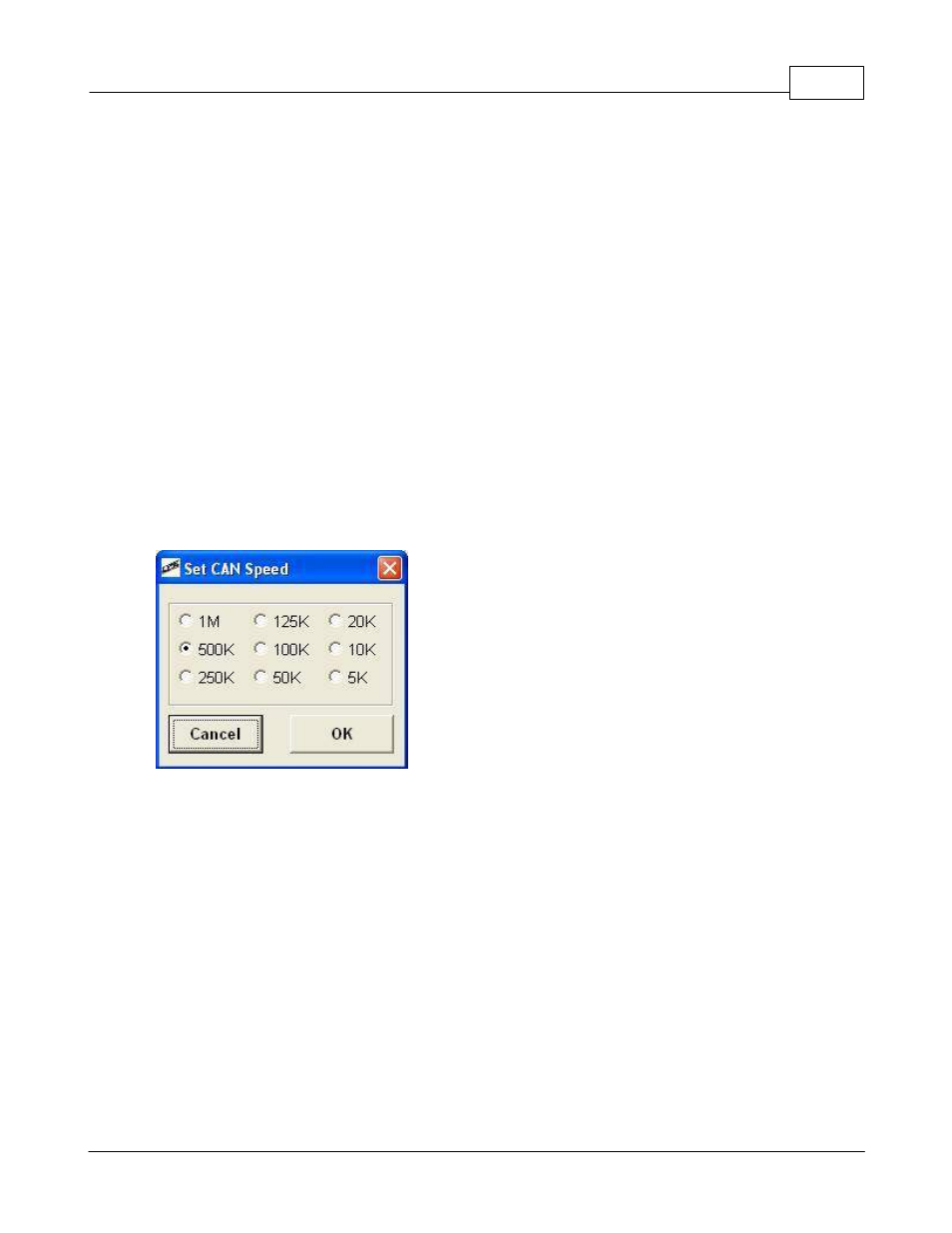
Using the software
47
© 2014 Lingenfelter Performance Engineering
; | | | | | |
;---+-- ----+---- --+-- ----+--- + -+ -- -- -- -- -- -- --
1) 1.4 Rx 00AA 8 29 80 32 CB 02 4D 34 00
2) 1.6 Rx 00BE 6 00 FE 00 00 01 02
3) 1.9 Rx 00C9 8 00 00 00 00 00 01 18 00
4) 2.0 Rx 00D3 2 29 7A
5) 2.2 Rx 018E 8 03 03 00 63 46 34 06 34
4.2.1.2
Communications Menu
The Communications Menu is used to connect to the CAN2-002 module and to set the speed of the
CAN network on the CAN2-002 module.
Selecting the "Connect" option from the menu will cause the CAN2 software to attempt to connect with
the CAN2-002 module. This same function can be performed by clicking on the red "Offline" box after the
"Connection:" text in the upper right corner of the main software window. Disconnecting from the CAN2-
002 module can also be performed from the drop down menu or by clicking on this same button (when it
is green and connected). If no module is connected an error message will be reported to the user.
The "Set CAN Speed" menu option is used to configure the speed of the CAN network you are
connecting the CAN2-002 module to.
This setting MUST be configured correctly or the CAN2-002 module will not function correctly. This
setting, like the other menu option settings, is universal and applies to the entire CAN2-002 module (not
per output).
Most vehicle CAN networks, including Highspeed two wire GMLAN, operate at 500K. Most J1939
networks operate at 250K.
If you are not certain what setting to use, contact LPE or your LPE dealer.
4.2.2
CAN2-002 Connection Information
At the top of the software window is the connection status information. This area is used to indicate the
connection status of the software to the CAN2 module via the USB cable.
