Host configuration, To configure a selected remote host, Figure 7-5 host configuration – Lantronix XPORT PROTM 900-560 User Manual
Page 57: Table 7-4 terminal on network configuration
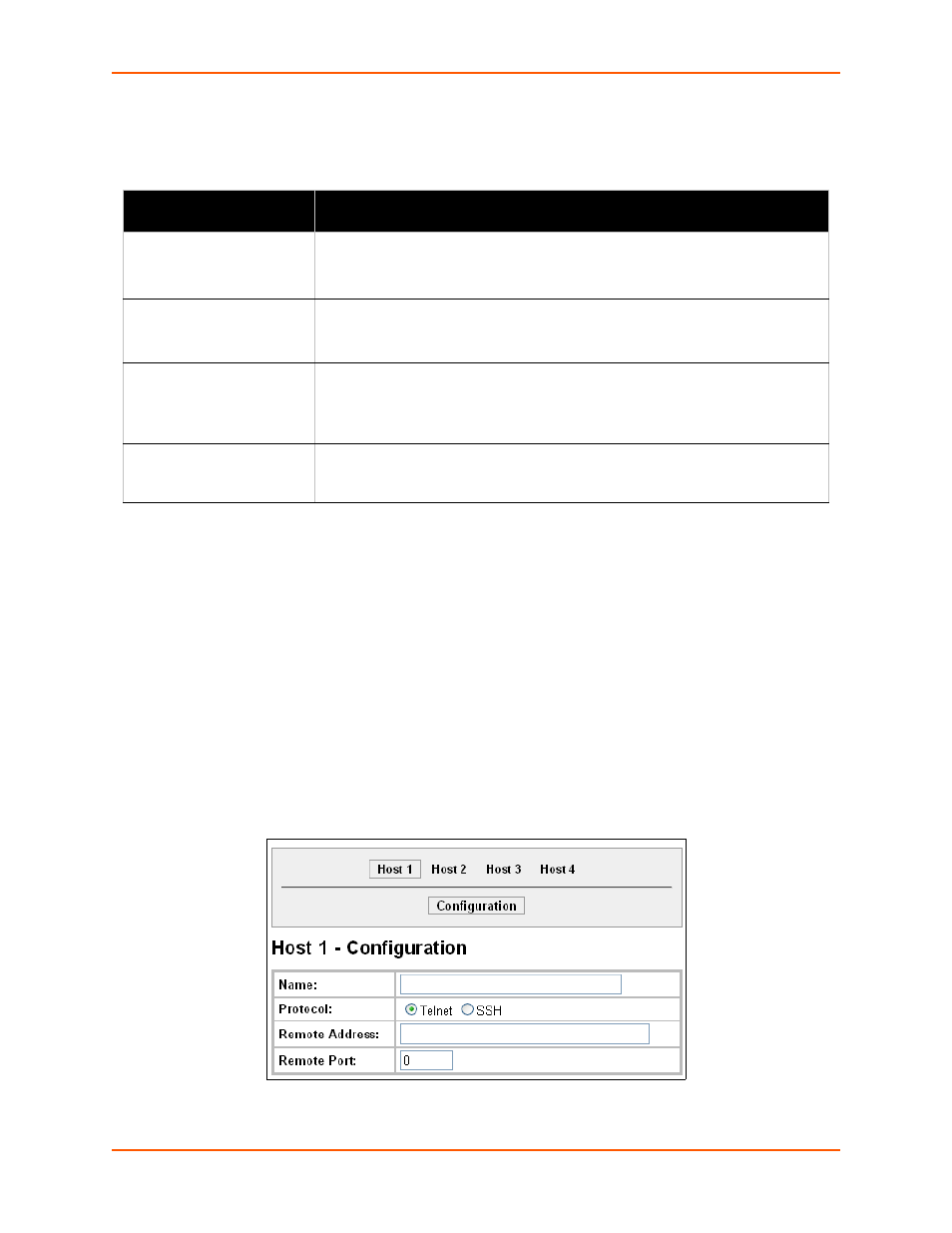
7: Terminal and Host Settings
XPort Pro User Guide
57
3.
Enter or modify the following settings:
Table 7-4
Terminal on Network Configuration
4.
Click Submit to save changes.
Host Configuration
This Host web page is where you may view and modify current settings for a selected remote host.
To configure a selected remote host:
1.
Select Host on the menu bar. The Host web page appears.
2.
Select a specific host number at the top of the page. The Host Configuration page for the
selected host appears.
Figure 7-5 Host Configuration
Terminal on Network
Configuration Settings
Description
Terminal Type
Enter text to describe the type of terminal. The text will be sent to a host via IAC.
Note:
IAC means, “interpret as command.” It is a way to send commands over
the network such as send break or start echoing.
Login Connect Menu
Select the interface to display when the user logs in. Choices are:
Enabled = shows the Login Connect Menu.
Disabled = shows the CLI
Exit Connect Menu
Select whether to display a choice for the user to exit the Login Connect Menu
and reach the CLI. Choices are:
Enabled = a choice allows the user to exit to the CLI.
Disabled = there is no exit to the CLI.
Echo
Applies only to Connect Mode Telnet connections, not to Accept Mode. Only
disable Echo if your terminal echoes, in which case you will see double of each
character typed.
