Traceroute, To use traceroute, Figure 12-21 diagnostics: ping – Lantronix XPORT PROTM 900-560 User Manual
Page 117: Table 12-22 diagnostics: ping
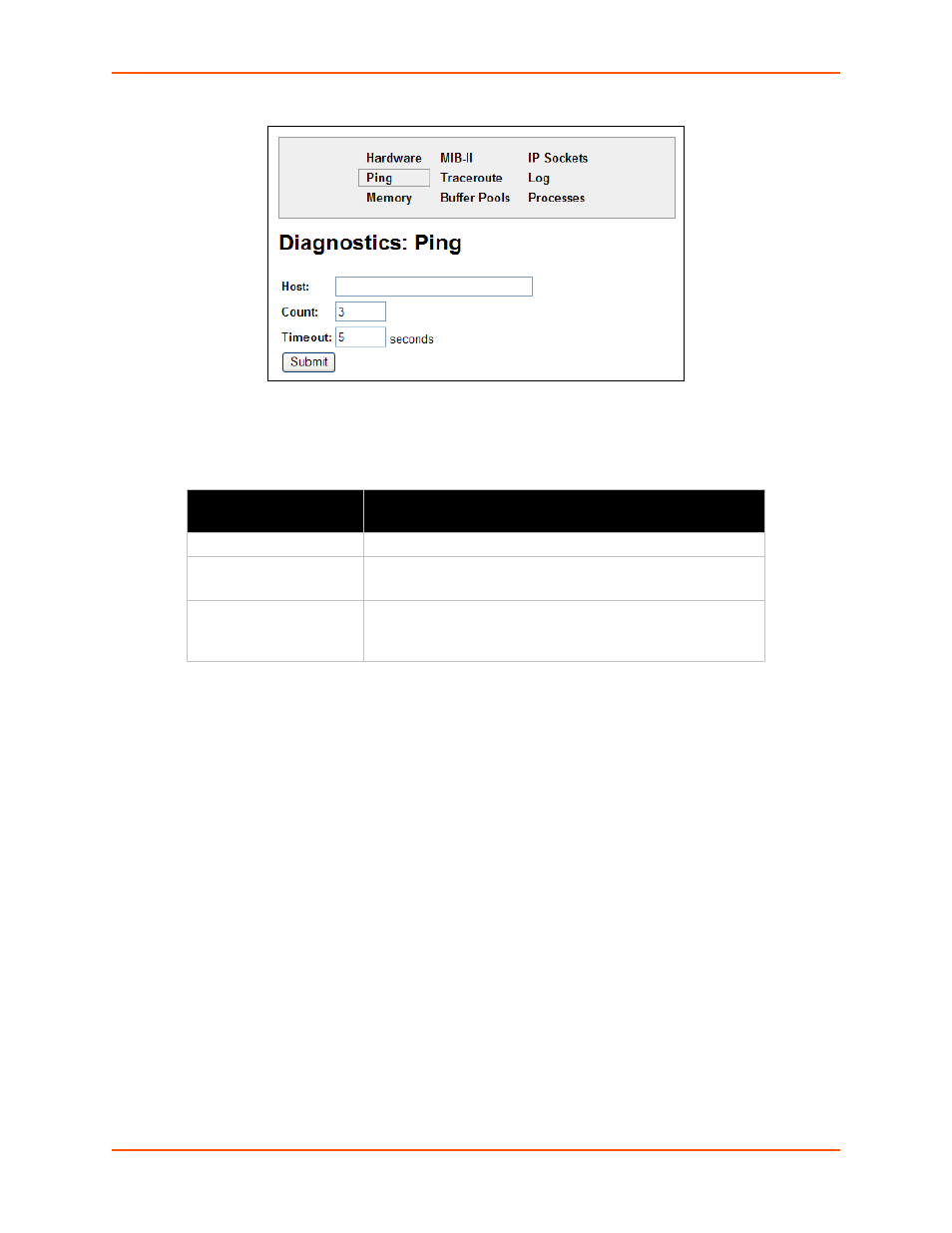
12: Maintenance and Diagnostics Settings
XPort Pro User Guide
117
Figure 12-21 Diagnostics: Ping
2.
Enter or modify the following settings:
Table 12-22
Diagnostics: Ping
3.
Click Submit. The results of the ping display in the page.
Traceroute
Here you can trace a packet from the XPort Pro to an Internet host, showing how many hops the
packet requires to reach the host and how long each hop takes. If you visit a web site whose
pages appear slowly, you can use traceroute to determine where the longest delays are occurring.
To use Traceroute:
1.
Select Diagnostics on the menu bar and then Traceroute at the top of the page. The
Diagnostics: Traceroute page opens.
Diagnostics:
Ping Settings
Description
Host
Enter the IP address or host name for the device to ping.
Count
Enter the number of ping packets the device should attempt to
send to the
Host
. The default is
3
.
Timeout
Enter the time, in seconds, for the device to wait for a
response from the host before timing out. The default is
5
seconds.
