Table 13-3 email configuration – Lantronix XPORT PROTM 900-560 User Manual
Page 127
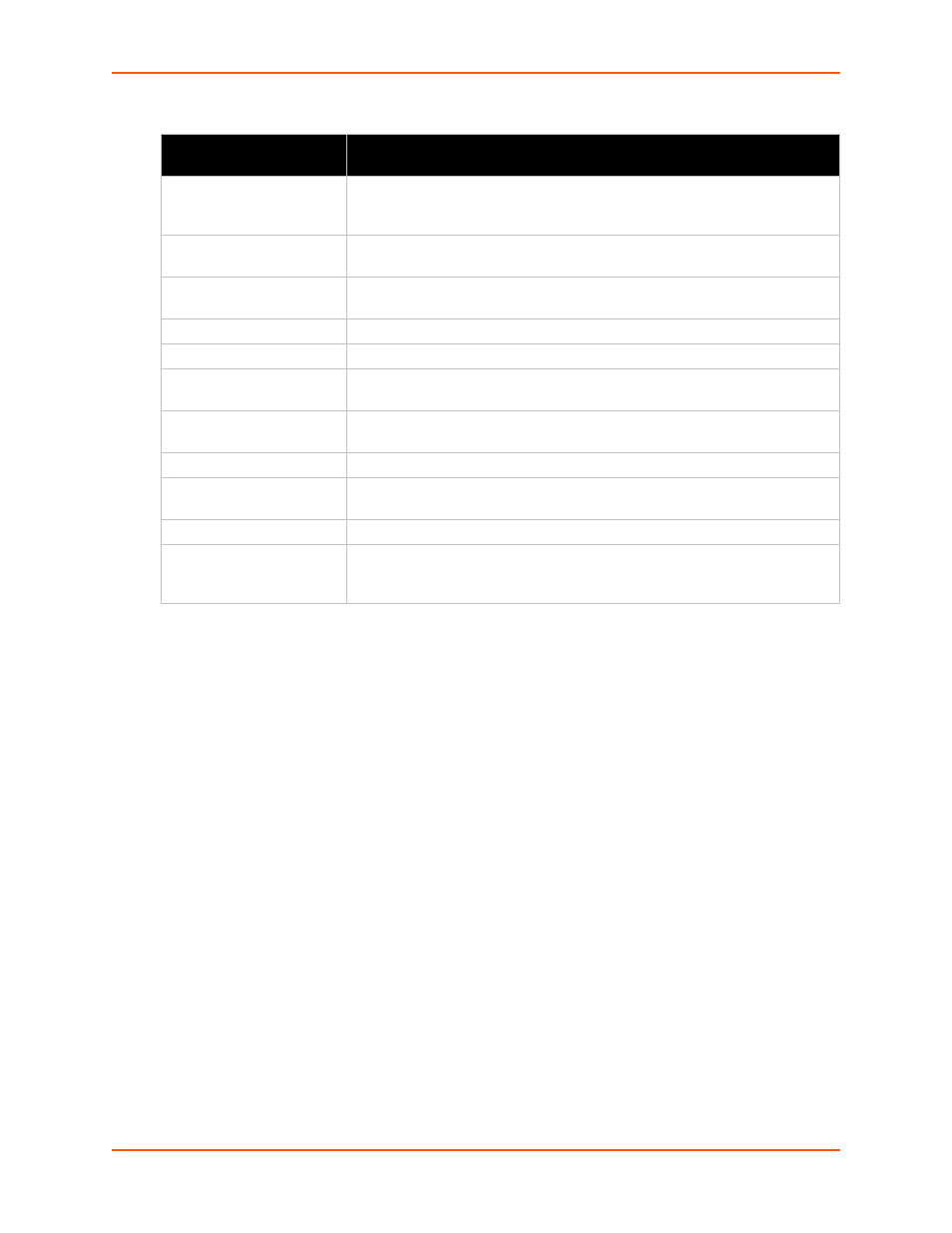
13: Advanced Settings
XPort Pro User Guide
127
Table 13-3
Email Configuration
5.
Click Submit.
To test your configuration:
a.
Send an email immediately by clicking Send Email at the top of the page.
b.
Refer back to the Statistics page for a log of the transaction.
6.
Repeat above steps as desired, according to additional email(s) available.
Email – Configuration
Settings
Description
To
Enter the email address to which the email alerts will be sent. Multiple
addresses are separated by semicolon (;). Required field if an email is to be
sent.
CC
Enter the email address to which the email alerts will be copied. Multiple
addresses are separated by semicolon (;).
From
Enter the email address to list in the From field of the email alert. Required field
if an email is to be sent.
Reply-To
Enter the email address to list in the Reply-To field of the email alert.
Subject
Enter the subject for the email alert.
Message File
Enter the path of the file to send with the email alert. This file appears within
the message body of the email.
Overriding Domain
Enter the domain name to override the current domain name in EHLO
(Extended Hello).
Server Port
Enter the SMTP server port number. The default is port 25.
Local Port
Enter the local port to use for email alerts. The default is a random port
number.
Priority
Select the priority level for the email alert.
Trigger Email Send
Configure these fields to send an email based on a CP Group trigger. The
device sends an email when the specified Value matches the current Group’s
value. The Value field appears once the CP Group is identified.
