Network terminal configuration, Figure 7-3 terminal on network configuration, Table 7-2 terminal on line 1 configuration – Lantronix XPORT PROTM 900-560 User Manual
Page 56
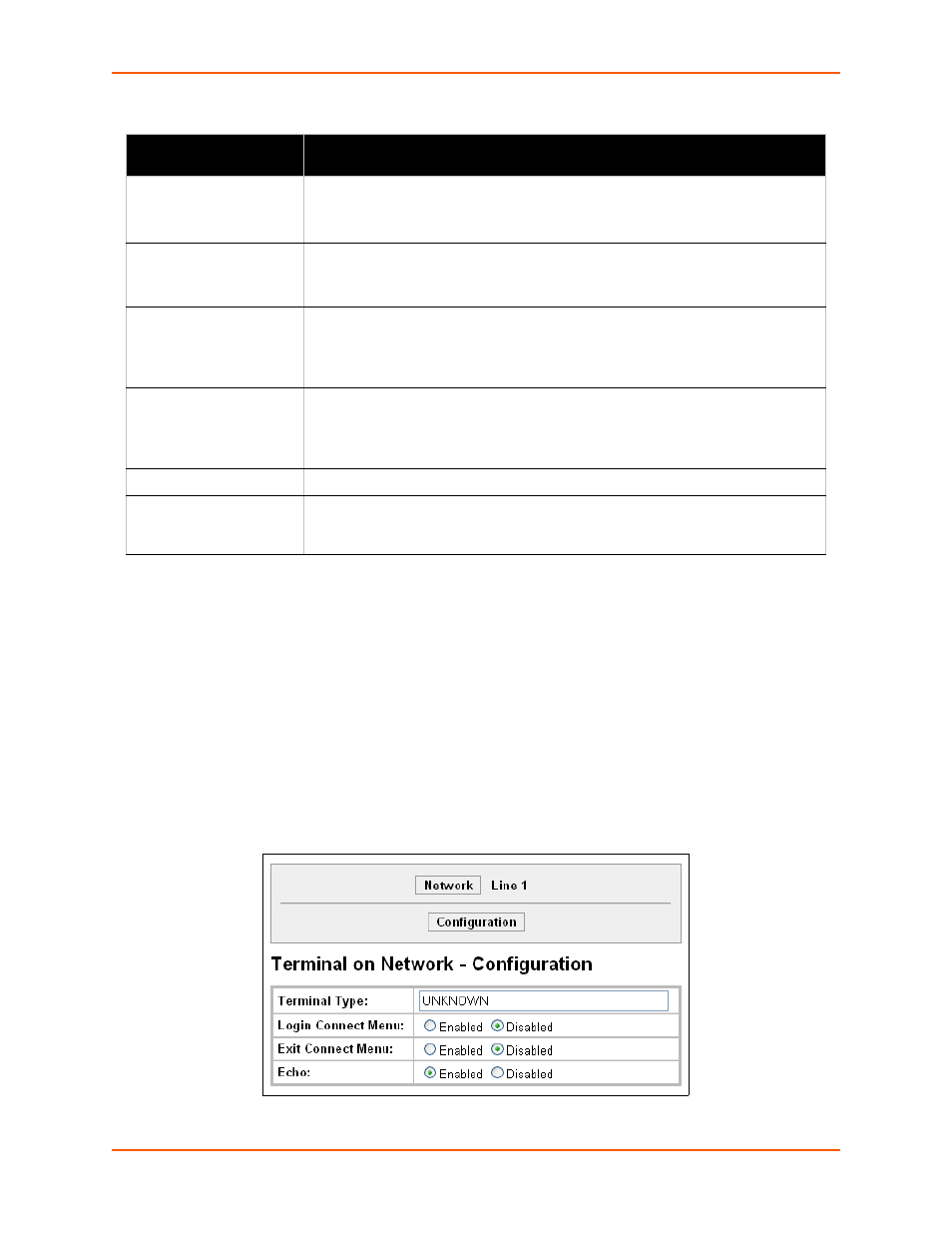
7: Terminal and Host Settings
XPort Pro User Guide
56
Table 7-2
Terminal on Line 1 Configuration
4.
Click Submit to save changes.
5.
Repeat above steps as desired, according to the additional line(s) available on your product.
Network Terminal Configuration
To configure menu features applicable to CLI access via the network:
1.
Select Terminal on the menu bar, if you are not already in the Terminal web page.
2.
Select Network at the top of the page. The Configuration submenu is automatically selected.
The Terminal Configuration page appears for the network.
Figure 7-3 Terminal on Network Configuration
Terminal on Line
Configuration Settings
Description
Terminal Type
Enter text to describe the type of terminal. The text will be sent to a host via IAC.
Note:
IAC means, “interpret as command.” It is a way to send commands over
the network such as send break or start echoing.
Login Connect Menu
Select the interface to display when the user logs in. Choices are:
Enabled = shows the Login Connect Menu.
Disabled = shows the CLI
Exit Connect Menu
Select whether to display a choice for the user to exit the Login Connect Menu
and reach the CLI. Choices are:
Enabled = a choice allows the user to exit to the CLI.
Disabled = there is no exit to the CLI.
Send Break
Enter a Send Break control character, e.g.,
When the Send Break control character is received from the network on its way to
the serial line, it is not sent to the line; instead, the line output is forced to be
inactive (the break condition).
Break Duration
Enter how long the break should last in milliseconds.
Echo
Applies only to Connect Mode Telnet connections, not to Accept Mode. Only
disable Echo if your terminal echoes, in which case you will see double of each
character typed.
