FUJITSU C-4120 User Manual
Page 99
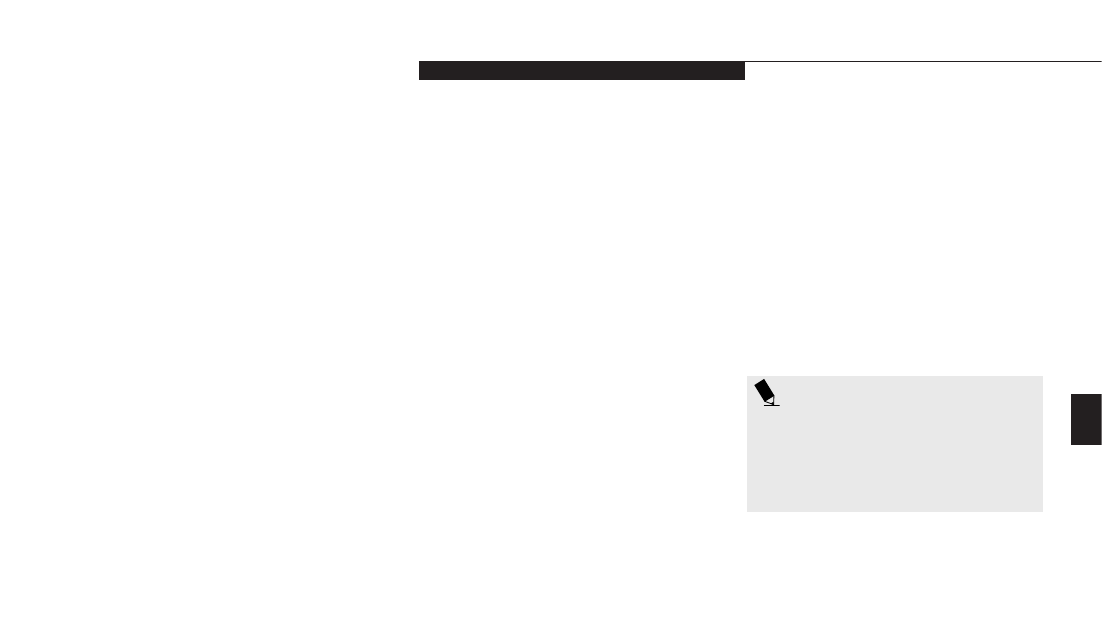
Five
T r o u b l e s h o o t i n g
L i f e B o o k C S e r i e s f r o m F u j i t s u
85
To Run the Emergency Recovery Program
To use this portion of the CD-ROM, your
notebook must BOOT (upon power up or full
system reset/restart) from the CD-ROM drive.
1. Insert the Emergency Recovery CD in the
CD-ROM drive.
2. If your notebook is running when you insert
the CD, exit your operating system and
power down the notebook.
3. Start (power up) your notebook.
4. At this point, you must either change you
BIOS setup configuration (F2 key) to have
the computer boot from the CD-ROM "first"
(if you have not previously done so), or use
the Esc key during this boot-up sequence and
select the CD-ROM from the menu which
will appear. (For more information and
detailed instructions on changing the BIOS
setup see pages 43-44.)
5. If correctly configured to boot from the
Recovery CD-ROM, you will notice your
system runs a full virus scan of the hard drive
and then reaches the Emergency Recovery
Welcome screen. If this is not what is dis-
played, check to see that the Recovery CD is
installed in the CD-ROM drive and repeat
the previous steps (starting with 2.).
If you received a message, "This program may
not be used on your computer", you are
using the wrong Recovery CD for this model
of notebook. Contact Fujitsu PC Service and
Support to obtain the correct CD.
6. Read the information displayed on the
Welcome screen, then Click OK.
7. Select one of the two icons displayed in the
Emergency Recovery menu and follow the
instructions that follow.
8. When recovery is complete, remove the
Recovery CD, replace it in its sleeve and store
it in a safe location (with your Operating
System Manual/Certificate of Authenticity).
9. Restart your notebook.
10. Reset your boot device priority in the BIOS
setup as desired.
Your notebook now has all of the software
installed that was included when you received
it from the factory. You must now load any pro-
grams which you purchased and installed after
you got your notebook. If you chose the Format
and Recover option, you should now restore
your data files. If you performed Recovery with-
out format, your data files will still exist (within
their original directory structures).
P O I N T
As long as there is no bootable disk in
the CD-ROM drive or the floppy disk
drive, your notebook will boot from the
hard drive regardless of the BIOS Boot
Device Priority setting.
