Your save-to-disk file allocation – FUJITSU C-4120 User Manual
Page 58
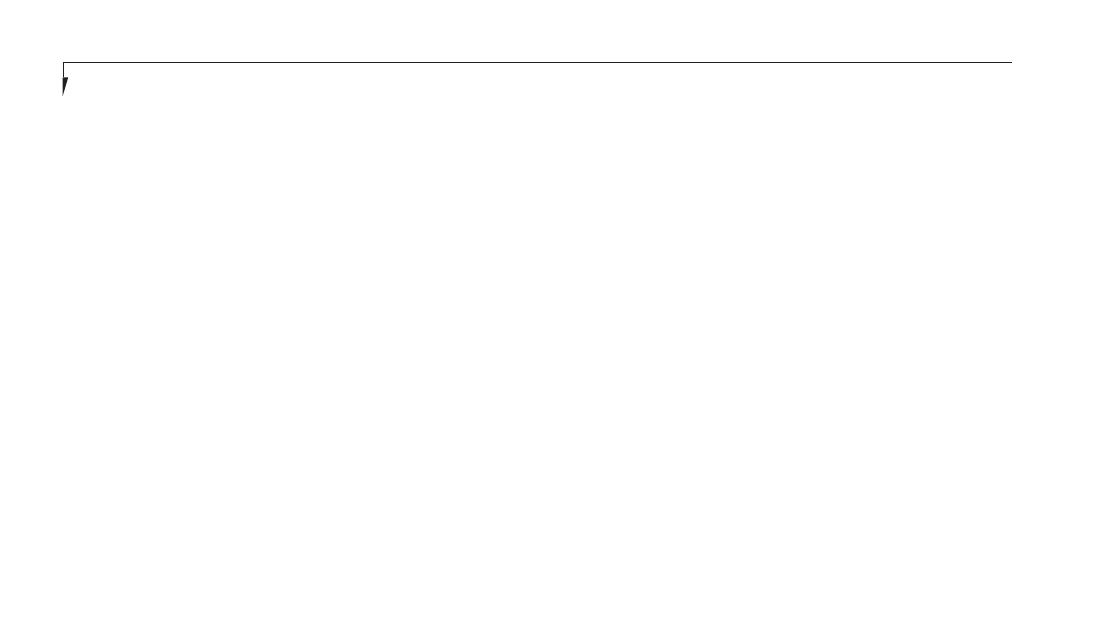
S e c t i o n T h r e e
44
Entering the Setup Utility
You can enter the setup utility whenever you
turn on or reset the system. To do this:
1. Allow the system to start booting.
2. As soon as the Fujitsu logo appears on the
screen, press the F2 key.
3. The Main menu of the setup utility then
appears with the current settings of the
parameters displayed.
4. If you wish to go to one of the other setup
menus, press the
or the
key to find the
menu you require.
Resetting to Default Values
If your BIOS values have changed and you wish
to return to the default values, follow steps 1
and 2 above, then press F9, then press Enter,
then press F10, then press Enter and your BIOS
will be returned to its default values.
You will only have to change the utility settings
if you want to:
■
Change the date or time. (You can also
do this without entering the setup utility,
through your operating system. See your
operating system manual.)
■
Change the primary boot device.
■
Change the power management
parameter settings. (Can also be changed in
the operating system control panel.)
■
Change a port address or other parameter.
■
Change an audio parameter setting.
■
Change the selection of whether to use the
built-in display, an external monitor or both.
(Can also be changed in the operating system
control panel.)
■
Change the system data security settings.
BIOS Guide
A guide to your unit's BIOS is available on-line.
Go to our service and support website at
www.8fujitsu.com, click on Self Help Center,
select C Series from the pull-down menu, then
select BIOS Guides from the pull-down menu
on the C Series page. This will take you to the
BIOS guide page, where you can select your
unit's BIOS from the pull-down menu.
To find your unit's BIOS number, check
your packing slip.
YOUR SAVE-TO-DISK FILE
ALLOCATION
Your notebook comes with an allocation of space
on the internal hard drive adequate to operate the
Save-to-Disk function for the amount of memory
installed at the factory. If you add a memory
upgrade module or do not use the Save-to-Disk
function and wish to free up the disk space, you
will need to change your allocation. The utility to
change the allocations is PHDISK.EXE and is
activated from the MS-DOS prompt.
