Using the keyboard – FUJITSU C-4120 User Manual
Page 42
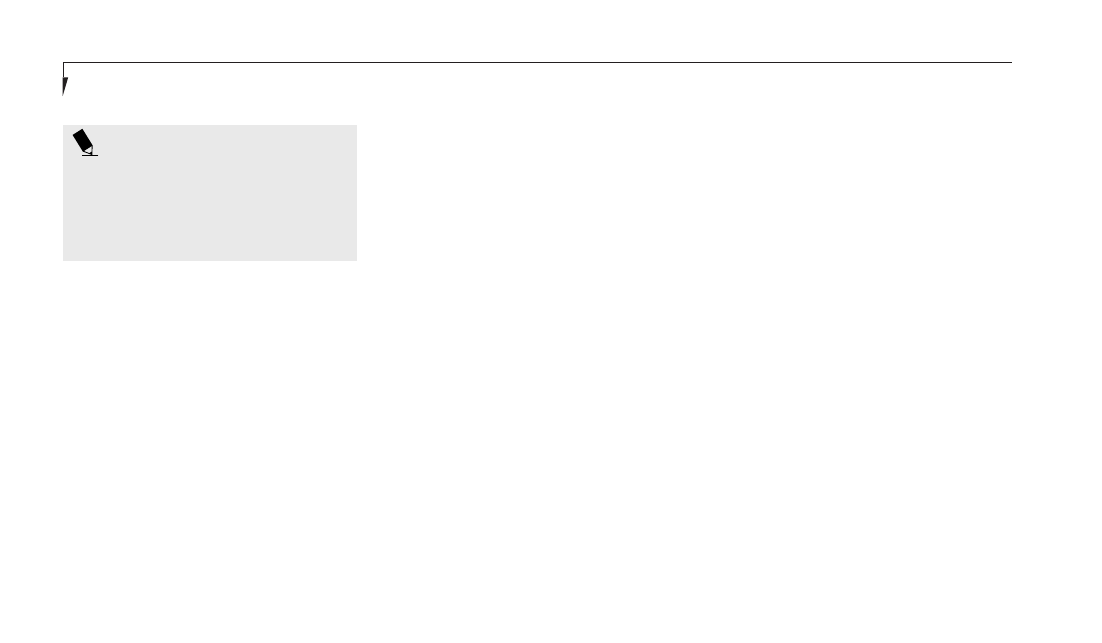
S e c t i o n T h r e e
28
P O I N T
The interval between presses for double
clicking, and other parameters of pointing
and selecting, can be adjusted with the
selections in the dialog box of the mouse
icon in your Windows Control Panel.
Dragging
Dragging means moving the cursor over an
object, pressing the left button – and keeping it
pressed – while moving the cursor to the
desired new location, then releasing the button.
(Figure 3-5.)
ErgoTrac Pointing Device
Control Adjustment
The Mouse Properties in your Windows
Control Panel provides customization of your
ErgoTrac pointing device. There are four (4)
aspects of the ErgoTrac pointing device opera-
tion which you can adjust.
■
Buttons – This lets you set up the buttons for
right or left handed operation and set the
time interval for double clicking.
■
Pointers – This lets you set up the size and
shape of the cursor for different functions.
■
Motion – This lets you set up the relation of
the speed of motion of your finger to the
motion of the cursor and to enable a trailing
tail for the cursor arrow.
You may want to try practicing with different
adjustments until you find a combination that
is comfortable for you.
USING THE KEYBOARD
Your notebook has an integral 87-key keyboard.
(Figure 3-6.) The keys perform all the standard
functions of a 101-key keyboard and also
include Windows keys and other special func-
tion keys. This section describes only those
items specific to your notebook. They are the
numeric keypad, the cursor keys, the function
keys, the function extension key (Fn) and the
Windows keys.
Numeric Keypad
Certain keys on the keyboard perform dual
functions as both standard character keys and
numeric keypad keys. Figure 3-6 highlights
these keys. To switch into numeric keypad
mode, press the NumLk/Scr Lk while holding
down the Shift key. You can now enter numer-
als 0 through 9, perform addition ( + ), sub-
traction ( – ), multiplication ( * ), or division
( / ), and enter decimal points ( . ) using the
keys designated as ten-key function keys. The
keys in the numeric keypad are marked on
the front edge of the key to indicate their
secondary functions.
To return these keys to their normal character
function, press the NumLk/Scr Lk while holding
down the Shift key again.
