FUJITSU C-4120 User Manual
Page 44
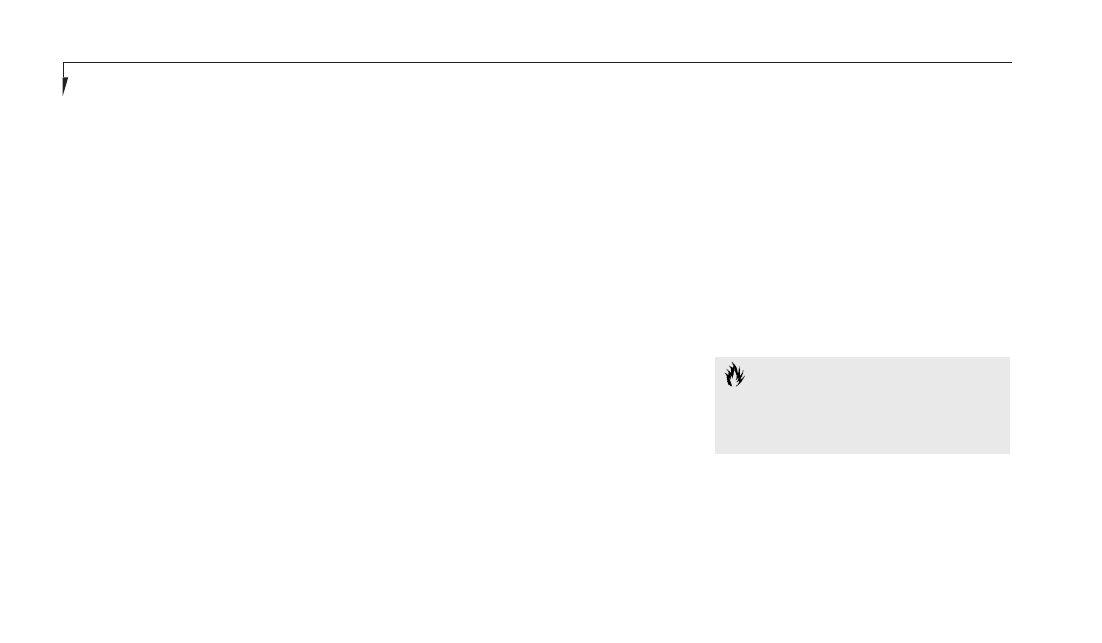
S e c t i o n T h r e e
30
Each setting source puts an upper limit on the
volume which can be set by the other sources. For
example if the hardware volume control is turned
all the way down, your software volume control
settings have no effect. By the same token, if the
operating system has the sound turned off,
adjusting the hardware or other application soft-
ware volume settings will not produce sound.
One easy operating method is to use the hard-
ware and operating system volume controls to set
an upper limit on sound level and then make fine
adjustments with other application software.
Pressing F5 while holding down the Fn key
allows you to toggle between video compensa-
tion and no compensation. (Video compensa-
tion controls spacing on the display. When it is
enabled, displays with less than 800 x 600 pixel
resolution will still cover the entire screen.)
Pressing F6 repeatedly while holding down the
Fn key will lower the brightness of your display.
Pressing F7 repeatedly while holding down the
Fn key will increase the brightness of the display.
Pressing F10 while holding down the Fn key
allows you to change your selection of where to
send your display video. Each time you press the
combination of keys you will step to the next
choice. The choices, in order, are: built-in dis-
play panel only, external monitor only, or both
built-in display panel and external monitor.
Pressing the Suspend/Resume button while
holding down the Fn key will activate the
Save-to-Disk mode. (Please see pages 37–39 for
information regarding this feature.)
Windows Keys
Your notebook has three Windows keys, two
Start keys and an Application key. The Start key
displays the Start menu. This is the same as the
button on the toolbar which is typically at the
bottom of your Windows 98 SE desktop. The
Application key has the same function in
Windows 98 SE as the right mouse button, it
displays the Shortcut menu for whatever item is
selected. See your Windows 98 SE documenta-
tion for additional information. (Figure 3-6.)
VOLUME CONTROL
All system and application functions have mul-
tiple volume controls which interact with each
other. There is the hardware volume control on
the right side panel of your notebook. There is
also a volume control in the operating system
Sound Control panel and any other application
with sound.
C A U T I O N
The operating system volume setting
sets the maximum volume level of the
hardware volume control knob.
FLOPPY DISK DRIVE
The floppy disk drive is a 3.5" drive which can
read and write on 1.44MB and 720KB floppy
disks. Floppy disk format is controlled from
your operating system. (See your software
documentation for more information.)
