HP Photosmart 7200 Series User Manual
Page 59
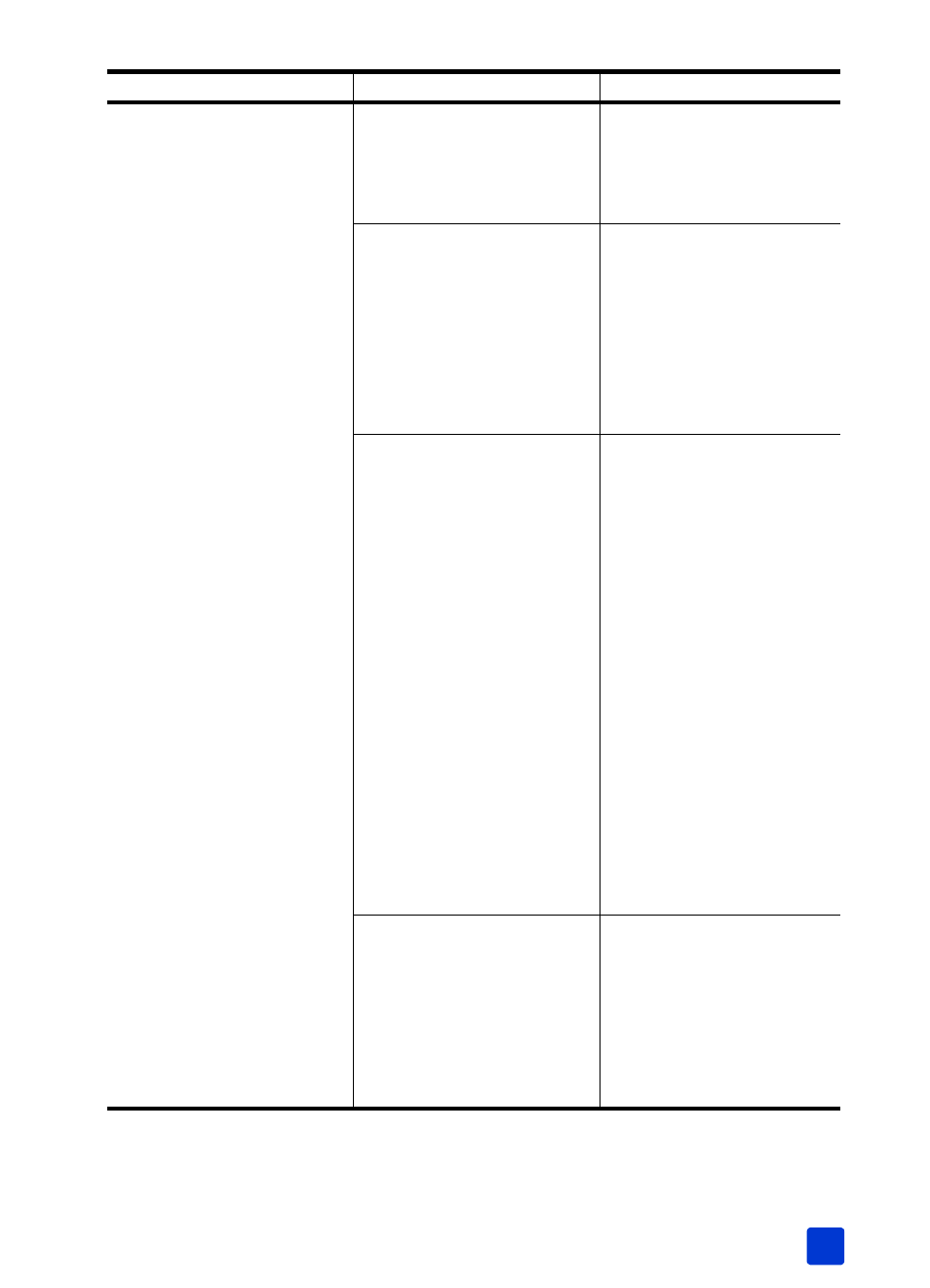
basics guide
troubleshooting
55
Print quality is poor.
You may be printing in Ink-
backup Printing Mode. The
printer enters Ink-backup
Printing Mode when one of the
print cartridges is missing.
Replace the missing print
cartridge with a new one. For
more information, see install
or replace a print cartridge on
page 13.
You may be printing in Ink-
backup Printing Mode with the
black print cartridge installed
and borderless printing turned
off.
Replace the missing print
cartridge with a new one. For
more information, see install
or replace a print cartridge on
page 13.
For more information about
using Ink-backup Printing
Mode, see use ink-backup
printing mode on page 18.
One of the print cartridges
may be running out of ink.
Windows PC
Check the ink levels of the
print cartridges from the
Estimated Ink Level tab of the
HP Photosmart Series
Toolbox.
Macintosh
Check the ink level status in
the HP Inkjet Utility.
For more information about
checking ink levels, see the HP
Photosmart Printer Help. For
information about viewing the
printer help, see view the hp
photosmart printer help on
page 2
If a print cartridge is running
low on ink, replace it. For
more information, see install
or replace a print cartridge on
page 13.
You may need to clean the
print cartridges.
Windows PC
From the Device Services tab
of the HP Photosmart Series
Toolbox, click Clean the Print
Cartridges.
Macintosh
From the Clean panel in the
HP Inkjet Utility, click Clean.
Problem
Possible cause
Solution
