HP Photosmart 7200 Series User Manual
Page 56
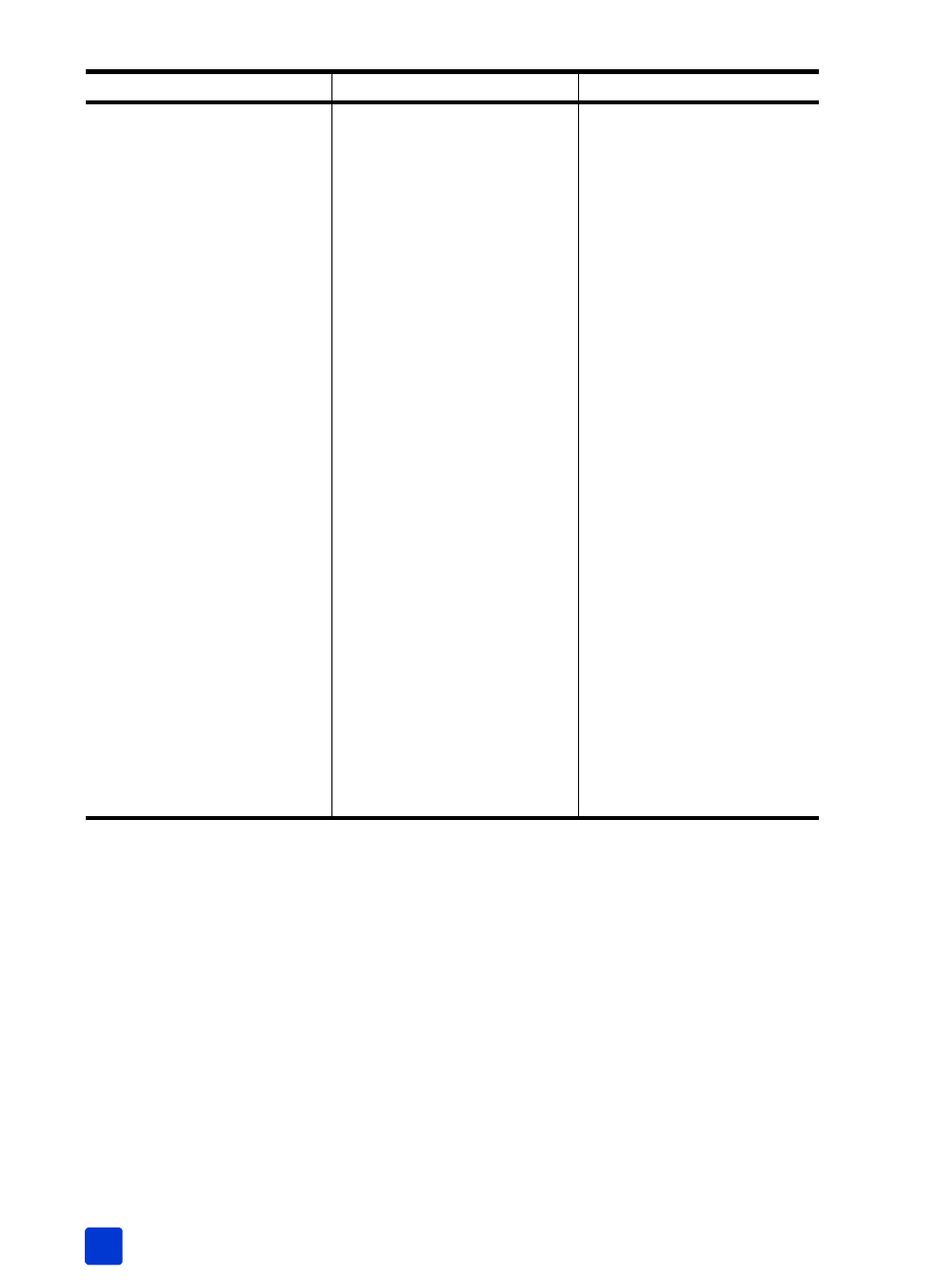
hp photosmart 7200 series
chapter 7
52
No page came out of the
printer.
There may be a paper jam.
Try the following:
• Remove the paper from the
In tray and the Out tray.
• If you were printing labels,
make sure a label did not
become unglued from the
label sheet while going
through the printer.
If the paper is still jammed, try
the following:
1 Turn off the printer.
2 Remove the rear access
door.
3 Unplug the printer.
4 Gently remove the jammed
paper from the printer.
5 Replace the rear access
door.
6 Plug the printer back in and
turn it on.
7 When you have cleared
the paper jam, print your
document again.
If you experience paper jams
when printing on photo
paper, try the following:
• Insert the photo paper as
far as it will go into the
photo cassette.
• Load one sheet of photo
paper at a time.
Problem
Possible cause
Solution
- A610 (2 pages)
- PHOTOSMART 7200 (32 pages)
- Photosmart A520 Series (72 pages)
- 2000C (53 pages)
- V Series (56 pages)
- Designjet ZX100 (4 pages)
- Photo Printer (18 pages)
- 8700 (83 pages)
- D5060 (16 pages)
- Z2100 (4 pages)
- Designjet Z2100 610 (4 pages)
- Photosmart A630 series (2 pages)
- A516 (2 pages)
- DesignJet Z2100 (4 pages)
- A430 (62 pages)
- Photosmart 8400 Series (89 pages)
- D5155 (16 pages)
- PHOTOSMART 7900 (28 pages)
- 9600 Series (123 pages)
- 7700 (32 pages)
- 5520 (62 pages)
- Photosmart D5463 (25 pages)
- D7200 (29 pages)
- Photosmart 7700 (64 pages)
- Photosmart A530 Series (68 pages)
- PhotoSmart A620 Series (88 pages)
- D7100 (138 pages)
- 380 Series (2 pages)
- PHOTOSMART PLUS B209 (135 pages)
- 7830 (16 pages)
- Photosmart D7200 (16 pages)
- Photosmart D5400 series (221 pages)
- 330 Series (61 pages)
- PhotoSmart Pro B8850 (4 pages)
- Photosmart D6100 series (16 pages)
- PHOTOSMART B109 (5 pages)
- Photosmart B8500 Series (28 pages)
- 8100 Series (78 pages)
- 370 (2 pages)
- 6510 (64 pages)
- PhotoSmart A530 (2 pages)
- 3900 series (72 pages)
- 7150 (48 pages)
- Photosmart A430 Series (16 pages)
