HP Photosmart 7200 Series User Manual
Page 54
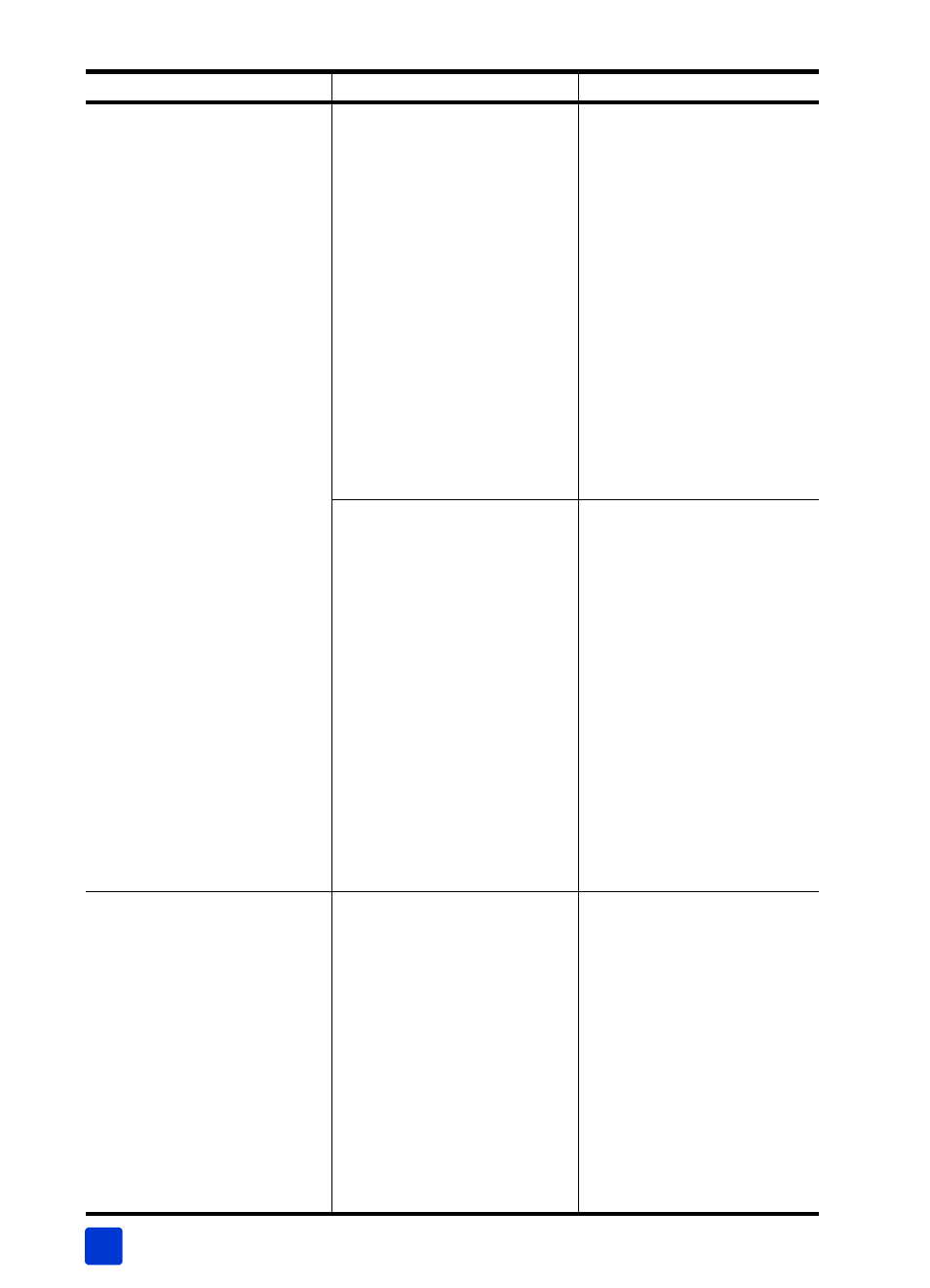
hp photosmart 7200 series
chapter 7
50
Printing is very slow.
(Continued from previous
page.)
You may have chosen
Maximum dpi (Windows) or
High Resolution (Macintosh).
Windows PC
1 Open the printing
properties dialog box. For
more information, see print
using your Windows PC on
page 37.
2 Select the Paper/Quality
tab.
3 Set the Print Quality to Best
instead of Maximum dpi.
4 Try printing again.
Macintosh
1 On the Paper Type/
Quality panel in the Print
dialog box, deselect High
Resolution.
2 Try printing again.
You may need to calibrate the
print cartridges.
Calibrate your printer using
the HP Photosmart software
that came with your printer.
Windows PC
Go to the Device Services tab
of the HP Photosmart Series
Toolbox and click Calibrate
the Device.
Macintosh
Go to the Calibrate panel in
the HP Inkjet Utility and click
Align. For more information,
see the HP Photosmart Printer
Help. For information about
viewing the printer help, see
view the hp photosmart
printer help on page 2.
The printer does not print new
photos on the memory card.
There are no new photos on
the memory card or the photos
have already been printed.
Press and release the desired
print button on the control
panel to print all photos on the
memory card. For more
information about printing
new photos, see print from
the control panel on page 24.
Windows PC only
Print the desired photo(s) from
the HP Photo & Imaging
software that you installed
with your printer. For more
information, see the HP Photo
& Imaging software help.
Problem
Possible cause
Solution
