Save photos from the control panel – HP Photosmart 7200 Series User Manual
Page 32
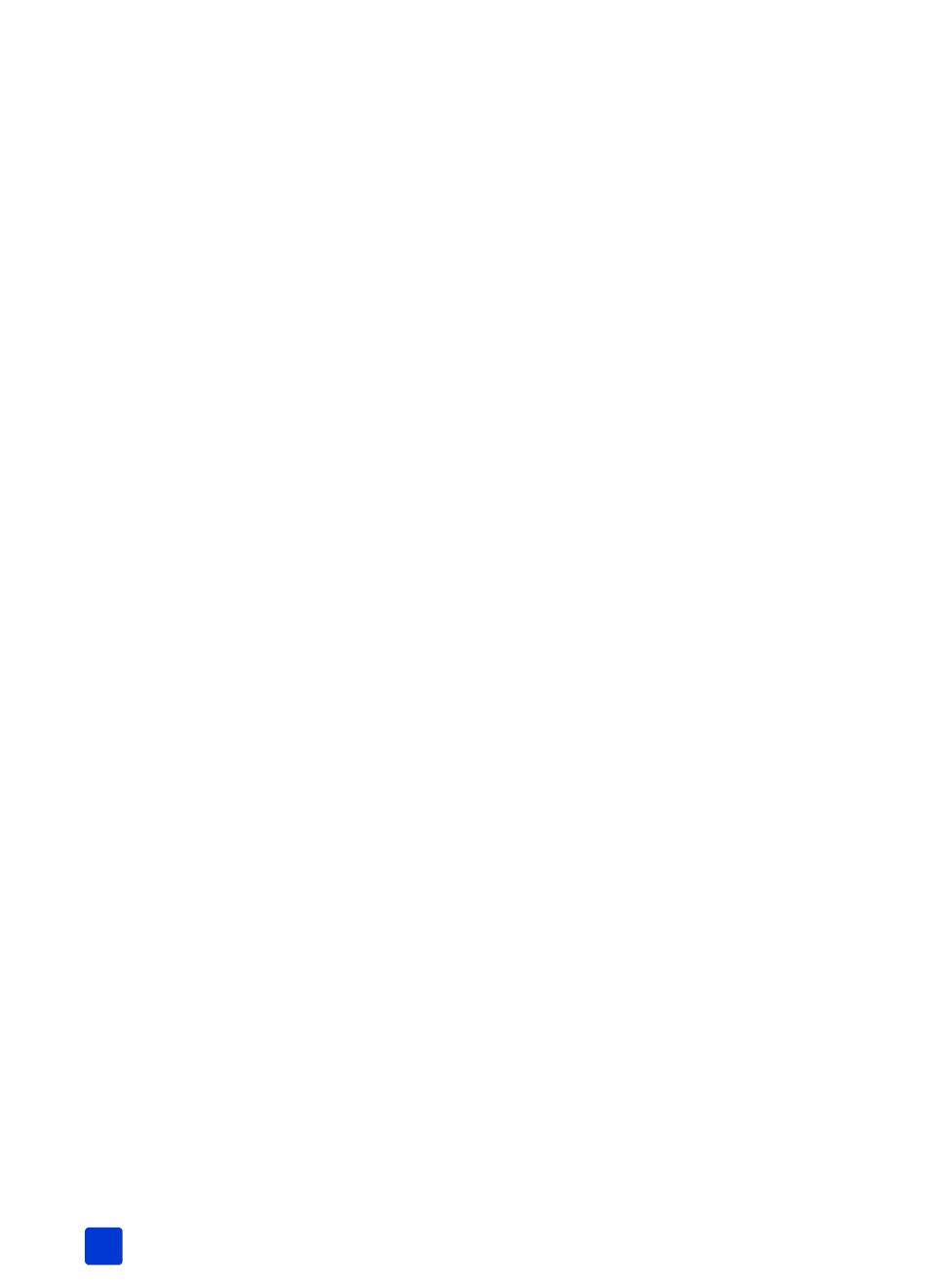
hp photosmart 7200 series
chapter 2
28
1
Use your digital camera to select the photos you want to print. For more
information, see the documentation that came with your camera.
2
Load the appropriate paper:
– To print individual 4 x 6 inch photos or a photo collage on 4 x 6 inch
(10 x 15 cm) photo paper, load 4 x 6 inch (10 x 15 cm) photo paper
in the In tray using the photo cassette. For more information, see load
paper in the photo cassette on page 8.
– To print three 4 x 6 inch (10 x 15 cm) photos on a single sheet of
paper or a photo collage, load letter size or A4 paper into the In tray.
For more information, see load paper in the in tray on page 7.
3
Insert the memory card into the printer’s memory card slot.
If the printer is connected to a Windows PC, the HP Photosmart Assistant
displays information about the photos on the memory card.
4
Press the 4
X
6
INCH
P
HOTO
button or the P
RINT
P
HOTO
C
OLLAGE
button.
Note: The photos print in reverse order; the last photo taken is the first photo
printed.
Note: If the printer runs out of paper while printing, load more paper in the
In tray or photo cassette, and press one of the Print buttons to resume
printing.
save photos from the control panel
When your printer is connected to a computer, you can save your photos to your
Windows PC or Macintosh computer using the printer’s control panel. The printer
does not overwrite files with the same name.
Note: To save photos using the control panel, your computer must be
connected to the USB port on the back of your printer.
Note: If there are camera-selected photos on the memory card, you cannot
save photos to your computer using this method. See the HP Photosmart
Printer Help for more information about saving photos to your computer.
To save photos from the memory card using the control panel:
1
Insert a memory card into the printer.
2
Press the S
AVE
button on the printer’s control panel.
3
Follow the onscreen instructions to save photos to the desired folder on
your computer.
Note: To stop saving photos to your computer, press the C
ANCEL
button on
the printer’s control panel.
