HP Photosmart 7200 Series User Manual
Page 31
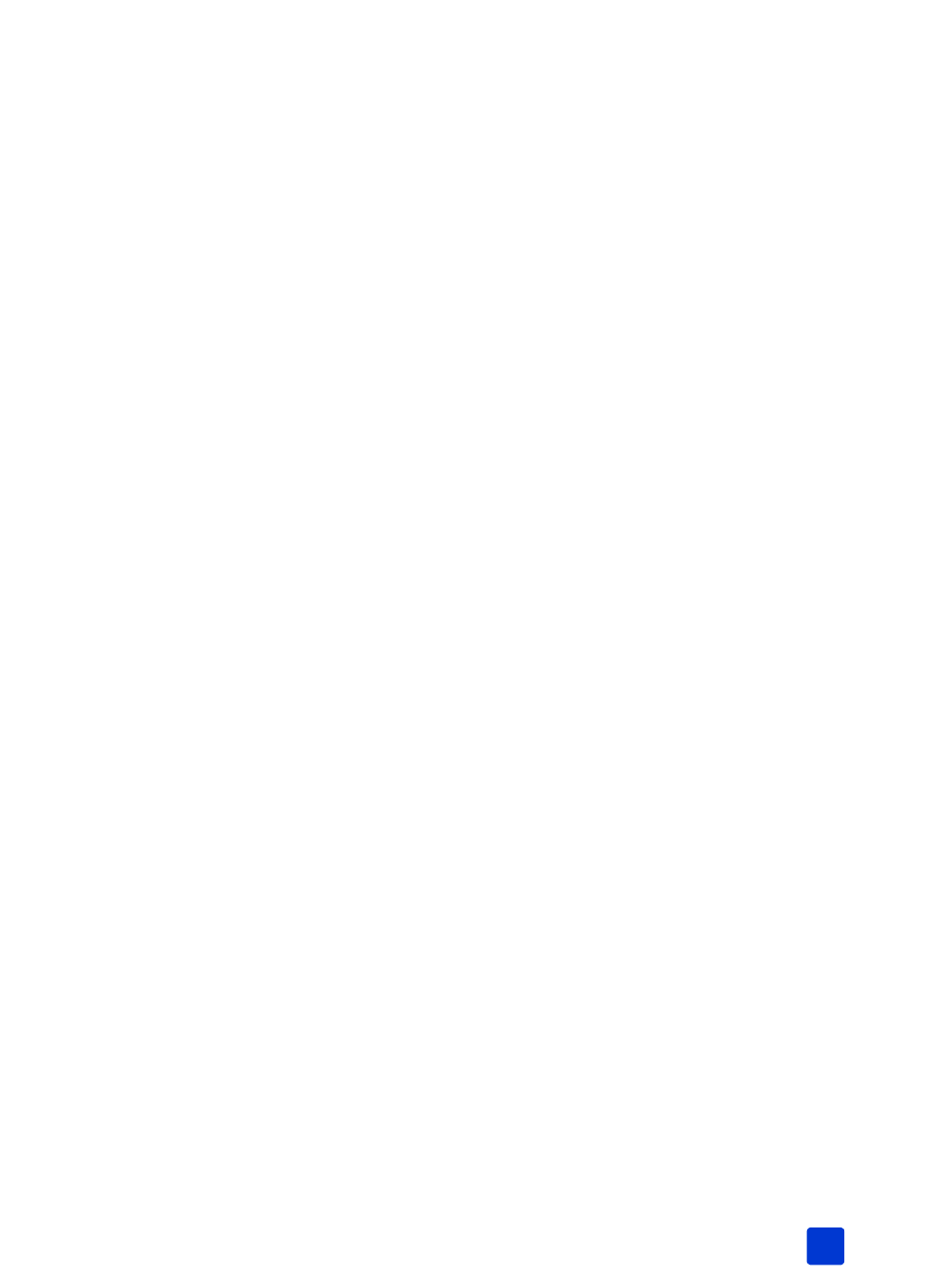
basics guide
print from a memory card
27
3
Choose one of the following:
– If your digital camera allows you to mark photos for printing and you
want to print only the marked photos, press the P
RINT
P
HOTO
C
OLLAGE
button.
– If you have marked photos for printing and you want to print all the
photos on the memory card, press C
ANCEL
, and then press the P
RINT
P
HOTO
C
OLLAGE
button.
– If there are no marked photos on the memory card and you want to
print all of the photos on the memory card, press the P
RINT
P
HOTO
C
OLLAGE
button.
– If there are no marked photos on the memory card and you want to
print only the new (previously unprinted from the control panel) photos
on the memory card, press and hold the P
RINT
P
HOTO
C
OLLAGE
button for three to five seconds.
If there are no new photos (previously unprinted from the control panel)
on the memory card, nothing happens if you press and hold this print
button.
Note: The photos print in reverse order; the last photo taken is the first photo
printed.
Note: To stop printing, press the C
ANCEL
button.
Note: If the printer runs out of paper while printing, load more paper in the
In tray or photo cassette, and press one of the Print buttons to resume
printing.
print camera-selected photos using the control panel
Your printer can print camera-selected digital photos that are stored on your
memory card. For a list of supported digital photo file types, see printer
specifications on page 44.
If the printer is connected to a computer and a memory card with camera-
selected photos is inserted into a memory card slot, the HP Photosmart Assistant
displays instructions for how to print camera-selected photos on the computer
screen.
Note: Camera-selected photos usually include information about the size
and number of copies to print. If your camera-selected photos specify a size
other than the standard size options provided by your printer, the size you
specified in your camera overrides the size that you specify by pressing a
print button on the printer's control panel.
