HP Photosmart 7200 Series User Manual
Page 27
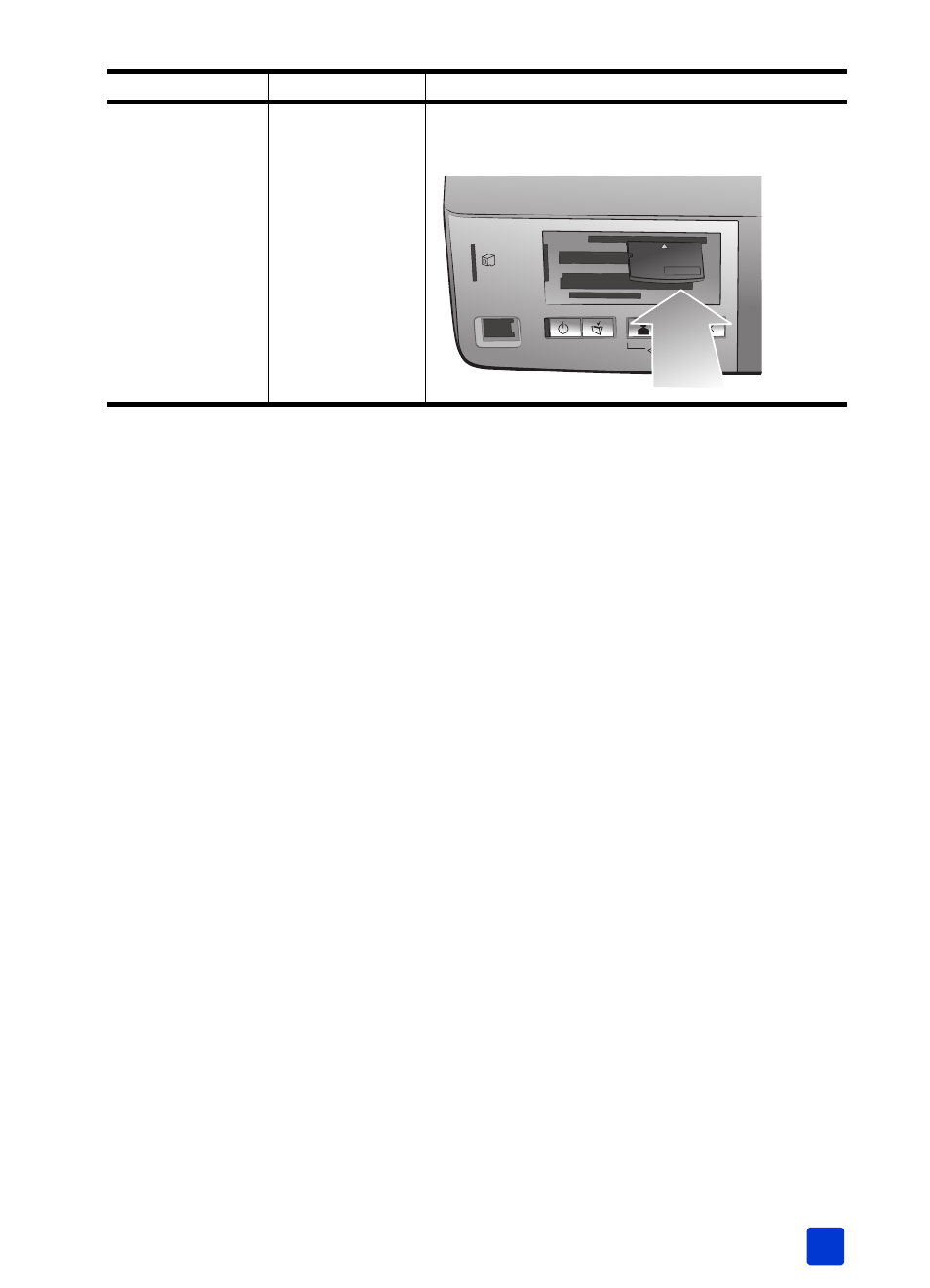
basics guide
print from a memory card
23
remove a memory card
Use the procedures in this section to safely remove the memory card from the
printer’s memory card slot.
Caution! Do not pull out the memory card while the memory card light is
blinking. A blinking light means that the printer is accessing the memory
card. Wait until the memory card light remains solid. Removing a memory
card while it is being accessed may damage the printer and the memory
card or corrupt the information on the memory card.
remove a memory card when the printer is not connected to a computer
`
Once the memory card light stops blinking, gently pull the memory card to
remove it from the printer’s memory card slot.
remove a memory card when the printer is connected to a Windows PC
1
If the memory card light is blinking, wait for it to stop.
2
With the memory card still inserted in the printer, right-click the memory
card icon in the Windows taskbar.
3
When the menu appears, select Prepare to remove card.
4
When prompted on the computer screen, click OK.
It is now safe to remove the memory card from the printer. Gently pull the
memory card to remove it from the printer’s memory card slot.
remove a memory card when the printer is connected to a Macintosh computer
1
With the memory card still inserted in the printer, drag the memory card
icon from the desktop to the Trash.
2
Wait until the memory card light stops blinking, then remove the memory
card from the printer’s memory card slot.
xD-Picture Card
Top slot
• Label faces up and arrow points toward the printer
• Metal contacts face down
Memory card
Memory card slot How to hold and insert the memory card
