HP Photosmart 7200 Series User Manual
Page 43
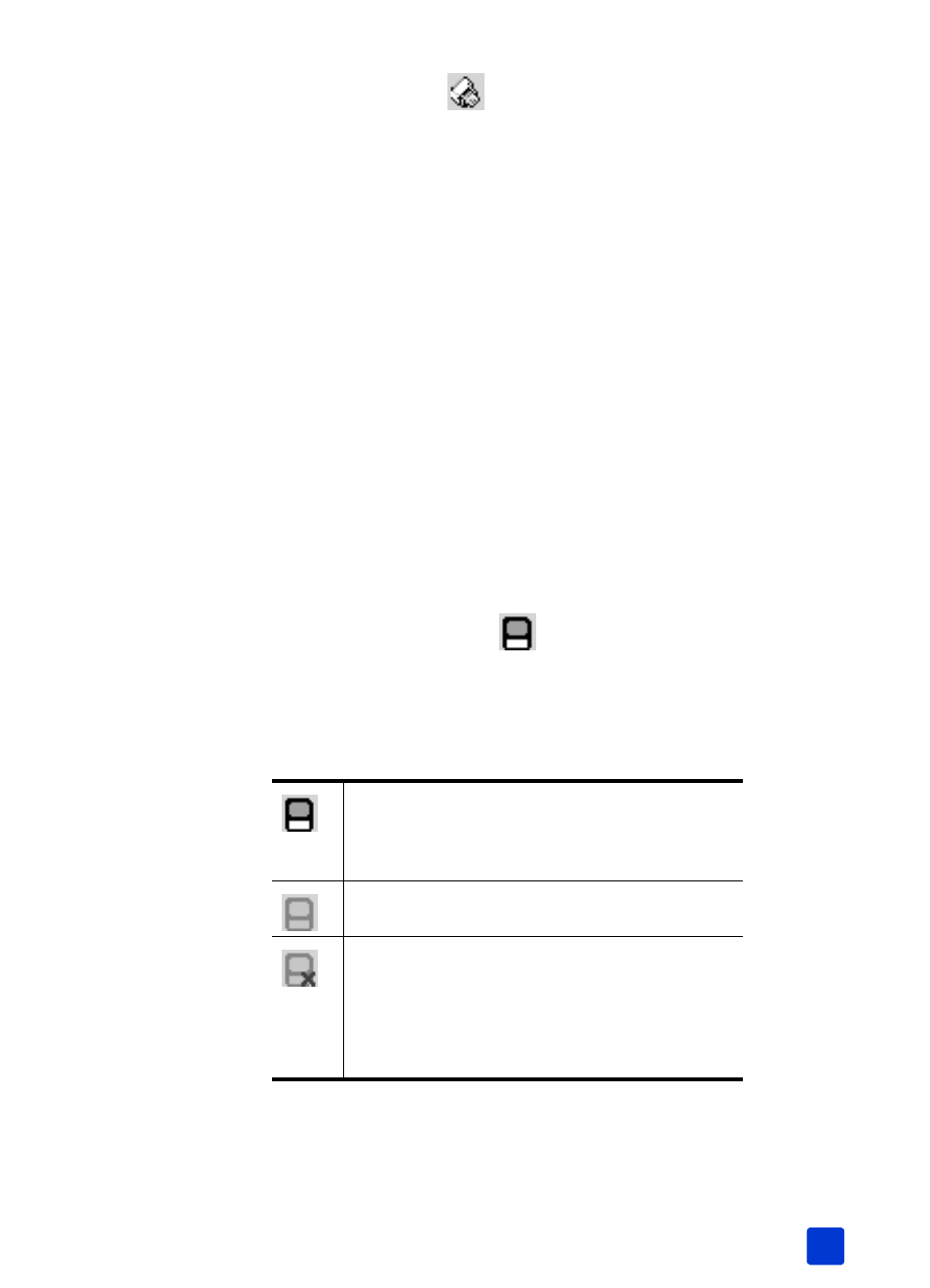
basics guide
print from your computer
39
hp photosmart printer icon
Use the HP Photosmart printer icon in the Windows taskbar to open the HP
Photosmart Series Properties dialog box, select a default printer, or open the HP
Photosmart Series Toolbox.
•
When you click the printer icon, the printing properties dialog box
appears.
•
When you right-click the printer icon, a menu appears. Make your
selection from the following menu items:
– Change default print settings—Click to open the printing properties
dialog box.
– Open HP Photosmart Series Toolbox—Click to open the HP Photosmart
Series Toolbox.
– HP Photosmart Series—Select the HP Photosmart Series printer you
want to use from the list of installed printers. A check mark indicates the
currently selected printer.
– Exit—Click to close the menu and remove the printer icon from the
taskbar. Restart your computer to make these icons appear again. To
close the menu without removing the printer icon from the taskbar, click
anywhere outside the menu.
hp photosmart memory card icon
Use the HP Photosmart memory card icon to determine the status of your printer,
access the files stored on your memory card, and display connection messages
on your computer screen.
The appearance of the icon tells you the status of the printer:
When the memory card icon is green, a memory
card is inserted in the printer and the printer is
ready to access the files stored on the memory
card.
When the memory card icon is gray, a memory
card is not inserted in the printer.
When a red “x” appears on the memory card icon,
the connection between the printer and the
computer has been lost. To print from the computer
you must re-establish communication. For
information about re-establishing communication,
see the HP Photosmart Printer Help.
