HP Photosmart 7200 Series User Manual
Page 55
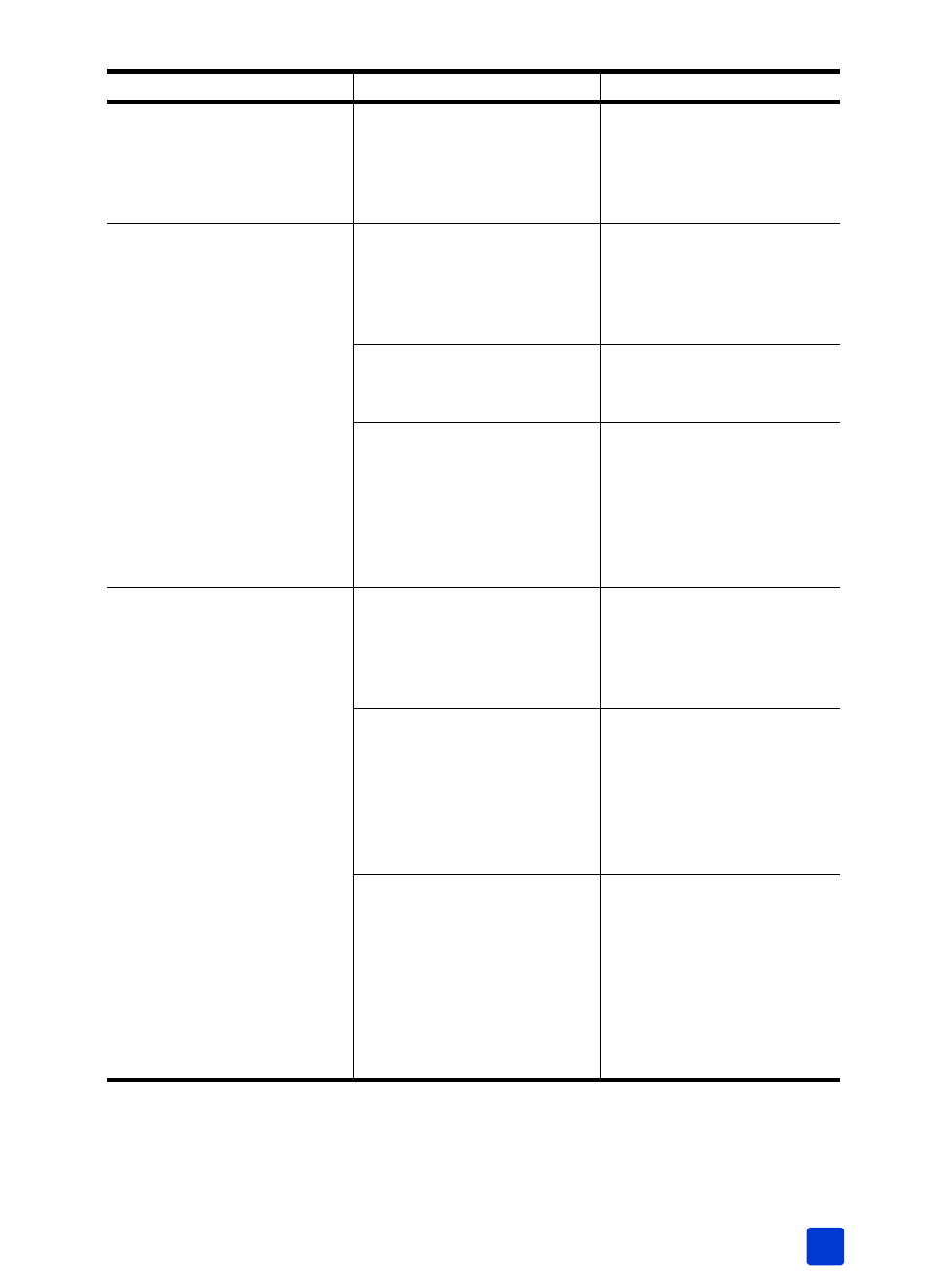
basics guide
troubleshooting
51
All photos print instead of just
new photos.
The print button was not held
down long enough.
Press and hold the desired
print button on the control
panel. For more information,
see print from the control
panel on page 24.
Photo paper does not feed into
the printer correctly.
The photo cassette may not be
engaged.
Insert the photo cassette until it
snaps into place. For more
information, see
load paper
in the photo cassette on
page 8.
Your printer may be in an
extremely high or low humidity
environment.
Load one sheet of photo
paper at a time.
The photo paper may be
curled.
If the photo paper is curled,
place the paper in a plastic
bag and gently bend it the
opposite direction of the curl
until the paper lies flat. If the
problem persists, then use
photo paper that is not curled.
Paper does not feed into the
printer correctly.
OR
Paper does not come out of the
printer correctly.
There may be too much paper
loaded in the In tray.
Remove some paper from the
In tray and try printing again.
For paper-loading
instructions, see load paper in
the in tray on page 7.
The paper may be too thin or
too thick.
For a list of supported paper
weights, see the HP
Photosmart Printer Help. For
information about viewing the
printer help, see view the hp
photosmart printer help on
page 2.
Two or more pieces of paper
are stuck together.
1 Remove the paper from the
paper tray and shuffle the
paper so it does not stick
together.
2 Reload the paper into the
paper tray and try printing
again. For paper-loading
instructions, see load paper
in the in tray on page 7.
Problem
Possible cause
Solution
