HP Photosmart 7200 Series User Manual
Page 22
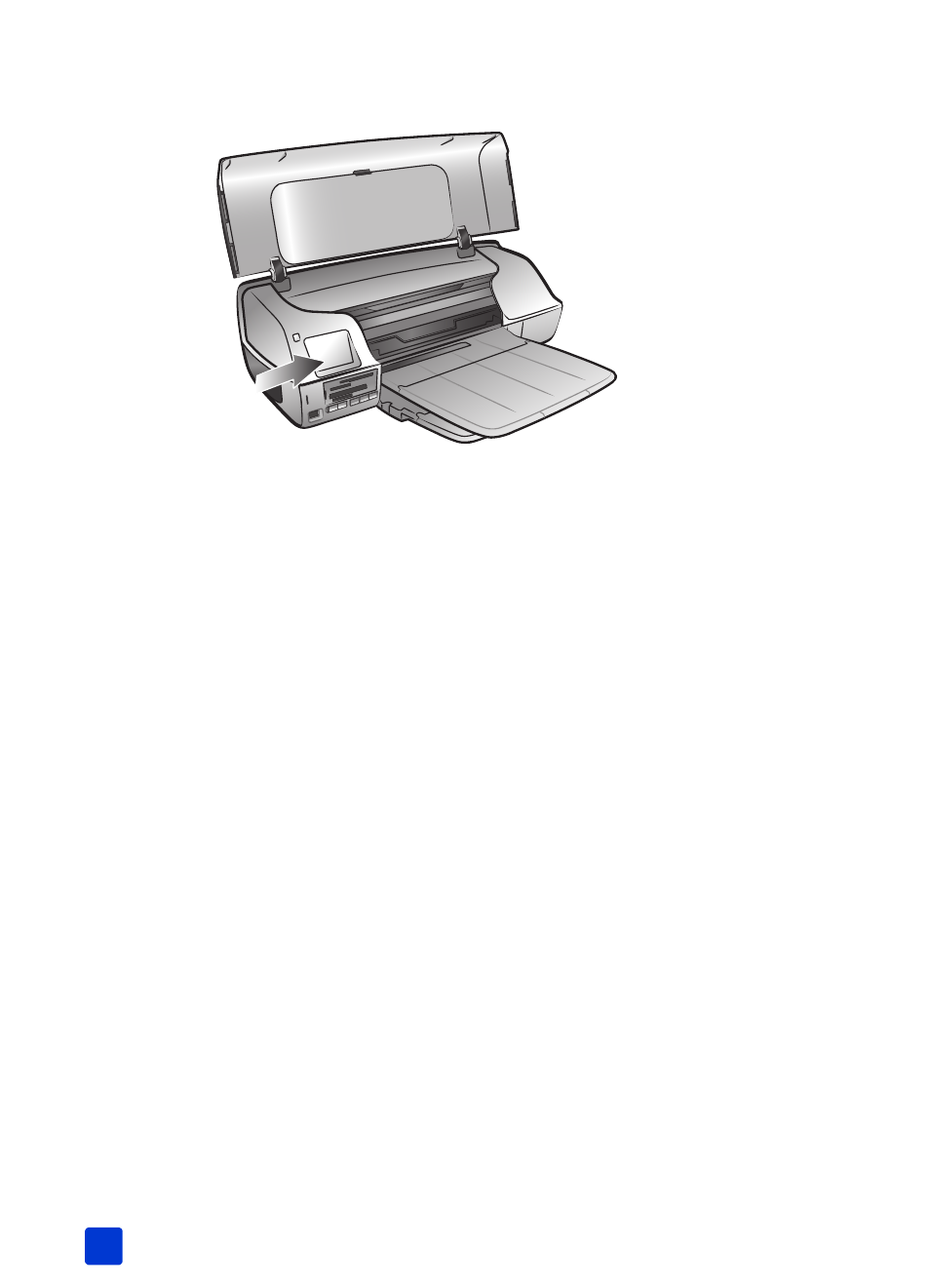
hp photosmart 7200 series
chapter 1
18
Once you have inserted a print cartridge into the print cartridge protector, you
can store it in the print cartridge storage area located in your printer.
use ink-backup printing mode
Ink-backup Printing Mode allows you to keep printing even if one of your print
cartridges fails or runs out of ink. If you see a print cartridge error message on
your computer monitor, remove the print cartridge and close the main cover to
enter Ink-backup Printing Mode. Your computer displays a message reminding
you that the printer is in Ink-backup Printing Mode.
Note: Ink-backup Printing Mode allows you to keep printing, but it slows the
printer and affects the print quality. For the highest print quality, be sure to
replace the missing print cartridge as soon as possible.
- A610 (2 pages)
- PHOTOSMART 7200 (32 pages)
- Photosmart A520 Series (72 pages)
- 2000C (53 pages)
- V Series (56 pages)
- Designjet ZX100 (4 pages)
- Photo Printer (18 pages)
- 8700 (83 pages)
- D5060 (16 pages)
- Z2100 (4 pages)
- Designjet Z2100 610 (4 pages)
- Photosmart A630 series (2 pages)
- A516 (2 pages)
- DesignJet Z2100 (4 pages)
- A430 (62 pages)
- Photosmart 8400 Series (89 pages)
- D5155 (16 pages)
- PHOTOSMART 7900 (28 pages)
- 9600 Series (123 pages)
- 7700 (32 pages)
- 5520 (62 pages)
- Photosmart D5463 (25 pages)
- D7200 (29 pages)
- Photosmart 7700 (64 pages)
- Photosmart A530 Series (68 pages)
- PhotoSmart A620 Series (88 pages)
- D7100 (138 pages)
- 380 Series (2 pages)
- PHOTOSMART PLUS B209 (135 pages)
- 7830 (16 pages)
- Photosmart D7200 (16 pages)
- Photosmart D5400 series (221 pages)
- 330 Series (61 pages)
- PhotoSmart Pro B8850 (4 pages)
- Photosmart D6100 series (16 pages)
- PHOTOSMART B109 (5 pages)
- Photosmart B8500 Series (28 pages)
- 8100 Series (78 pages)
- 370 (2 pages)
- 6510 (64 pages)
- PhotoSmart A530 (2 pages)
- 3900 series (72 pages)
- 7150 (48 pages)
- Photosmart A430 Series (16 pages)
