HP Photosmart 7200 Series User Manual
Page 29
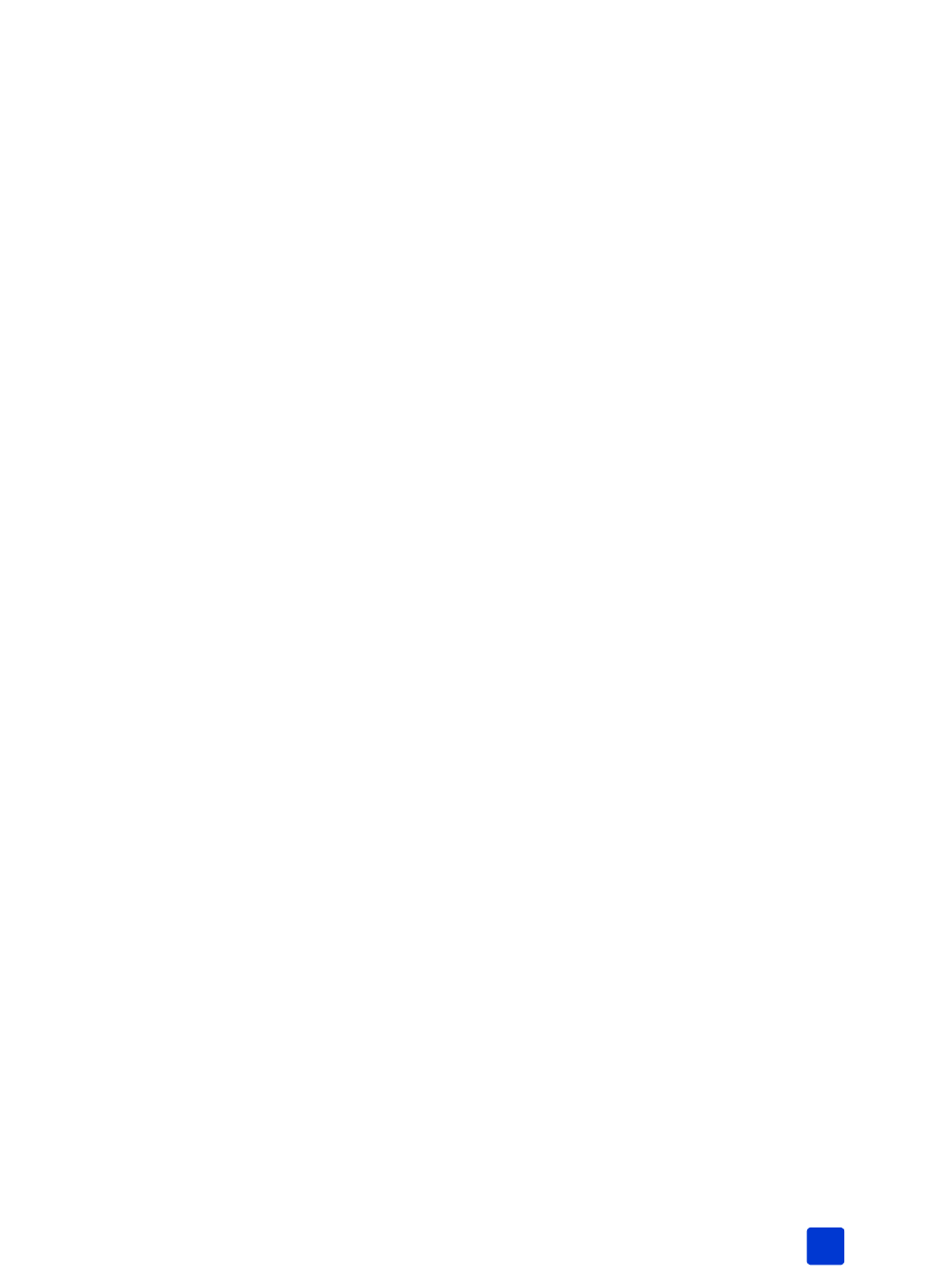
basics guide
print from a memory card
25
To print 4 x 6 inch (10 x 15 cm) photos:
1
Load the appropriate paper:
– To print individual 4 x 6 inch photos, load 4 x 6 inch (10 x 15 cm)
photo paper in the In tray using the photo cassette
– To print three 4 x 6 inch (10 x 15 cm) photos on a single sheet of
paper, load letter size or A4 paper into the In tray
2
Insert a memory card into the printer’s memory card slot.
If the printer is connected to a Windows PC, the HP Photosmart 7200
Series Assistant window opens to provide additional information about the
photos on the memory card.
Note: If the printer detects camera-selected photos, it prints only those
photos when you press one of the Print buttons. If you wish to print both
unmarked and camera-selected photos, you must press the C
ANCEL
button
after inserting the memory card then press one of the Print buttons.
3
Choose one of the following:
– If your digital camera allows you to mark photos for printing and you
want to print only the marked photos, press the P
RINT
4
X
6 P
HOTOS
button.
– If you have marked photos for printing and you want to print all the
photos on the memory card, press C
ANCEL
, then press the P
RINT
4
X
6
P
HOTOS
button.
– If there are no marked photos on the memory card and you want to
print all of the photos on the memory card, press the P
RINT
4
X
6
P
HOTOS
button.
– If there are no marked photos on the memory card and you want to
print only the new (previously unprinted from the control panel) photos
on the memory card, press and hold the P
RINT
4
X
6 P
HOTOS
button
for three to five seconds.
If there are no new photos (previously unprinted from the control panel)
on the memory card, nothing happens if you press and hold this print
button.
Note: The photos print in reverse order; the last photo taken is the first photo
printed.
To stop printing, press the C
ANCEL
button.
Note: If the printer runs out of paper while printing, load more paper in the
In tray or photo cassette, and press one of the Print buttons to resume
printing.
