Rompaq utility diskette or usb drive key, Current firmware versions, Updating firmware – HP ML100 User Manual
Page 83: Contacting hp, Rom q, Curre f, Updating, Pa utility diskette or usb drive key, Nt irmware versions, Firmware
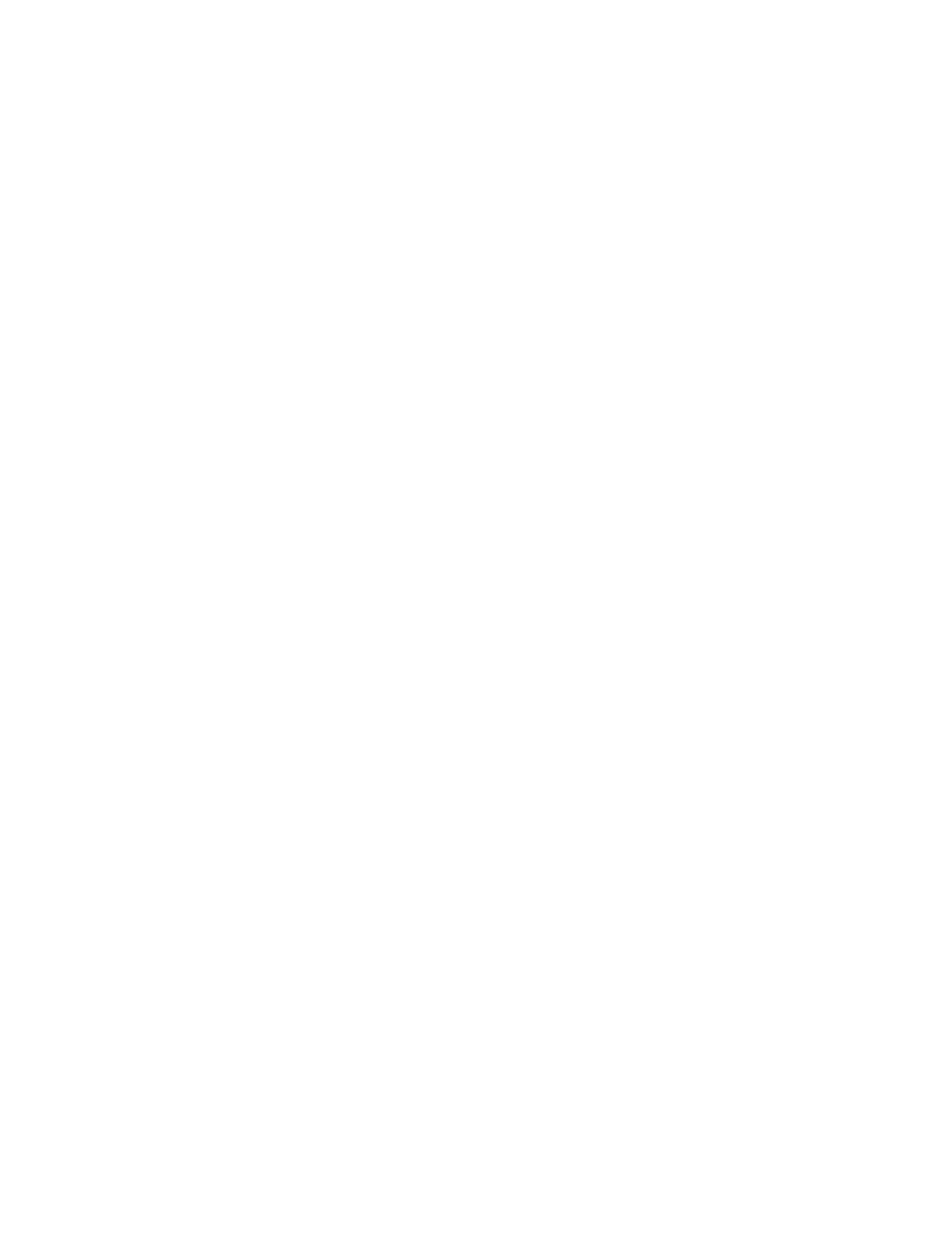
ROM q
The b
contains all the necessary system files, option ROM
ose
Paq utility diskette or USB drive key for each target server. ROMPaq
downloads are available on the HP website
d then reboot using the correct ROMPaq diskette or USB drive key
for that server.
ssion in the ROMPaq utility, and then select the devices to be flashed.
ces, cycle power manually to reboot
he operating system.
mware
upgrades for storage options are now delivered using Smart Components and Smart Component
bout the ROMPaq utility, see the server documentation or the HP website
Curre f
s
Updating
erify the firmware version, use HP Insight Diagnostics (on page 40).
pdate the firmware:
3.
a T
ware.
For more information, see the operating system documentation.
4.
Update the firmware to the current version supported for the hardware configuration.
update by checking the firmware version.
and enabled on the server, enable BitLocker™ after the firmware update is
ation.
Pa utility diskette or USB drive key
ootable ROMPaq diskette or USB drive key
image files, and the configuration files required to upgrade the ROM firmware.
This procedure is most effective when flashing the ROM on a small number of servers located in cl
proximity.
To flash the ROM using ROMPaq:
1.
Download the system ROM
2.
Shut down each target server, an
3.
Follow the interactive se
4.
After the ROMPaq utility flashes the ROM for the selected devi
the system back into t
Option ROMPaqs have been retired as an upgrade delivery method for storage options. Fir
deployment utilities.
For additional information a
nt irmware versions
Automatic firmware updates
Sub criber's ChoicManual firmware updates
Download the latest firmware updates from the HP website
firmware
To v
To u
1.
Check the firmware version on the device.
2.
Determine the latest firmware version available.
If
PM is installed and enabled on the server, disable BitLocker™ before updating the firm
5.
Verify the firmware
6.
If a TPM is installed
complete. For more information, see the operating system document
Troubleshooting 83
