General hardware problems, Problems with new hardware – HP ML100 User Manual
Page 64
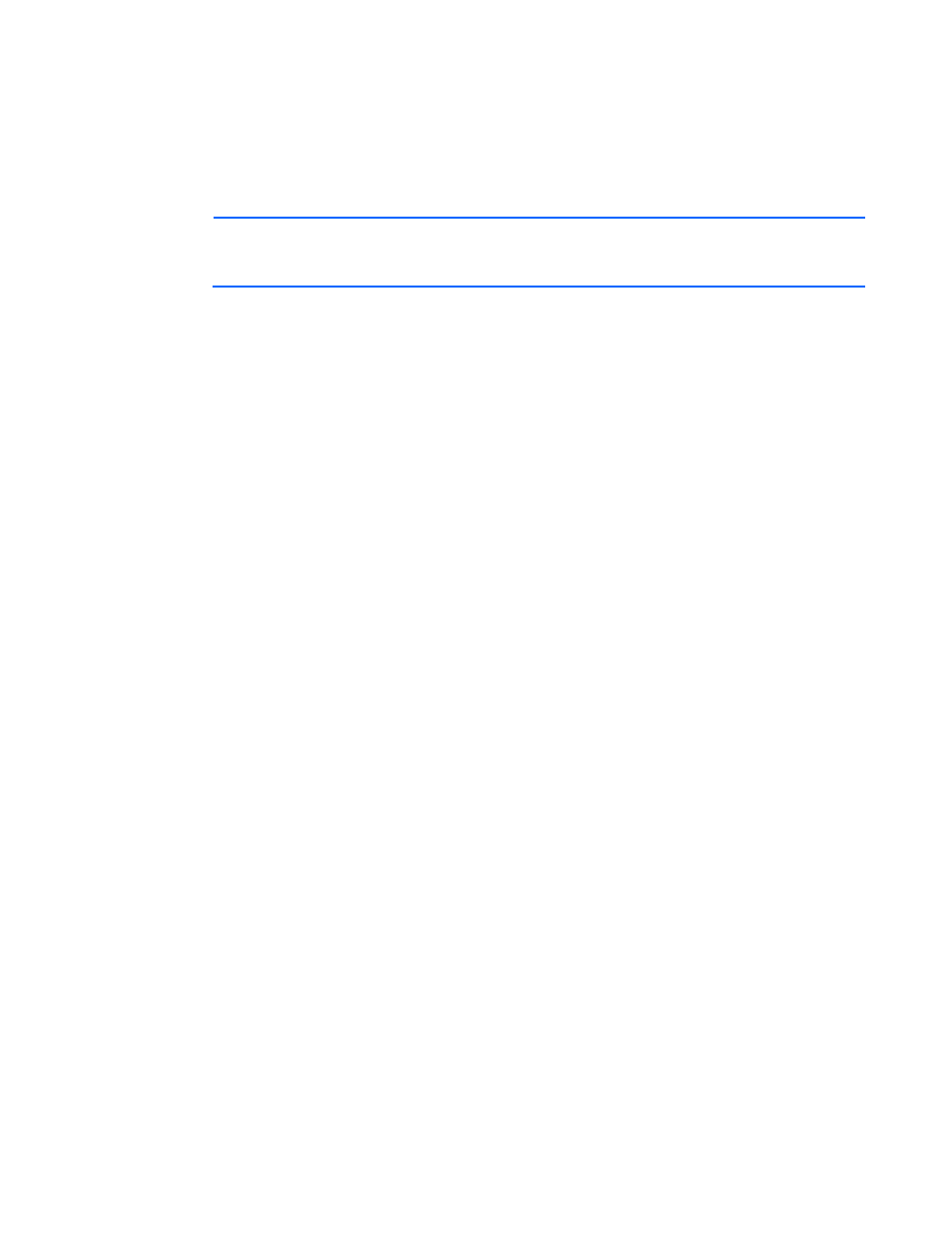
7.
Check the UPS LEDs to be sure a battery or site wiring problem has not occurred. See the UPS
documentation.
8.
If the UPS sleep mode is initiated, disable sleep mode for proper operation. The UPS sleep mode
can be turned off through the configuration mode on the front panel.
9.
Change the battery to be sure damage was not caused by excessive heat, particularly if a recent air
conditioning outage has occurred.
NOTE:
The optimal operating temperature for UPS batteries is 25°C (77°F). For
approximately every 8°C to 10°C (16°F to 18°F) average increase in ambient temperature
above the optimal temperature, battery life is reduced by 50 percent.
Low battery warning is displayed
Action:
1.
Plug the UPS into an AC grounded outlet for at least 24 hours to charge the batteries, and then test
the batteries. Replace the batteries if necessary.
2.
Be sure the alarm is set appropriately by changing the amount of time given before a low battery
warning. Refer to the UPS documentation for instructions.
One or more LEDs on the UPS is red
Action: Refer to the UPS documentation for instructions regarding the specific LED to determine the cause
of the error.
General hardware problems
Problems with new hardware
Action:
1.
Refer to the server documentation to be sure the hardware being installed is a supported option on
the server. Remove unsupported hardware.
2.
Refer to the release notes included with the hardware to be sure the problem is not caused by a last
minute change to the hardware release. If no documentation is available, refer to the HP support
website
3.
Be sure the new hardware is installed properly. Refer to the device, server, and operating system
documentation to be sure all requirements are met.
Common problems include:
o
Incomplete population of a memory bank
o
Installation of a processor without a corresponding PPM
o
Installation of a SCSI device without termination or without proper ID settings
o
Setting of an IDE device to Primary/Secondary when the other device is set to CS
o
Connection of the data cable, but not the power cable, of a new device
4.
Be sure no memory, I/O, or interrupt conflicts exist.
5.
Be sure no loose connections (on page 50) exist.
6.
Be sure all cables are connected to the correct locations and are the correct lengths. For more
information, refer to the server documentation.
Troubleshooting 64
