Network controller has stopped working, Networ, Network controller stopped working wh – HP ML100 User Manual
Page 78: K controller has stopped working, En an expansion board was added
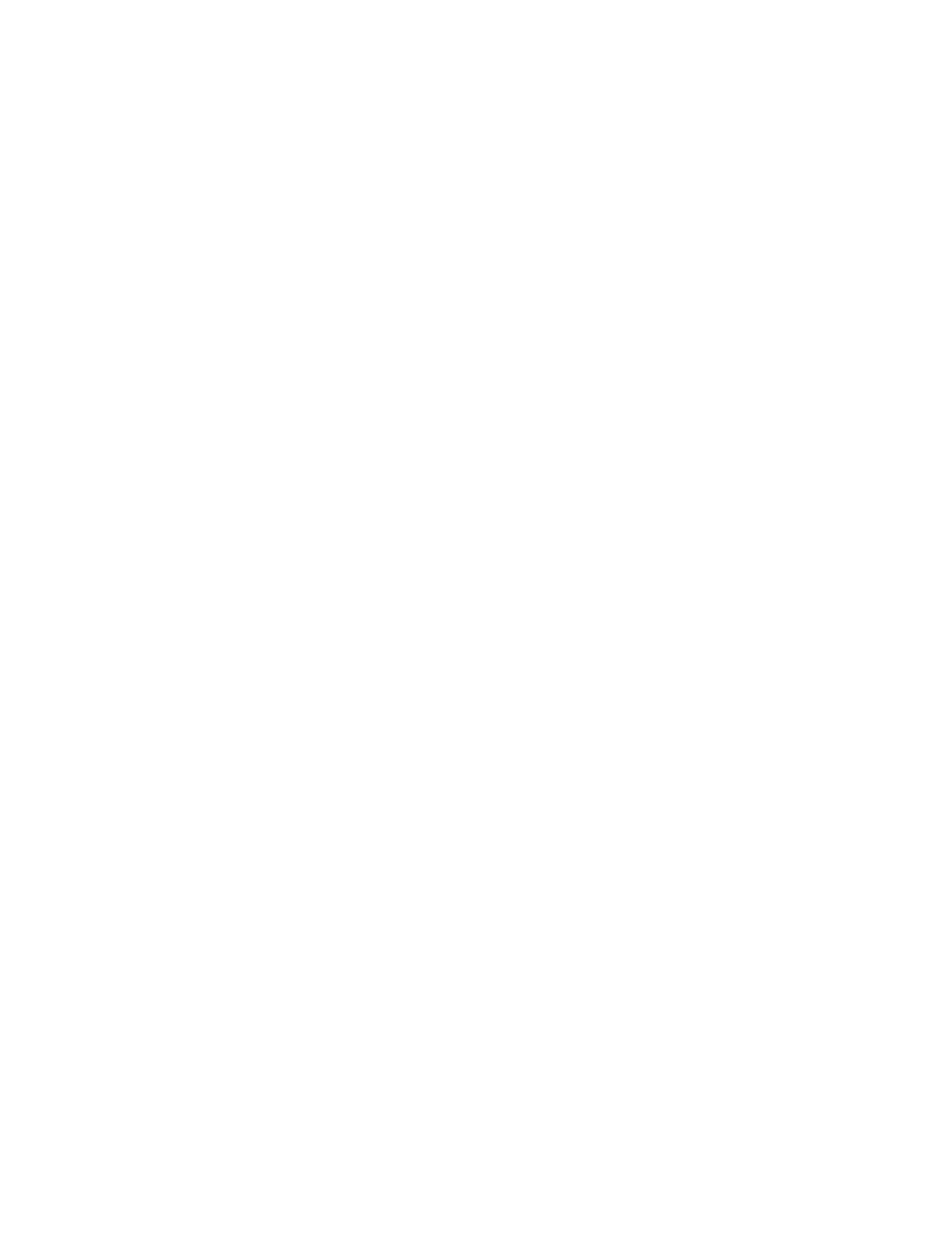
2.
Be sure no loose connections (on page 50) exist.
Be sure the network cab
3.
le is working by replacing it with a known functional cable.
the operating system documentation for
support the controller. Refer to the server and operating
8.
server ROM is up to date.
e controller and that the configuration settings are correct.
Insight Diagnostics ("HP Insight Diagnostics" on page 40) and replace failed components as
Networ
Actio
tuses indicate the source of the problem. For LED
4.
network cable is working by replacing it with a known functional cable.
5.
Check the PCI Hot Plug power LED to be sure the PCI slot is receiving power, if applicable.
Insight Diagnostics ("HP Insight Diagnostics" on page 40) and replace failed components as
Network controller stopped working wh
1.
2.
3.
Be
nged the server configuration, requiring reinstallation
g system.
and
ller.
c.
Restart the server, and then reinstall the network driver.
rs are installed.
s match the
configuration of the network controller.
4.
Be sure a software problem has not caused failure. Refer to
guidelines on adding or replacing PCI Hot Plug devices, if applicable.
5.
Be sure the server and operating system
system documentation.
6.
Be sure the controller is enabled in the BIOS Setup Utility.
7.
Check the PCI Hot Plug power LED to be sure the PCI slot is receiving power, if applicable.
Be sure the
9.
Be sure the controller drivers are up to date.
10.
Be sure a valid IP address is assigned to th
11.
Run
indicated.
k controller has stopped working
n:
1.
Check the network controller LEDs to see if any sta
information, refer to the network controller documentation.
2.
Be sure the correct network driver is installed for the controller and that the driver file is not
corrupted. Reinstall the driver.
3.
Be sure no loose connections (on page 50) exist.
Be sure the
6.
Be sure the network controller is not damaged.
7.
Run
indicated.
en an expansion board was added
Action:
Be sure no loose connecti
Be sure the server and operating system support the controller. Refer to the server and operating
system documentation.
sure the new expansion board has not cha
of the network driver.
a.
Uninstall the network controller driver for the malfunctioning controller in the operatin
b.
Restart the server, run BIOS Setup Utility, and be sure the server recognizes the controller
resources are available for the contro
4.
Refer to the operating system documentation to be sure the correct drive
5.
Refer to the operating system documentation to be sure that the driver parameter
Troubleshooting 78
