Wisp + universal repeater – Home Dynamix DW 3512 User Manual
Page 65
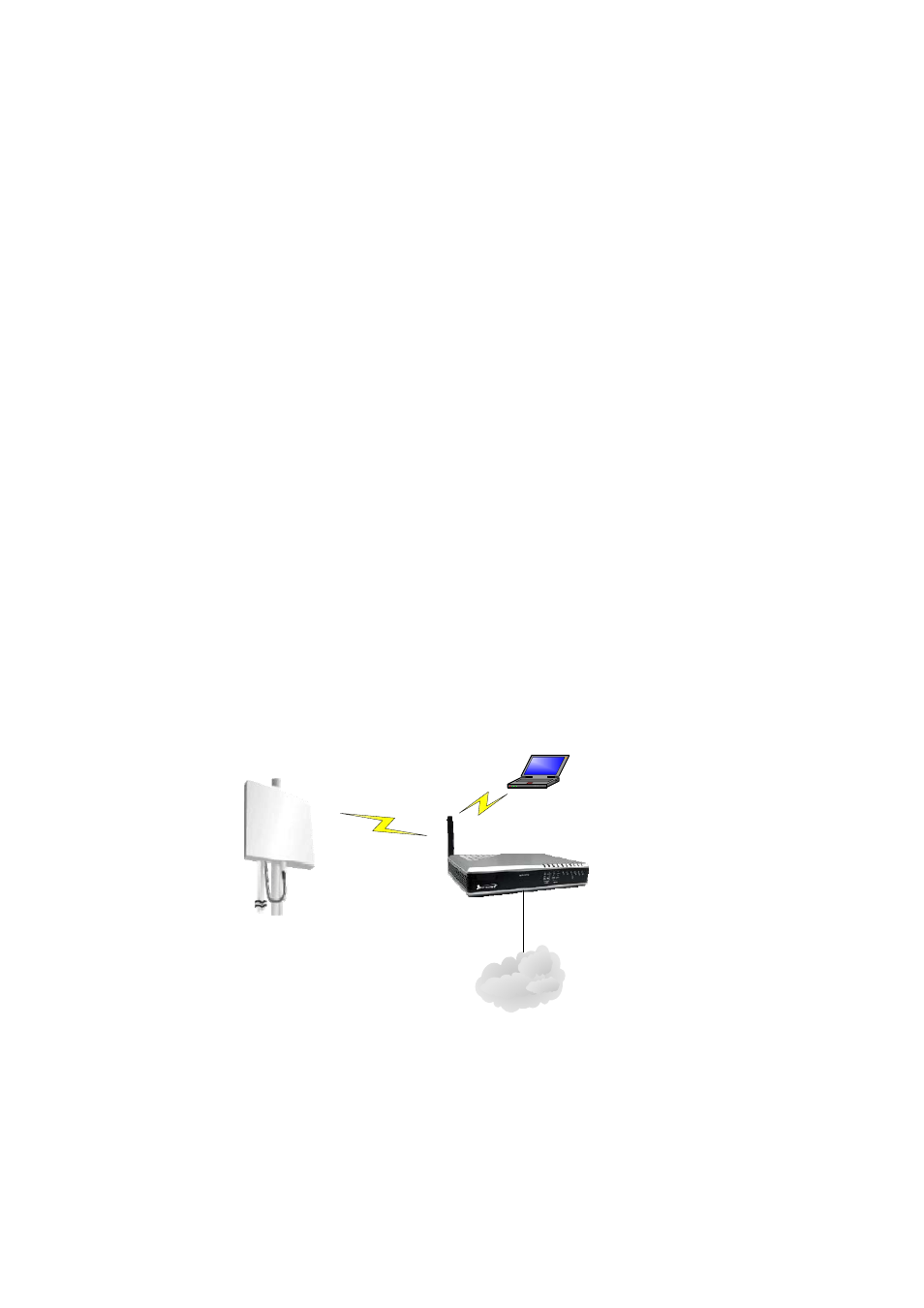
Dynamix DW 3512 Technical Manual V1.00
Copyright © 2007 Dynamix Pro., Ltd. All right reserved.
65
¾
Step1: Power on DW3512-A and set one pc to connect with DW3512-A’s LAN. Set PC to
DHCP then PC should got an IP as 192.168.123.x by default.
¾
Step2: Enter 192.168.123.123 for the WEB interface of DW3512-A with no login ID and
password.
¾
Step3: Go to the page of Operation, set DW3512-A to Wireless ISP mode.
¾
Step4: Go to the page of Wireless
Æ Basic Settings, set the mode to Client and set the
Network Type to Infrastructure.
¾
Step5: Go to the page of Wireless
Æ Security, to set the necessary authentication method for
WISP Outdoor AP, if WISP Outdoor AP has enable authentication.
¾
Step6: Go to the page of Wireless
Æ Site Survey to search and connect to WISP Outdoor AP.
When connection is OK, there should be a successful message appeared.
¾
Step7: Go to the page of TCP/IP
Æ WAN to configure the IP settings.
¾
Step8: If configuration ok, PCs of office LAN could send packets via WISP Outdoor AP.
WISP + Universal Repeater
In this mode, the AP will behave same as the WISP mode for wireless function except one thing: the DW3512
can also work as a AP. However, route functions are added between the wireless WAN side and Ethernet LAN
side. The NAT is enabled and PCs in ethernet ports share the same IP to ISP through wireless LAN. You must
set the wireless to client mode first and connect to the ISP AP in Site-Survey page. The connection type can
be setup in WAN page by using PPPOE, DHCP client or static IP. Below is an example to show you how to
implement WISP mode.
DW3512
Office LAN
LAN with NAT function
WISP Outdoor AP
Notebook with wireless
network Adapter
¾
Step1: Power on DW3512-A and set one pc to connect with DW3512-A’s LAN. Set PC to
DHCP then PC should got an IP as 192.168.123.x by default.
¾
Step2: Enter 192.168.123.123 for the WEB interface of DW3512-A with no login ID and
password.
¾
Step3: Go to the page of Operation, set DW3512-A to Gateway mode.
