Home Dynamix DW 3512 User Manual
Page 62
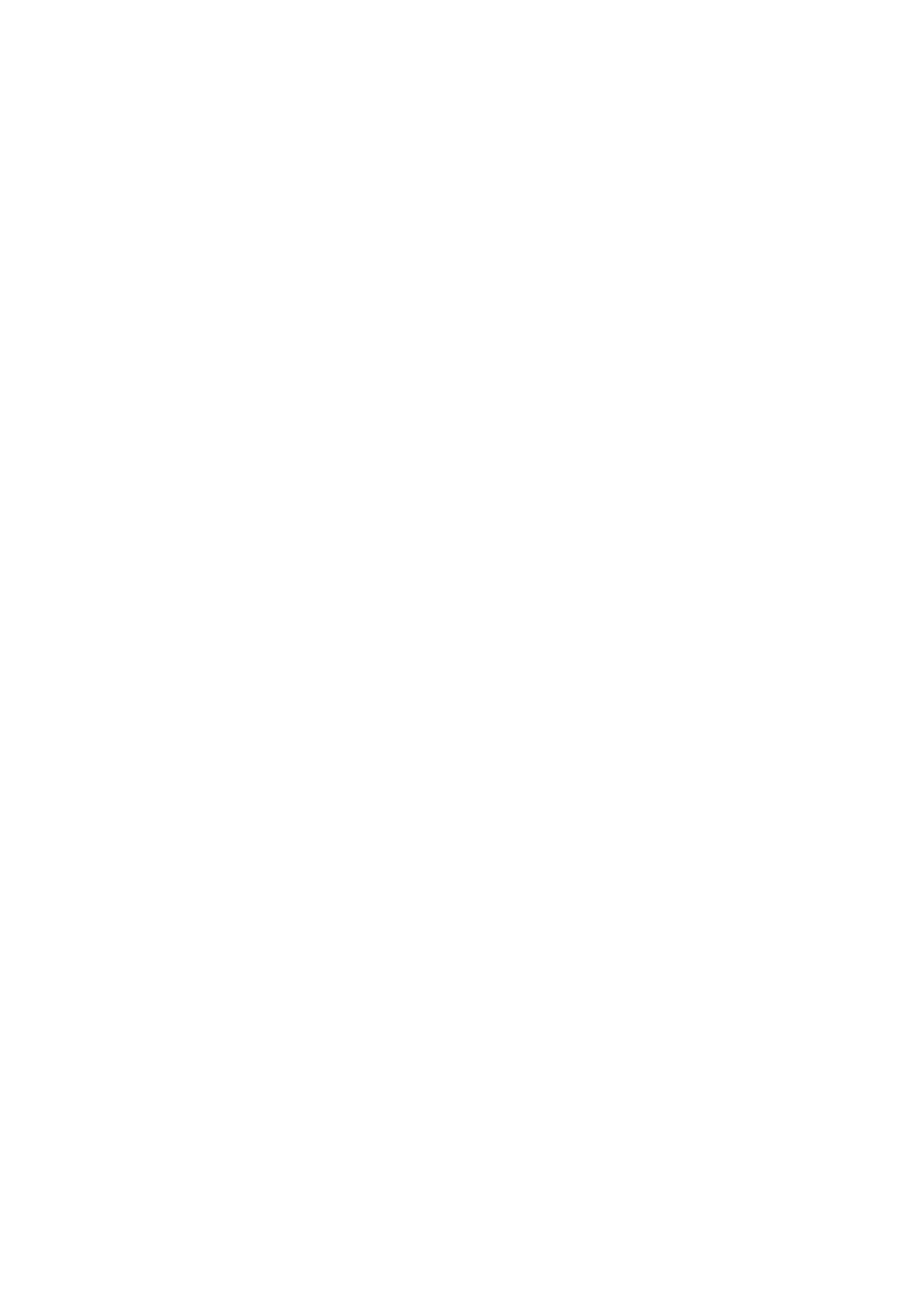
Dynamix DW 3512 Technical Manual V1.00
Copyright © 2007 Dynamix Pro., Ltd. All right reserved.
62
¾
Step2: Enter 192.168.123.123 for the WEB interface of DW3512-A with no login ID and
password.
¾
Step3: Go to the page of Operation, set DW3512-A to Bridge mode. In this mode, all Ethernet
ports and wireless interface are bridged together and NAT function is disabled. All the WAN
related function and firewall are not supported.
¾
Step4: When Bridge mode is enabled, the WAN configuration is disabled, so please go to the
page of TCP/IP
Æ LAN to set the network settings to connect with your Office LAN.
¾
Step5: Go to the page of Wireless
Æ Basic Settings, set the mode to AP+WDS. Set the
Channel to a fixed one, such as 11.
¾
Step6: Go to the page of Wireless
Æ Security to set the authentication method if necessary.
¾
Step7: Go to the page of Wireless
Æ WDS Settings, enable WDS and input the DW3512-B’s
MAC address (BSSID) into the WDS table.
In DW3512-B:
¾
Step1: Power on DW3512-B and set one pc to connect with DW3512-B. Set PC to a Fixed IP,
such as 192.168.123.100.
¾
Step2: Enter 192.168.123.123 for the WEB interface of DW3512-B with no login ID and
password.
¾
Step3: Go to the page of Operation, set DW3512 to Bridge mode. In this mode, all Ethernet
ports and wireless interface are bridged together and NAT function is disabled. All the WAN
related function and firewall are not supported.
¾
Step4: When Bridge mode is enabled, the WAN configuration is disabled, so please go to the
page of TCP/IP
Æ LAN to set the network settings to connect with your Office LAN. In this
example, we set the LAN IP to 192.168.123.200 and DHCP is disabled.
¾
Step5: Go to the page of Wireless
Æ Basic Settings, set the mode to AP+WDS. Set the
Channel to a fixed one, such as 11.
¾
Step6: Go to the page of Wireless
Æ Security to set the authentication method if necessary.
¾
Step7: Go to the page of Wireless
Æ WDS Settings, enable WDS and input the DW3512-A’s
MAC address (BSSID) into the WDS table.
¾
Step8: If configuration ok, both office LAN should have the same subnet (192.168.123.x), and
the PCs of both office LAN could send packets to each other via WDS connection. The
notebook with wireless network adapter could also roam between 2 APs and access both the
Office LAN.
Note:
¾
When both DW3512-A and DW3512-B has been setup successfully, you could go to the
page of Wireless
Æ WDS SettingsÆ Show Statics, to confirm the WDS Statics.
¾
When WDS is enabled, both DW3512 need to have the same channel, the SSID of both
