Client (infrastructure) – Home Dynamix DW 3512 User Manual
Page 58
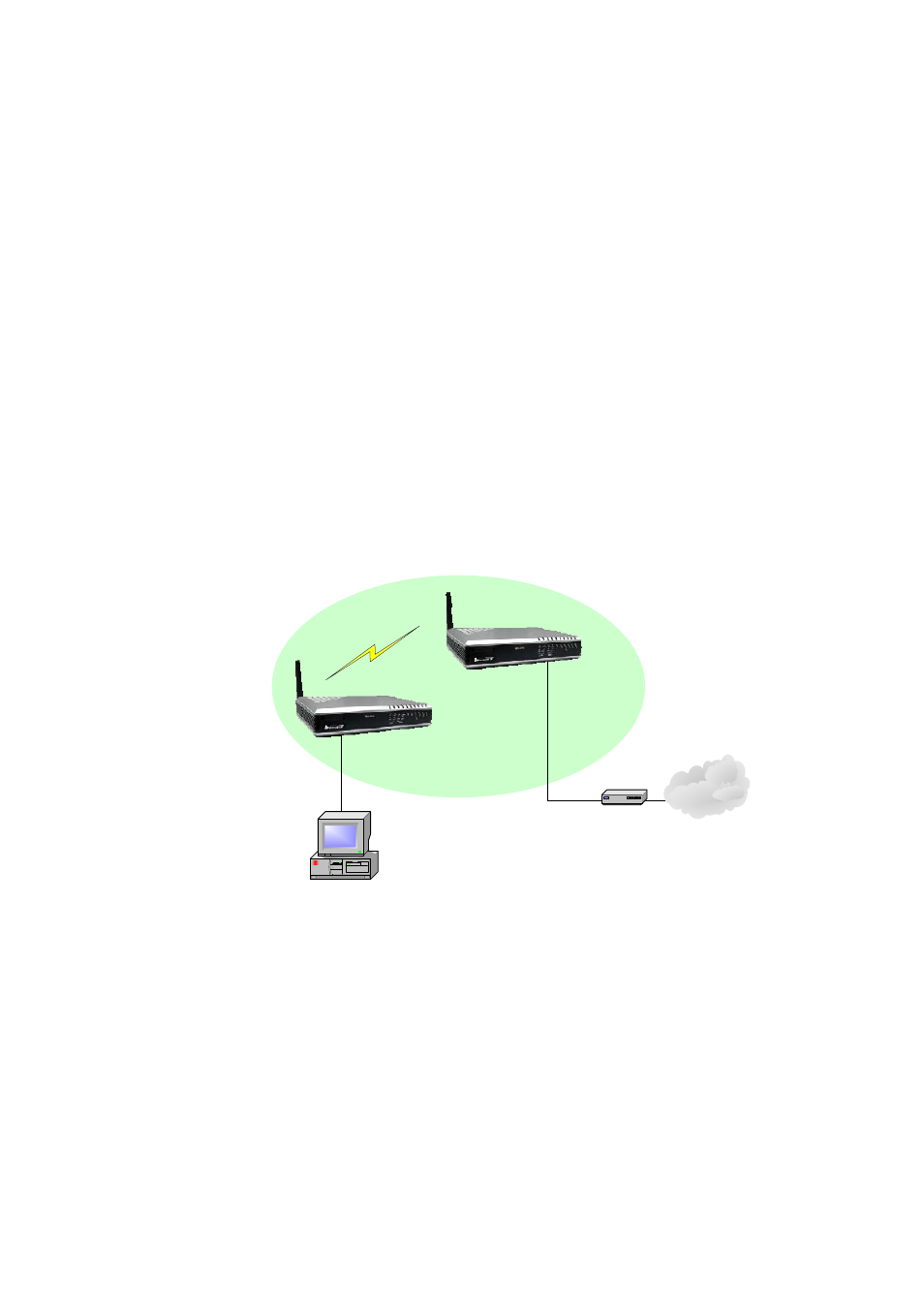
Dynamix DW 3512 Technical Manual V1.00
Copyright © 2007 Dynamix Pro., Ltd. All right reserved.
58
servers exist in your Office LAN and your PCs may get IP from a wrong DHCP server.
¾
Step5: Please renew the IP settings of the PC which connect with the LAN port of 3512. Then
the PC should get new IP from the DHCP server which connected with your Office LAN.
¾
Step6: Go to the page of Wireless
Æ Basic Settings, set the mode to AP. Please also change
the SSID to another name if necessary.
¾ Step7: We strongly suggest user also go to the page of WirelessÆ Security, set the
Encryption type and other necessary settings.
¾
Step8: At this time, a station could be able to search the DW3512 by WiFi, and that station
should be able to access Internet via DW3512.
Client (Infrastructure)
If Client (Infrastructure) is enabled, the DW3512 can work like a wireless station when it’s connected to a
computer so that the computer can send packets from wired to wireless interface. Below is an example to
show you how to implement Client (infrastructure) mode.
DW3512-A (AP mode)
DW3512-B (Client m
with Infrastr
ode
ucture)
LAN IP: 192.168.123.200
LAN IP: 192.168.123.123
LAN
LAN
WLAN
WLAN
Internet
PC connected with LAN
port of DW3512-B
ADSL/ Cable Modem
In DW3512-A, it is working as Access point with NAT.
In DW3512-B, it is working as Client mode with Infrastructure. The configure steps is as below.
¾
Step1: Power on DW3512-B and set one pc to connect with DW3512-B. Set PC to a Fixed IP,
such as 192.168.123.100.
¾
Step2: Enter 192.168.123.123 for the WEB interface of DW3512-B with no login ID and
password.
¾
Step3: Go to the page of Operation, set DW3512 to Bridge mode. In this mode, all Ethernet
ports and wireless interface are bridged together and NAT function is disabled. All the WAN
related function and firewall are not supported.
¾
Step4: When Bridge mode is enabled, the WAN configuration is disabled, so please go to the
