Wds repeater – Home Dynamix DW 3512 User Manual
Page 61
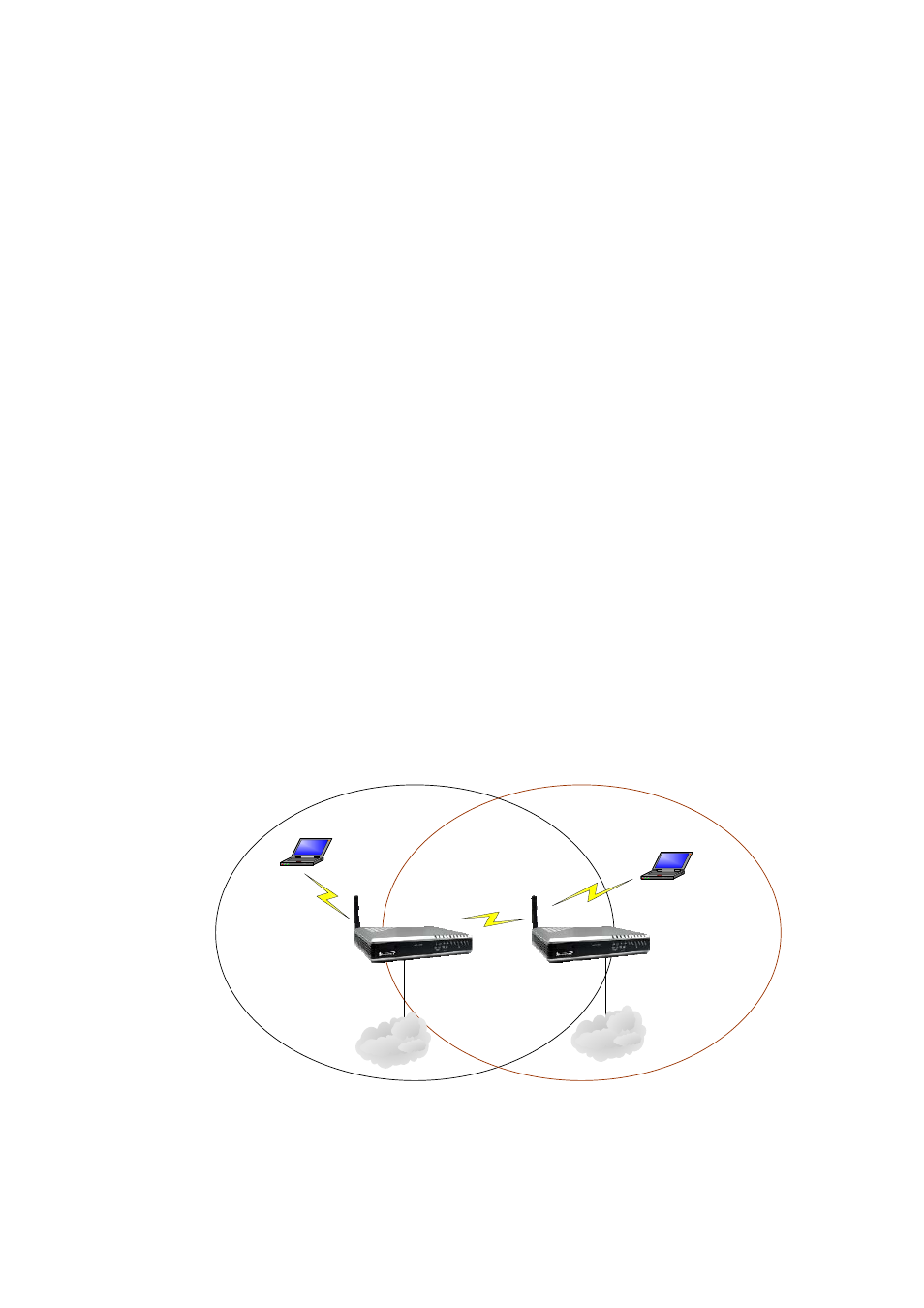
Dynamix DW 3512 Technical Manual V1.00
Copyright © 2007 Dynamix Pro., Ltd. All right reserved.
61
¾
Step4: When Bridge mode is enabled, the WAN configuration is disabled, so please go to the
page of TCP/IP
Æ LAN to set the network settings to connect with your Office LAN. In this
example, we set the LAN IP to 192.168.123.200 and DHCP is disabled.
¾
Step5: Login 192.168.123.200. Go to the page of Wireless
Æ Basic Settings, set the mode to
WDS. Set the Channel to a fixed one, such as 11.
¾
Step6: Go to the page of Wireless
Æ WDS Settings, enable WDS and input the DW3512-A’s
MAC address (BSSID) into the WDS table.
¾
Step7: If configuration ok, both office LAN should have the same subnet (192.168.123.x), and
the PCs of both office LAN could send packets to each other via WDS Repeater connection.
Note:
¾
When both DW3512-A and DW3512-B has been setup successfully, you could go to the
page of Wireless
Æ WDS SettingsÆ Show Statics, to confirm the WDS Statics.
¾
P2P Bridge should use WDS for WiFi connection. When WDS is enable, both DW3512
need to have the same channel. And you should set the WDS table for each other.
¾
When you set the mode to WDS, the AP function will be disable. If you hope the AP still
be workable, please choose the mode to AP+WDS and the SSID of both DW3512 could
be the same or different.
WDS Repeater
A repeater’s function is to extend the wireless coverage of another wireless AP or router. For WDS repeater to
work, the remote wireless AP/Router should also support WDS. Below is an example to show you how to
implement WDS plus AP with Bridge mode.
LAN IP: 192.168.123.123
BSSID: 0001a8111111
DHCP Server: enable
DW3512-B
DW3512-A
Office LAN
Office LAN
LAN
LAN
LAN IP: 192.168.123.200
BSSID: 0001a8222222
DHCP Server: disable
Notebook with wi
network Adapter
ith wireless
rk Adapter
reless
Notebook w
netwo
In DW3512-A:
¾
Step1: Power on DW3512-A and set one pc to connect with DW3512-A’s LAN. Set PC to
DHCP then PC should got an IP as 192.168.123.x by default.
