Home Dynamix DW 3512 User Manual
Page 40
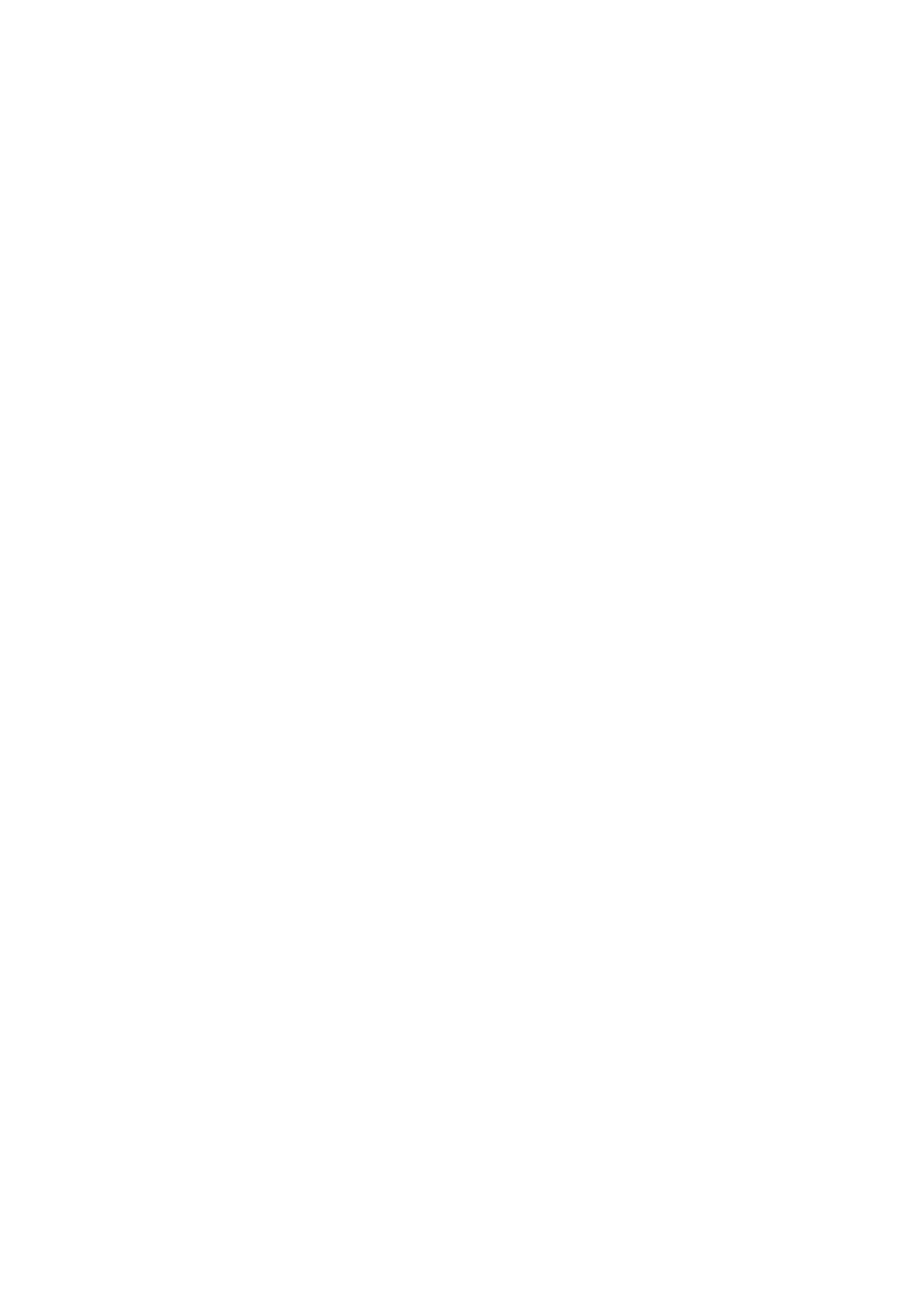
Dynamix DW 3512 Technical Manual V1.00
Copyright © 2007 Dynamix Pro., Ltd. All right reserved.
40
1) Display Name: Set WiFi Phone display name for caller ID information.
2) Number: Set registering Phone number.
3) Login ID: If Proxy server needs registration authentication please input Login ID here.
4) Password: If Proxy server needs registration authentication please input password here.
¾ SIP
Proxy
1) Proxy: Check to enable Proxy mode.
2) Proxy Addr: If user enable Proxy mode, please input Proxy address.
3) Proxy Port: If user enable Proxy mode, please input Proxy port.
4) SIP Domain: Set SIP domain name for SIP signaling.
5) Register Status: Here will display SIP account register status.
6) Outbound Proxy: Check to enable Outbound Proxy mode.
7) Outbound Proxy Addr: If user enables Outbound Proxy, please input Outbound Proxy
address.
8) Outbound Proxy Port: If user enables Outbound Proxy, please input Outbound Proxy port.
9) STUN: check to enable STUN function.
10) Stun Server Addr: If user enables STUN function, please input STUN Server address.
11) Stun Server Port: If user enables STUN function, please input STUN Server port.
¾ SIP
Advanced
1) Reg Expire (sec): Set expire time of registration. DW3512 will keep re-registering to proxy
server before expire timed out
2) SIP Port: Set local SIP listening port.
3) Media Port: Set RTP port for sending voice data.
4) DTMF Relay: Select DTMF Relay to be In band, RFC 2833, or SIP INFO.
5) RFC2833 Payload Type: If user select DTMF as RFC 2833 type, here can modify RFC
2833 payload type.
6) SIP INFO Duration (ms): If user select DTMF as SIP INFO type, here can modify SIP
INFO duration. Gateway will send out DTMF as this duration.
7) Call Waiting: Check to enable Call Waiting function.
8) Call Waiting Caller ID: Check to enable call waiting caller ID function. If this function is
enabled, caller ID will display when having waiting call. Please note that your phone set
should also support such function.
¾ Forward
Mode
1) Immediate Forward to: This is unconditional forward setting. All incoming call will be
forwarded to specified number. Check to enable immediate forward function.
2) Immediate Number: Enter the assigned number for Immediate forward.
3) Busy Forward to: Check to enable Busy Forward function. When phone is busy, incoming
call will be forwarded to assigned number.
