Step 5. start to configure – Home Dynamix DW 3512 User Manual
Page 15
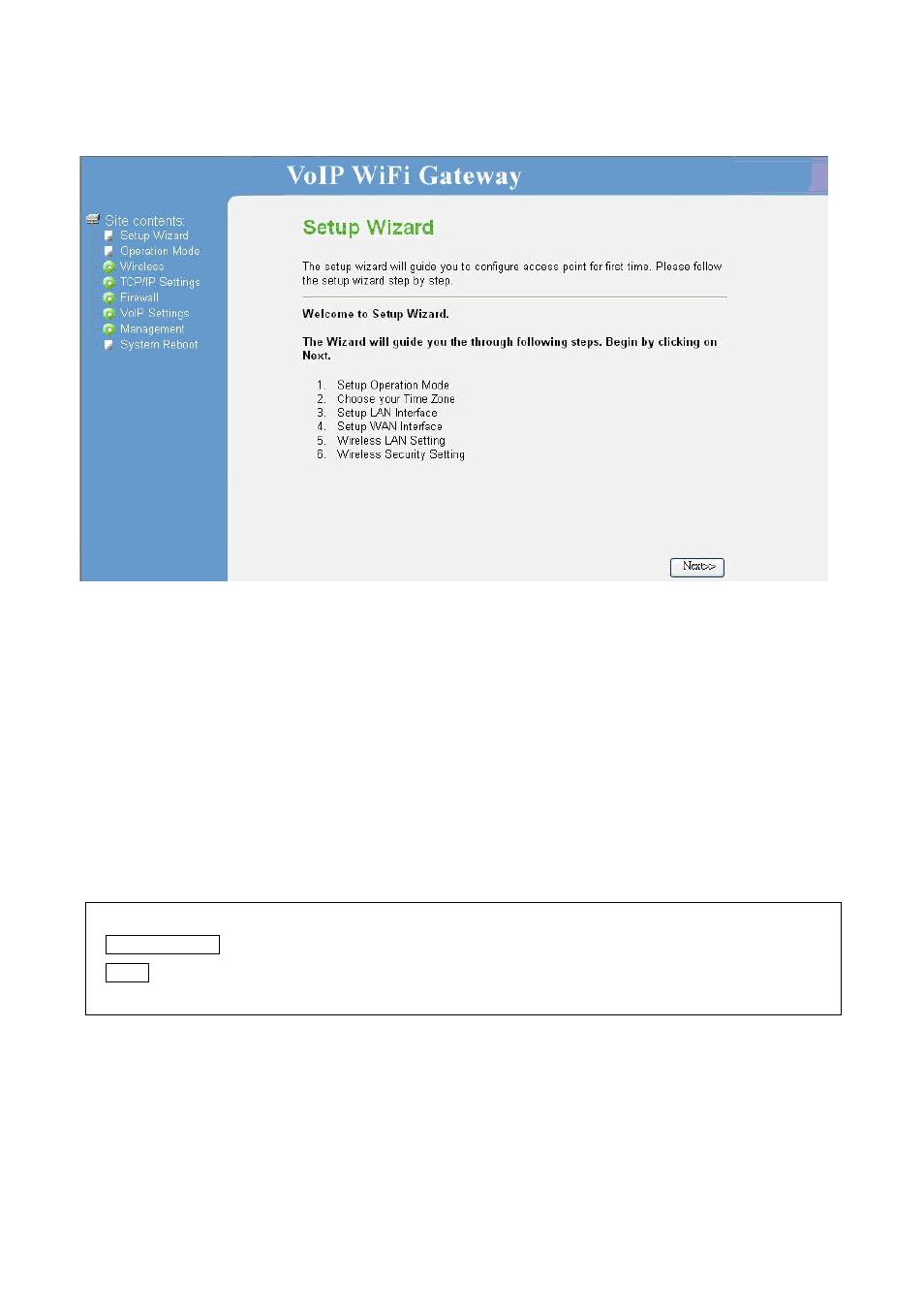
Dynamix DW 3512 Technical Manual V1.00
Copyright © 2007 Dynamix Pro., Ltd. All right reserved.
15
Step 5. Start to configure
After enter web management interface, user can see 8 main items.
1. Setup
Wizard:
User can follow steps in wizard to make first-time initial configuration.
2. Operation
Mode: User can setup different modes to LAN and WLAN interface for NAT and bridging
function.
3. Wireless: User can set all wireless related parameters here.
4. TCP/IP: User can set LAN and WAN related configurations here.
5. Firewall: User can set firewall function of DW3512 here.
6. VoIP
Setting: User can set VoIP related parameters here.
7. Management: User can check information or manage DW3512 here.
8. System
Reboot: User can remote reboot DW3512 here.
Button Definition:
1. Apply Changes: After change or input any parameter, press this button will save data into DW3512.
2. Reset: Press this button will clean data input by user and restore to original data.
