Universal repeater – Home Dynamix DW 3512 User Manual
Page 63
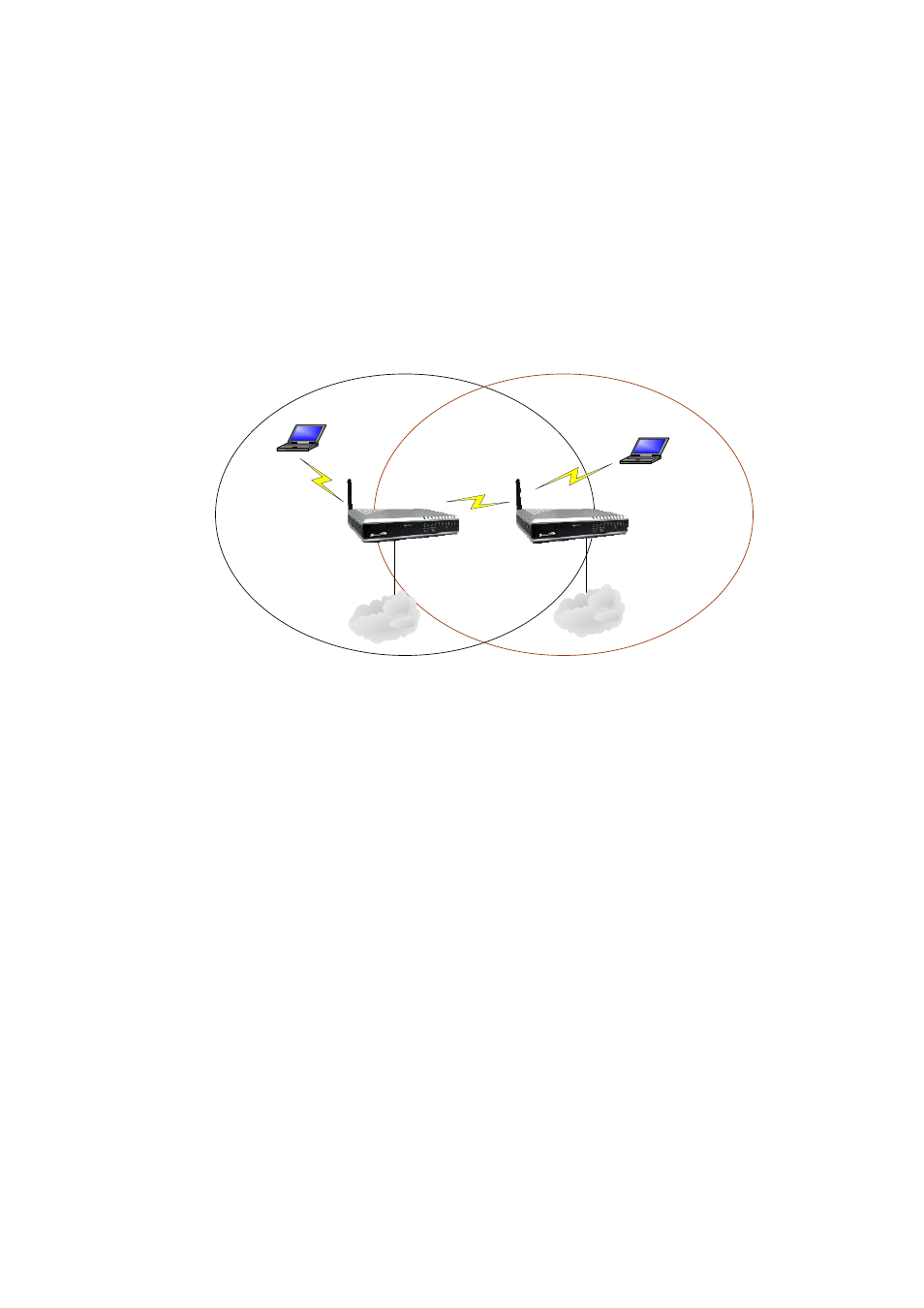
Dynamix DW 3512 Technical Manual V1.00
Copyright © 2007 Dynamix Pro., Ltd. All right reserved.
63
DW3512 could be the same or different. And you should set the WDS table for each
other.
Universal Repeater
A Universal repeater can also extend the wireless coverage of another wireless AP or router. But the Universal
Repeater does not require the remote side to have WDS function. Below is an example to show you how to
implement Universal Repeater with Bridge mode.
LAN IP: 192.168.123.123
SSID: WiFi_AP
DHCP Server: enable
DW3512-B
DW3512-A
Office LAN
Office LAN
LAN
LAN
LAN IP: 192.168.123.200
SSID: WiFi_AP
DHCP Server: disable
Notebook with wireless
network Adapter
Notebook with wireless
network Adapter
In DW3512-A:
¾
Step1: Power on DW3512-A and set one pc to connect with DW3512-A’s LAN. Set PC to
DHCP then PC should got an IP as 192.168.123.x by default.
¾
Step2: Enter 192.168.123.123 for the WEB interface of DW3512-A with no login ID and
password.
¾
Step3: Go to the page of Operation, set DW3512-A to Bridge mode. In this mode, all Ethernet
ports and wireless interface are bridged together and NAT function is disabled. All the WAN
related function and firewall are not supported.
¾
Step4: When Bridge mode is enabled, the WAN configuration is disabled, so please go to the
page of TCP/IP
Æ LAN to set the network settings to connect with your Office LAN.
¾
Step5: Go to the page of Wireless
Æ Basic Settings, set the mode to AP. Set the Channel to a
fixed one, such as 11. Disable the “Enable Universal Repeater Mode (Acting as AP and client
simultaneouly)”.
¾
Step6: Go to the page of Wireless
Æ Security to set the authentication method if necessary.
In DW3512-B:
¾
Step1: Power on DW3512-B and set one pc to connect with DW3512-B. Set PC to a Fixed IP,
such as 192.168.123.100.
¾
Step2: Enter 192.168.123.123 for the WEB interface of DW3512-B with no login ID and
