Wisp – Home Dynamix DW 3512 User Manual
Page 64
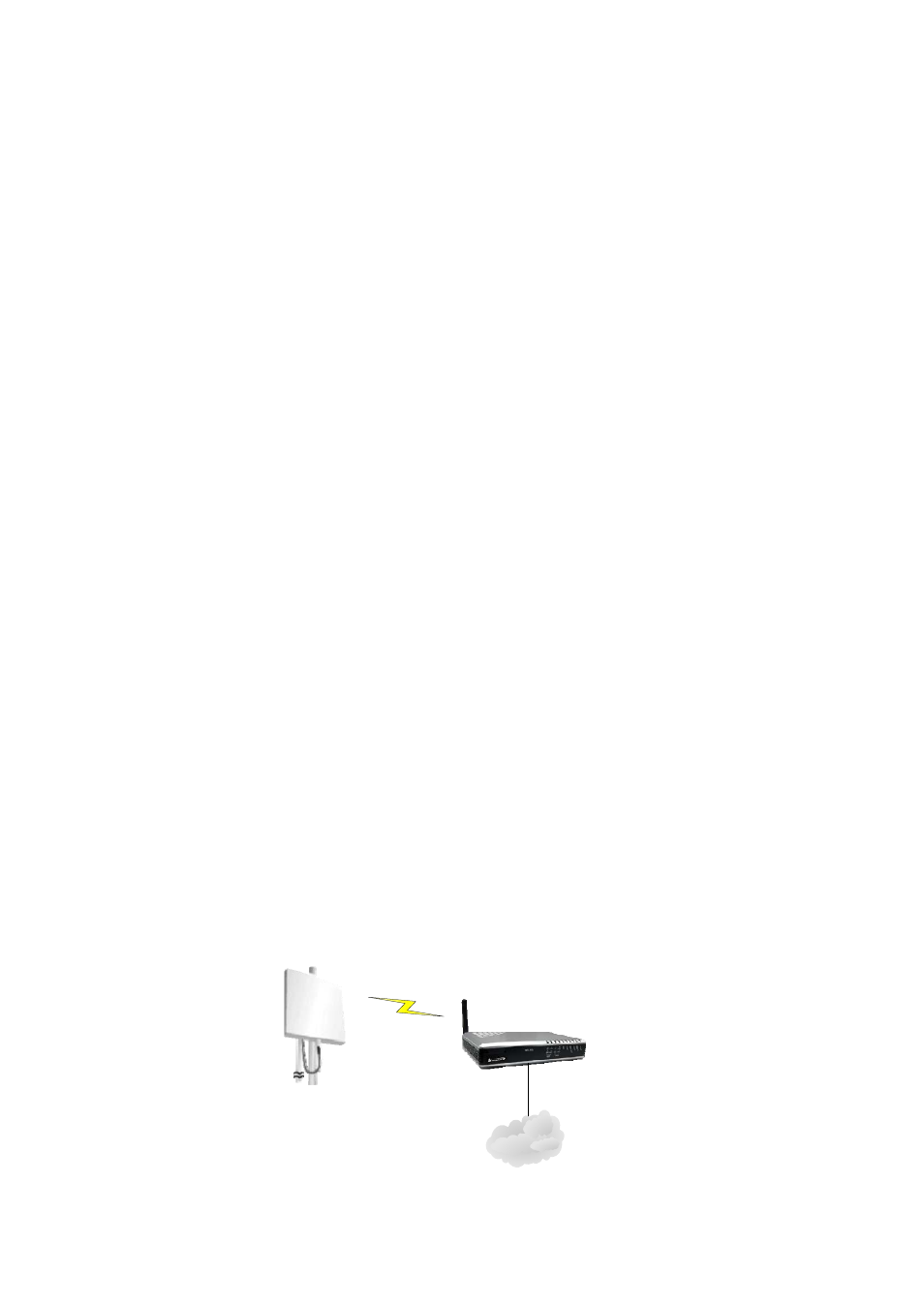
Dynamix DW 3512 Technical Manual V1.00
Copyright © 2007 Dynamix Pro., Ltd. All right reserved.
64
password.
¾
Step3: Go to the page of Operation, set DW3512 to Bridge mode. In this mode, all Ethernet
ports and wireless interface are bridged together and NAT function is disabled. All the WAN
related function and firewall are not supported.
¾
Step4: When Bridge mode is enabled, the WAN configuration is disabled, so please go to the
page of TCP/IP
Æ LAN to set the network settings to connect with your Office LAN. In this
example, we set the LAN IP to 192.168.123.200 and DHCP is disabled.
¾
Step5: Go to the page of Wireless
Æ Basic Settings, set the mode to AP. Set the Channel to a
fixed one, such as 11. Enable the “Enable Universal Repeater Mode (Acting as AP and client
simultaneouly)” and input the DW3512-A’s SSID (WiFi-AP).
¾
Step6: Go to the page of Wireless
Æ Security to set the authentication method if necessary.
¾
Step7: If configuration ok, both office LAN should have the same subnet (192.168.123.x), and
the PCs of both office LAN could send packets to each other via Universal Repeater
connection. The notebook with wireless network adapter could also roam between 2 APs and
access both the Office LAN.
Note:
¾
When Universal Repeater is enabled, both DW3512 need to have the same channel and
the SSID could be same or different.
¾
Please notify that you can only choose one to enable the “Enable Universal Repeater
Mode (Acting as AP and client simultaneouly)”, otherwise there will be some error
occurred.
WISP
In WISP mode, the AP will behave just the same as the Client (Infrastructure) mode for wireless function.
However, route functions are added between the wireless WAN side and Ethernet LAN side. The NAT is
enabled and PCs in ethernet ports share the same IP to ISP through wireless LAN. You must set the wireless
to client mode first and connect to the ISP AP in Site-Survey page. The connection type can be setup in WAN
page by using PPPOE, DHCP client or static IP. Below is an example to show you how to implement WISP
mode.
DW3512
Office LAN
WISP Outdoor AP
LAN with NAT
