Step 1. power on the wg3512, Step 2. check the leds, Step 3. connect pc with one of lan port – Home Dynamix DW 3512 User Manual
Page 14: Step 1. power on the dw3512, Screen
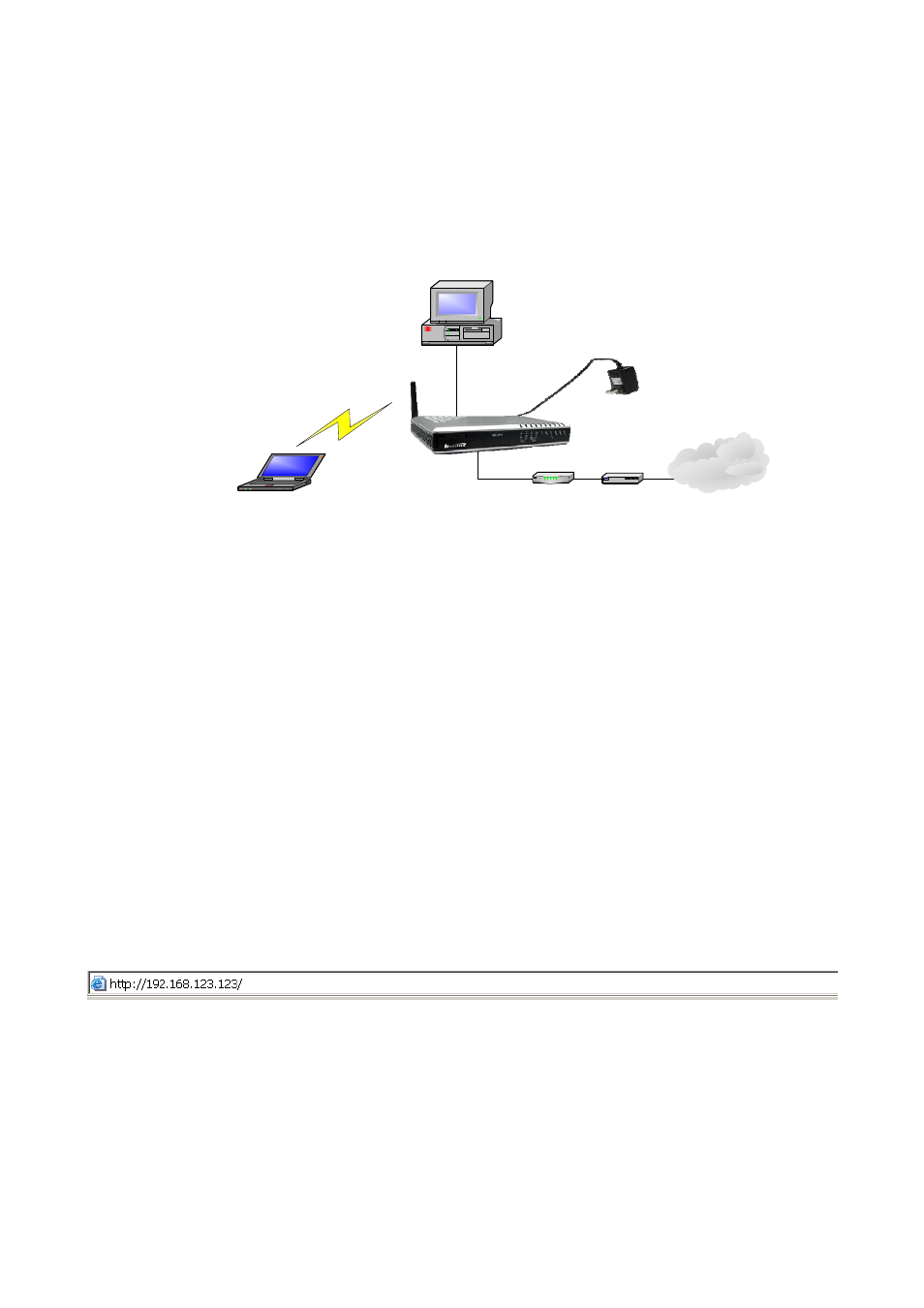
Dynamix DW 3512 Technical Manual EN-V1.00
Copyright © 2007 Dynamix Pro., Ltd. All right reserved.
14
Chapter 3 Configuring the DW 3512 through Web Pages
The HTTP web management interface provides user an easy way to configure DW3512.
PC LAN
IP address: DHCP
Power Adapter
PC WLAN
IP address: DHCP
LAN
WAN
ESSID: WiFi_AP
Channel: 11
Encryption: disabled
ADSL/ C
Modem
able
SOHO Router
Internet
DW 3512
WAN default IP address: DHCP
LAN default IP address: 192.168.123.123
SSID: WiFi_AP
Channel: 11
Encryption: disabled
Step 1. Power on the DW 3512
Step 2. Check the LEDs
After power on, the [Power] and [PSTN] LEDs should be on; [WLAN] LED should be blinking.
Step 3. Connect PC with one of LAN port
Please connect PC with one of the LAN port on DW3512 and set PC as DHCP mode. PC will get one dynamic
IP from DW3512, such as 192.168.123.1.
Step 4. Browse the Default IP Address of DW 3512 and enter the web interface main
screen
Please enter IP address of DW3512 in web browser. The default IP address of DW3512 is 192.168.123.123.
Login username and password of default is
root
and
root
, and the user can see web interface main screen as
below.
