HP ProLiant DL145 User Manual
Page 97
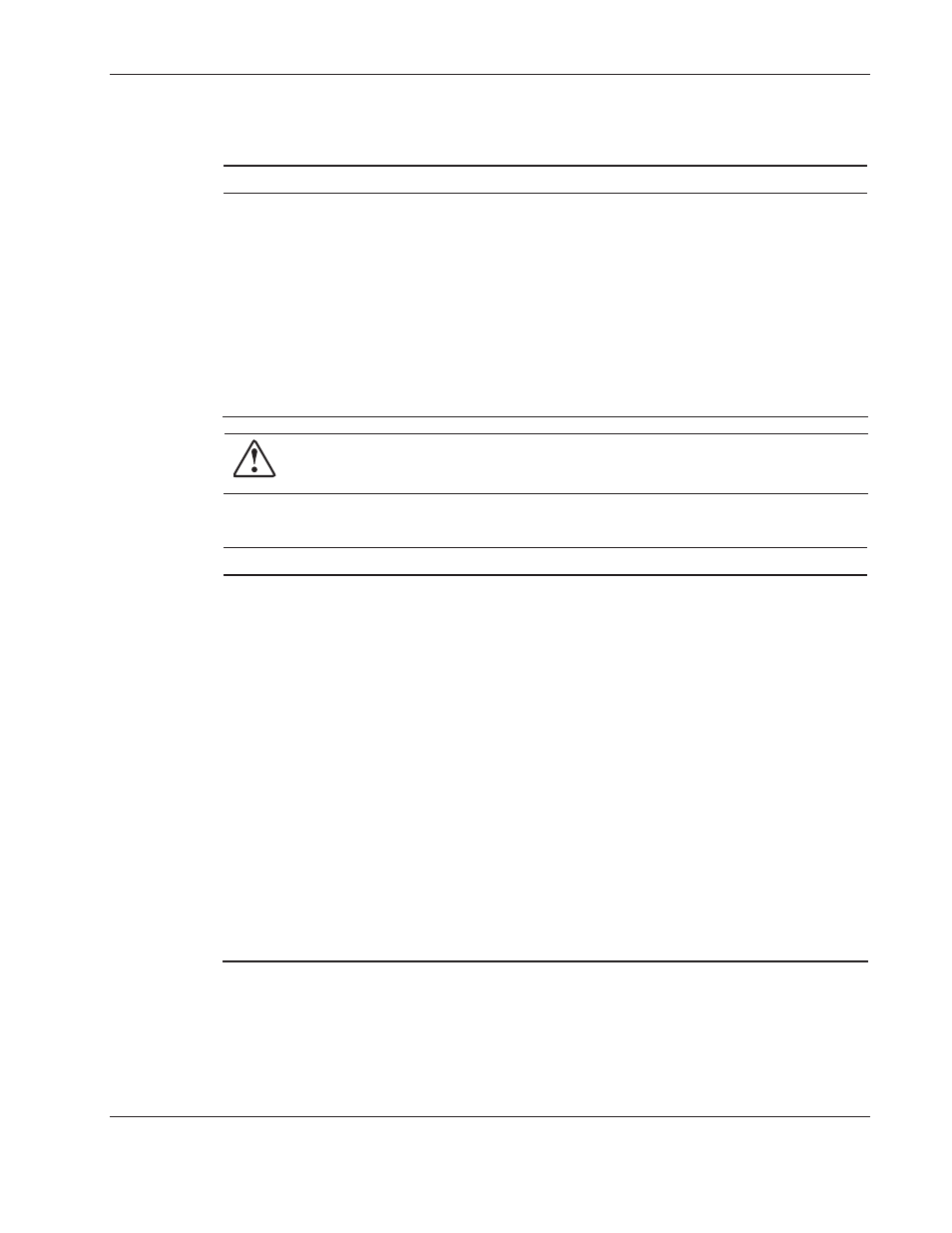
Troubleshooting
HP ProLiant DL145 Server User Guide
F-3
Table F-2: Front Panel Power LED Is Not On
Possible Reasons
The Next Step
There is no AC power connection.
The power button was not firmly
pressed.
A processor has failed or is not
properly seated.
The power supply has failed or is not
connected.
1.
Be sure the power cables are fully connected.
2.
Press the power button.
3.
Be sure the power source is functioning.
4.
Power down the server. Reseat all expansion
boards, DIMMs, processors, and PPMs. Reseat all
cable connections.
5.
Monitor the diagnostic LEDs on the system board for
failure conditions.
6.
If these steps do not correct the problem, the most
likely cause lies either in the power supply
subsystem or a processor. Contact an authorized
service provider for further technical support.
WARNING: To reduce the risk of electric shock or damage to the equipment, before
opening access panels to reseat components, power down the server, and then
disconnect the power cord.
Table F-3: Server Does Not Have Video
Possible Reasons
The Next Step
Video cable may not be properly
connected.
Switches may not be correctly set on
the system board.
If an optional video board was
installed, the monitor cable may not be
correctly connected.
The monitor may be connected to the
wrong video connector.
Expansion boards or DIMMs may not
be properly connected or seated.
1.
Be sure that the monitor has power and that the
monitor cable is securely connected. If more than
one video adapter is installed, make sure that the
monitor is connected to the correct video board.
2.
Be sure that the monitor is functional by connecting it
to a known working server.
3.
Be sure that the switch settings on the system board
are correctly set.
4.
Power down the server. Reseat all expansion
boards, DIMMs, processors, and PPMs. Reseat all
cable connections.
5.
Restart the server.
6.
Listen for audible indicators, such as a series of
beeps. A series of beeps indicates the presence of a
POST error message.
7.
Monitor the diagnostic LEDs on the system board for
failure conditions.
8.
If these steps do not correct the problem, contact an
authorized service provider for further technical
support.
