Server management, Configuring the serial port, Server management -13 – HP ProLiant DL145 User Manual
Page 68: Configuring the serial port -13
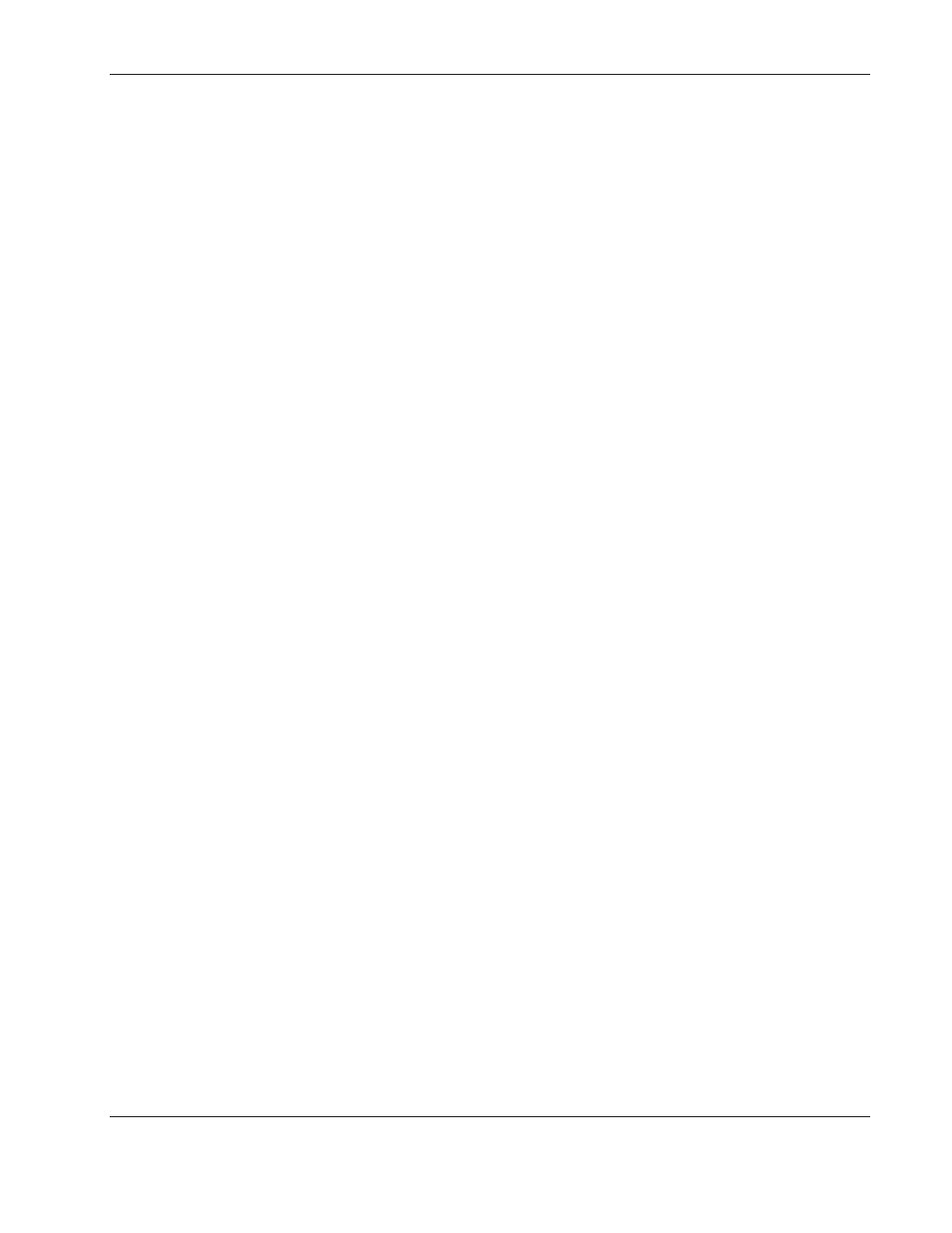
Operating System Installation and Software
HP ProLiant DL145 Server User Guide
5-13
Server Management
The ProLiant DL145 server includes remote management features that are critical for use in
high performance computing environments.
The ProLiant DL145 server contains an integrated ProLiant 100-series Management
Processor that operates independently from the operating system and is powered from
auxiliary power. It provides system administrators with access to the server at any time, even
prior to an operating system being installed on the server. This Management Processor
provides a text remote console and a command line interface (CLI), with two methods of
access. Connection to the Management Processor can occur through:
• Serial port (for use with terminal emulation software or with existing serial infrastructure)
• Dedicated Management NIC (TCP/IP access over the network using any standard Telnet
utility)
Both of these industry-standard methods allow access to the management features of the
ProLiant DL145 server. In addition, the ProLiant 100-series Management Processor is
Intelligent Platform Management Interface (IPMI) v1.5 compliant.
Configuring the Serial Port
The serial port can be configured to work in two different ways:
• Shared—The server uses the serial port as a regular system serial port and the serial port
can be used to communicate with the Management Processor using terminal emulation
software or through an existing serial infrastructure.
• Not Shared—The server uses the serial port as a regular system serial port, but the serial
port is not used to communicate with the Management Processor.
NOTE: Some devices connected to the server serial port may operate with limitations, particularly
those devices that rapidly change serial port settings.
To configure the serial port:
1. Start Setup during the power-on sequence.
a. Power on the server by pressing the power on/off button on the front panel.
b. When POST shows the message
Press
,
press the F10 key. If the server has an administrator password configured, the system
prompts you to enter the password. If the server does not have a password
configured, the main screen of the BIOS Setup Utility appears.
2. Press
→ to navigate to the Advanced menu.
3. Press
↓ to scroll to the Management Processor Configuration menu. Press the Enter key.
4. Press
↓ to scroll to the Serial Port Sharing option.
