Configuring access through the serial port, Configuring access through the serial port -14 – HP ProLiant DL145 User Manual
Page 69
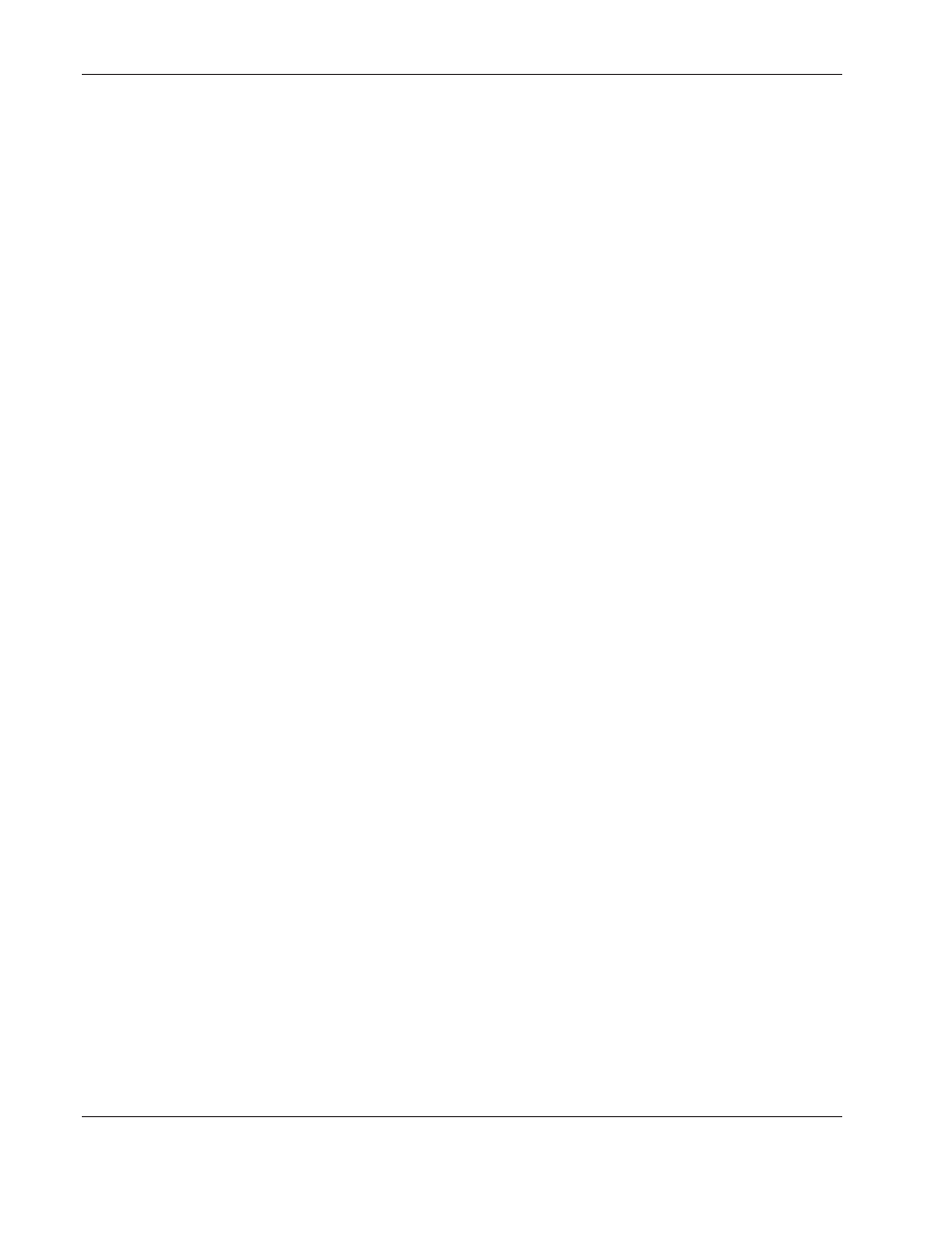
Operating System Installation and Software
5-14
HP ProLiant DL145 Server User Guide
5. Do one of the following:
— Press + or – to toggle the setting between Shared and Not Shared. Press the Enter
key to select the appropriate option.
— Press the Enter key. The Options box appears. Press
↓ or ↑ to select Shared with
BMC or Not shared W/BMC. Press the Enter key to select the appropriate option.
6. Press the Esc key to return to the previous screen or press the F10 key to save the
changes and exit Setup.
Configuring Access Through the Serial Port
The server is connected to a COM port of a host computer using a null modem cable.
Through this connection, you can access the Management Processor CLI, verify POST
remotely, access the BIOS Setup Utility remotely, and access the text-mode operating system
consoles for Windows 2003 (EMS) or Linux.
Connect the serial port to an existing serial infrastructure or use a terminal emulation session
to manage the server using the serial port.
To set up a terminal emulation session:
1. Connect a null modem cable between the serial port on the server rear panel and a COM
port on the host computer.
2. Verify that the server serial port is configured to Shared. For detailed instructions, refer to
“Configuring the Serial Port” in this chapter.
3. Launch a terminal emulation program, such as HyperTerminal.
NOTE: HyperTerminal is the remote communication program provided with Windows and is used
in this section as an example for setting up a terminal emulation session. HyperTerminal can be
launched by clicking Start>Programs>Accessories>HyperTerminal. If you are using another
utility, the steps may be different.
The Connection Description window appears.
