HP RM500SL User Manual
Page 77
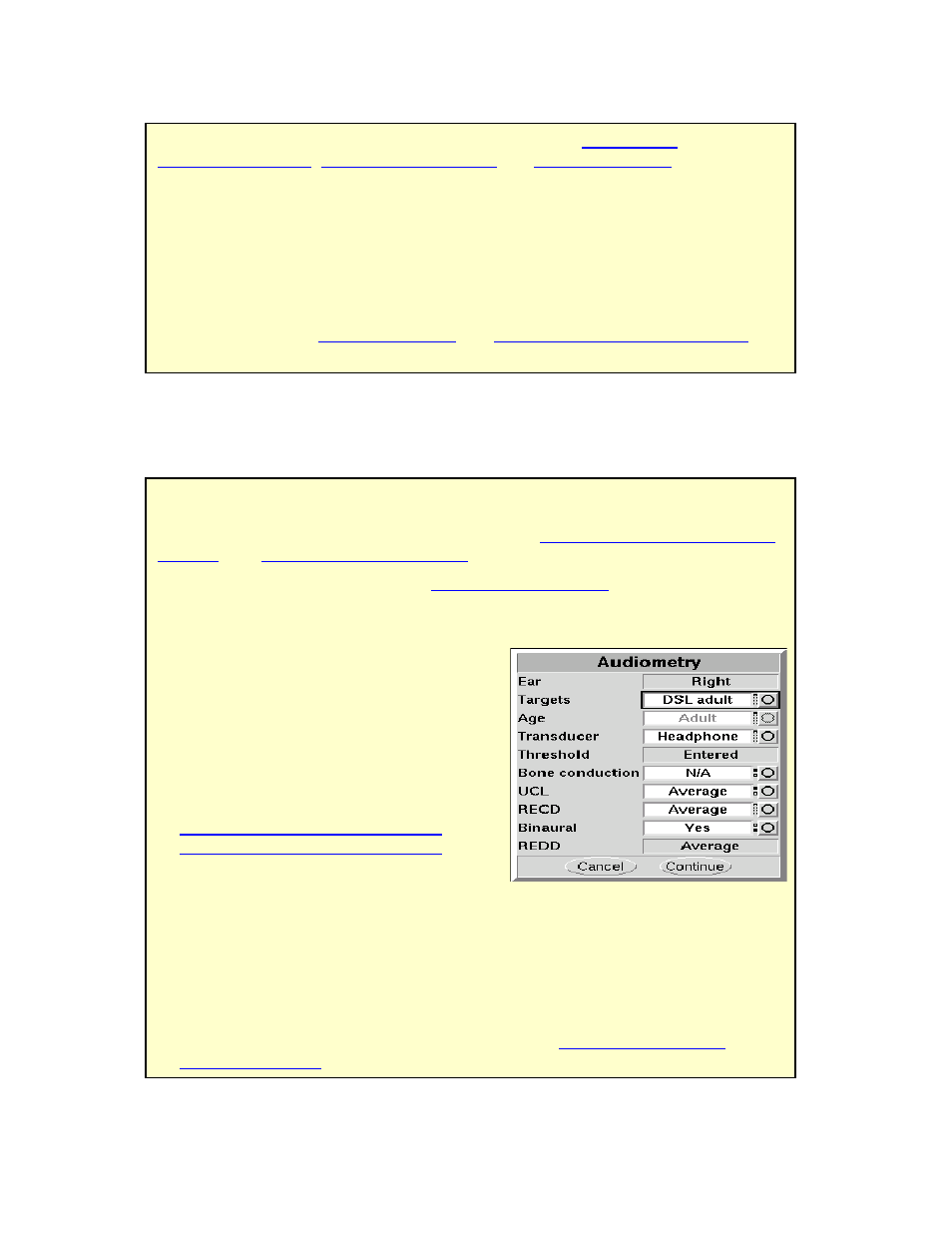
0611
RM500SL User’s Guide Version 2.8
Page 77
18 Speechmap Fitting Procedures
18.1 Section overview
FastFacts 18.1: Speechmap fitting procedures
18.2 Assessment data entry
FastFacts 18.2: Assessment data entry
Threshold data and parameters may be entered by scanning a barcode on a
previous RM500SL or Verifit printout or manually using a mouse, the keypad or
the numeric keypad on an external keyboard. See
2.6: Mouse, keyboard, barcode
scanner
, and
3.2: Input device operation.
To enter data from a barcode see
3.3: Barcode data input
and:
1) Press the barcode trigger and center the red line on the barcode from a
distance of 6 - 8”. The scanner will beep and the Barcode Entry poster opens.
2) Highlight and
the data indicated on the poster.
To enter assessment data manually:
1) Highlight and
2) Highlight and
setting or generate a list box. Age can be
changed only if Targets = [DSL child]. See
18.3: Assessment data choices - 1
and
18.4: Assessment data choices - 2
.
3) Press
4) Enter HL threshold using a mouse,keypad or keyboard. Left click the mouse on
the audiogram to enter a point. Click again to delete the point. On the keypad
the arrow keys change frequency and level and
threshold point. On a keyboard enter HL values on the numeric keypad.
5) Press
6) Repeat the process for Bone conduction, UCL and RECD if [Enter] has been
selected for any. If RECD is set to [Measure], see
15: RECD (real-ear to
coupler difference)
.
The procedures in this section assume a familiarity with
10: Real-Ear
Measurement Setup
,
11: REM Screen Setup
and
17: Speechmap ®
.
This section covers the following topics:
18.2: Assessment data entry
18.7: Fitting to targets for mid-level speech
18.3: Assessment data choices
18.8: Open fittings in Speechmap
18.4:Assessment data choices - 2
18.9: FM fitting and verification
18.6:Fitting to targets for loud sounds
Related sections are
17: Speechmap ®
and
19: Speechmap Technical Details
