HP RM500SL User Manual
Page 30
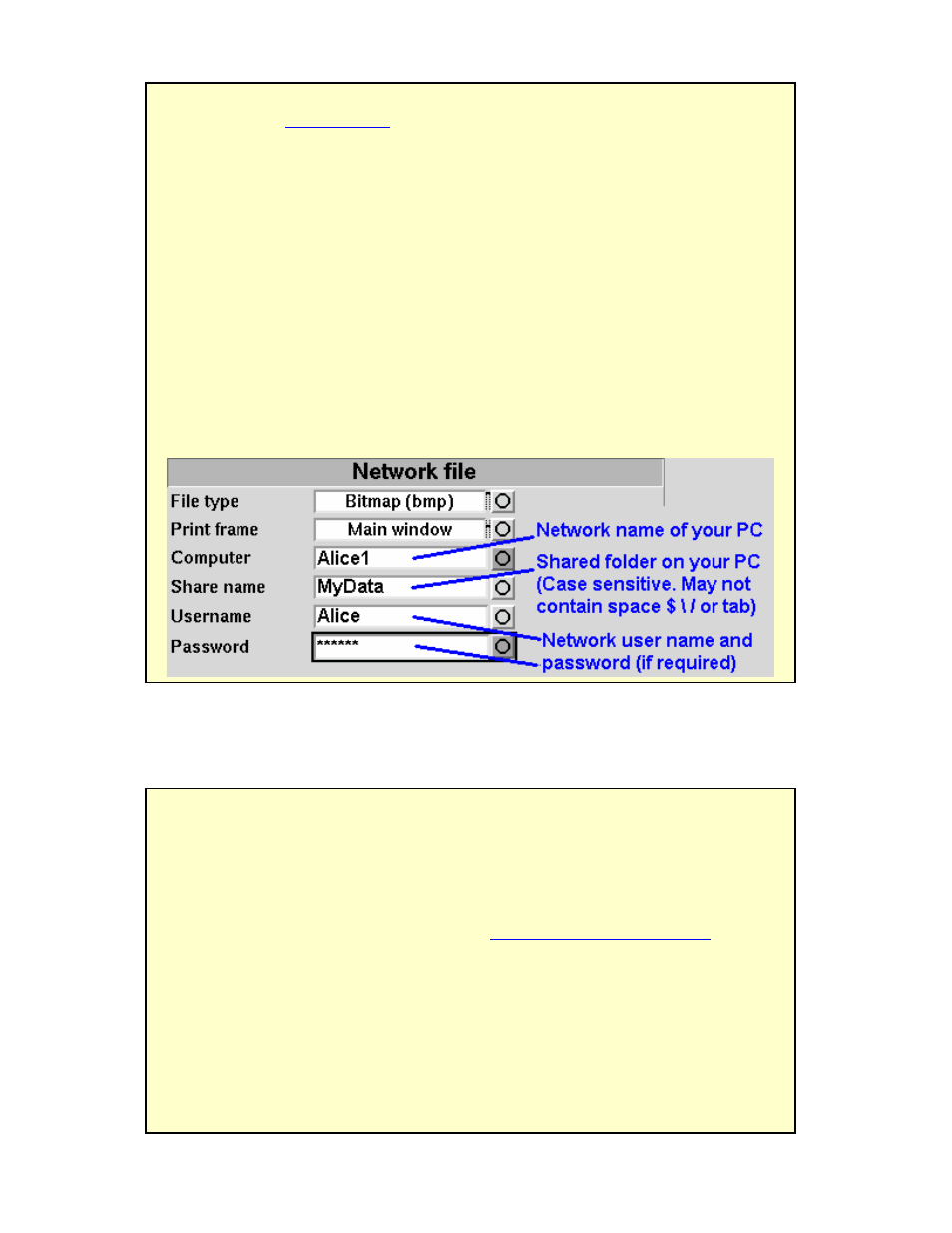
0611
RM500SL User’s Guide Version 2.8
Page 30
6.7
Printing to a network file
FastFacts 6.7: Printing to a network file
6.8
Data storage to a network file
FastFacts 6.8: Data storage to a network file
All measurement data (curves) displayed at the end of the test are stored until
overwritten by repetition of the same test, invalidated by a related test. (In such
cases, the message bar will inform you of impending data loss.), erased by
selecting
off. (Setup data will be retained even after the power is turned off.)
The RM500SL database may be saved as a delimited text file on a networked PC
if network file printing has been set up. See
6.7: Printing to a network file.
1) Press the
2) Highlight and
3) Highlight and
4) Press
Data from this file may be copied to the clipboard and pasted to most spreadsheet
programs. After pasting to Excel, select Text to Columns in the Data menu and
indicate that the data are space-delimited (need not repeat if file remains open).
To save the screen image as a file on a network PC, you must first enable
networking. See
5: Networking
. You must also "share" a folder in the PC root
directory (e.g. c:\MyData) and ensure that Change permissions are enabled.
1) Press
2) Highlight and
3) Highlight and
4) Highlight and
message line or [Active window] (foreground image only).
5) Connect a computer keyboard to the USB port and fill in [Computer], [Share
name], [Username] and [Password] (not needed for Windows 95/98). Highlight
and
Enter key on the keyboard’s numeric keypad).
6) Highlight and
7) To input a file name each time you
then highlight &
