HP RM500SL User Manual
Page 58
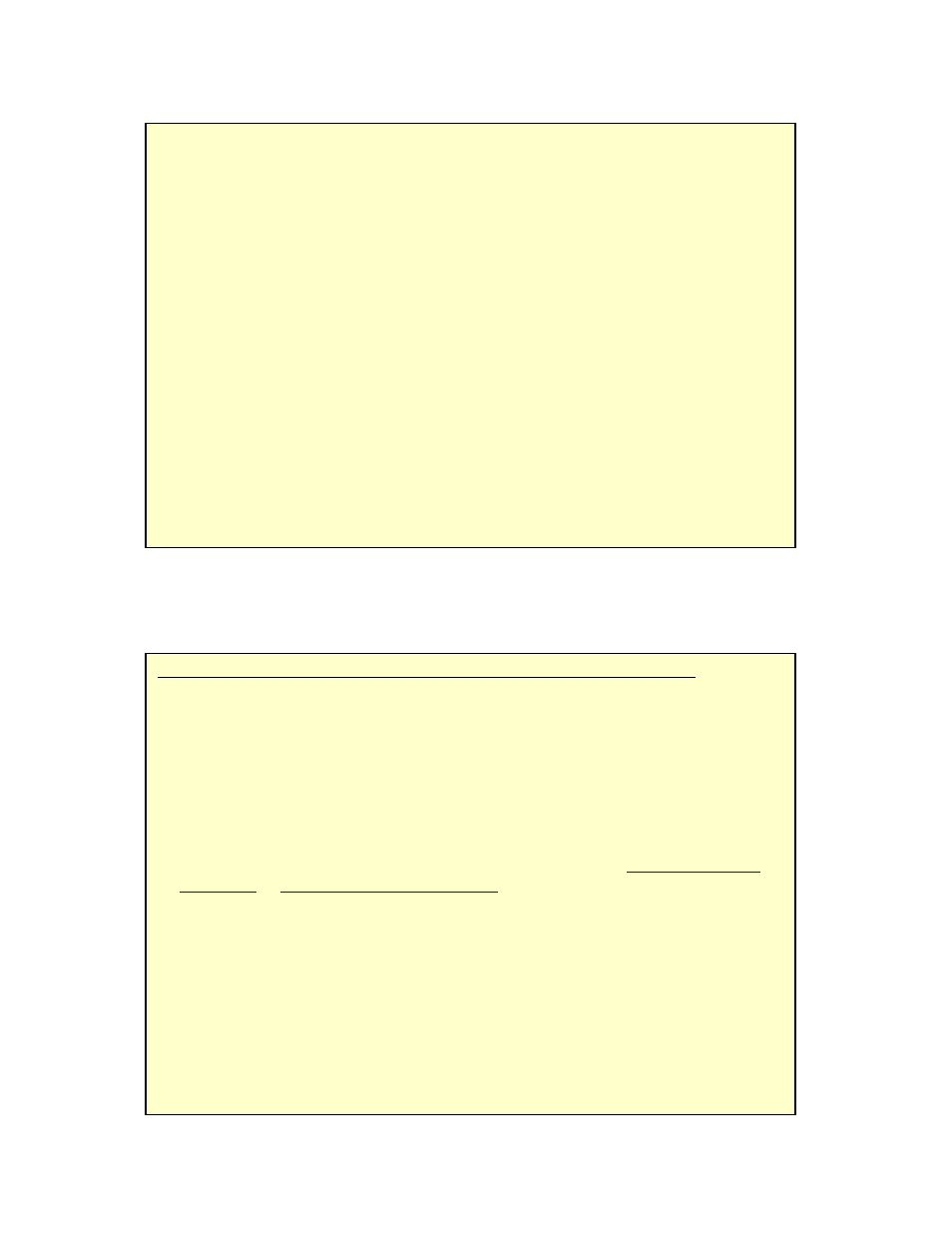
0611
RM500SL User’s Guide Version 2.8
Page 58
13 Sensory Loss Simulator
13.1 Sensory loss simulator description
FastFacts 13.1: Sensory loss simulator description
13.2 Sensory loss simulator operation
FastFacts 13.2: Sensory loss simulator operation
A pure conductive loss attenuates loud and soft sounds equally, and is easily
simulated by just turning down the volume or inserting an earplug. Losses of a
sensory nature are more complex and more difficult to simulate.
The most common sensory loss is caused by outer hair cell damage and results in
loss of audibility for soft sounds but near-normal loudness for loud sounds. Inner
hair cell damage elevates threshold and reduces loudness for both soft and loud
sounds, possibly somewhat more for soft sounds.
This sensory loss simulator (SLS) is intended to allow normal-hearing listeners to
hear sounds as if they had the elevated threshold and altered loudness perception
caused by outer and inner hair cell damage. It is based on the cochlear hearing
loss model described in Moore & Glasberg (2004).
In this simulation, losses less than 58 dB SPL are considered to be due entirely to
outer hair cell damage. Any loss greater than this is considered inner hair cell loss.
This SLS does not simulate broadening of the auditory filters or other distortions
that may accompany cochlear hearing loss.
For comparison purposes, a simulation of a purely conductive loss is also provided.
To properly experience the simulation, listeners should be within 1m of the REM
speaker and in a quiet room.
Listeners should be within 1m of the REM speaker and in a quiet room.
1) Press
2) If an audiogram has previously been entered in Speechmap or Insertion gain,
go to step 4. Otherwise, highlight and
3) Enter HL threshold values using a mouse or the keypad. Left click the mouse
on the audiogram form to enter a point. Click again to delete the point. On the
keypad use the arrow keys to change frequency and level and press
enter or delete a threshold point.
4) Press
16.4: Audiometric
data entry
or
18.2: Assessment data entry
for more details.
5) Highlight and
hearing loss, will be presented via the REM speaker.
6) Highlight and
7) Highlight and
Entered loss, Entered loss].
8) Highlight and
[Conductive] hearing loss simulations.
9) Highlight and
