Hand Held Products 7200/UG User Manual
Page 90
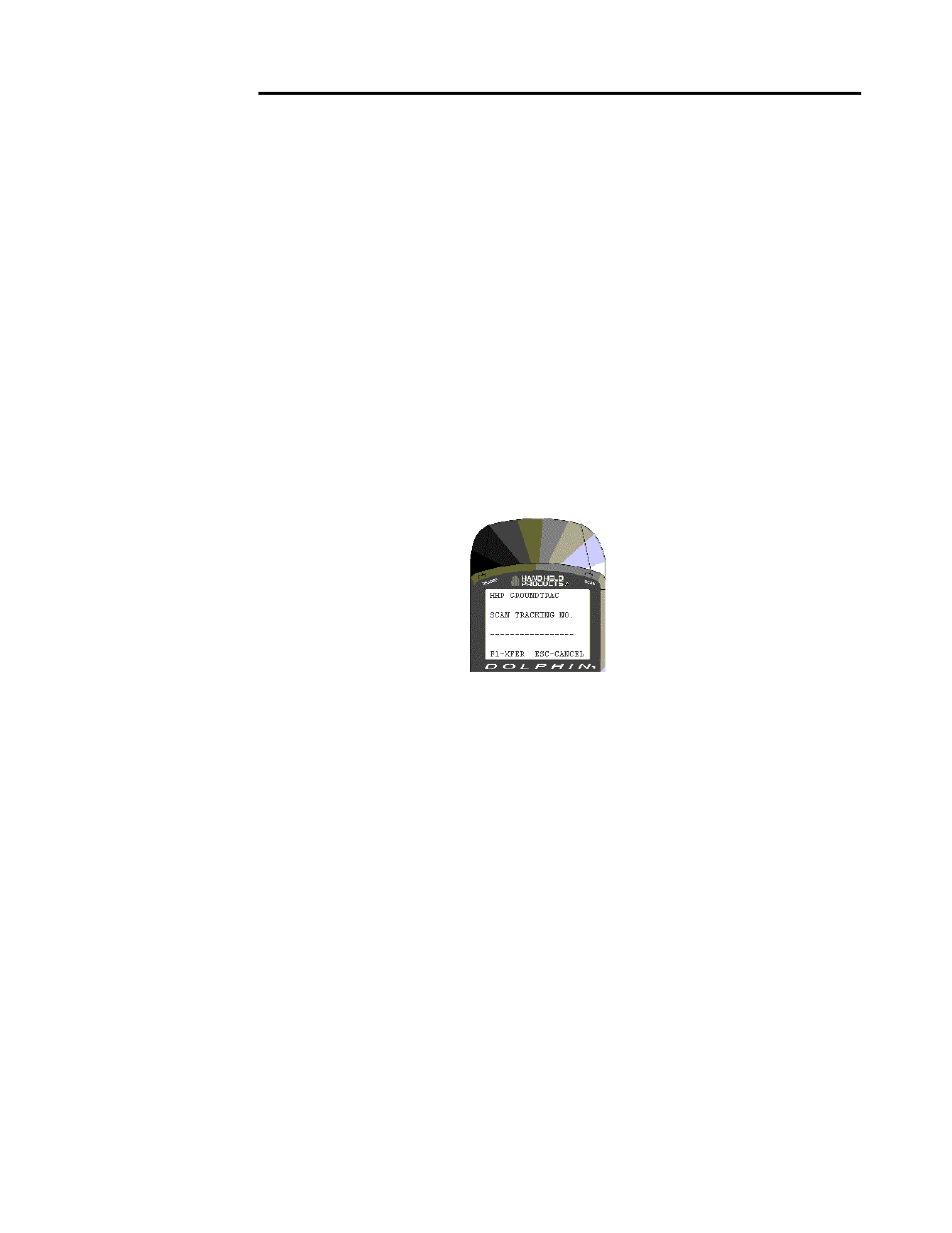
C H A P T E R 6 D O L P H I N 7 2 0 0 2 D H A N D H E L D C O M P U T E R
90
90
90
90
F3 Scan Labels Menu
F4 PACKAGE DELIVERY
This menu option opens a package delivery demonstration application. The
demonstration shows how the Dolphin 7200 2D computer’s image capture and
barcode scanning functions are well-suited for delivery confirmation applications.
These dual functions link the signature with the barcode information for real proof of
delivery.
Note: By default, images taken with this demonstration will be black and white with cropping. If you
want to use another file type, follow these steps:
1.
Select F2 – Image Capture from the Dolphin 2D Imaging main menu.
2.
Select the image type.
3.
Press SHIFT + BKSP to return to the Dolphin 2D Imaging main menu.
F4 Package Delivery Demonstration Scan Tracking Number
Follow these steps to use the package delivery demonstration:
1. Press
the
ON/SCAN button to scan a barcode. The terminal beeps to signal a
successful scan. You can also manually enter a tracking number using the keypad.
Press ENTER and the terminal will beep to indicate that you have successfully
entered the tracking number.
2. The screen shown below will appear. Press and hold the ON/SCAN key to take
an image or signature. Release the ON/SCAN key when the desired image is
displayed on the Dolphin terminal’s screen. The terminal will beep, the screen will
go blank momentarily and the image taken will appear on the screen. If the image
is acceptable, press the ENTER key to save the image and proceed to the next
step. If the image is not satisfactory, press the ON/SCAN key to take a new
image. Repeat as necessary to acquire the desired image and proceed to the next
step.
