Dolphin evs engine – Hand Held Products 7200/UG User Manual
Page 140
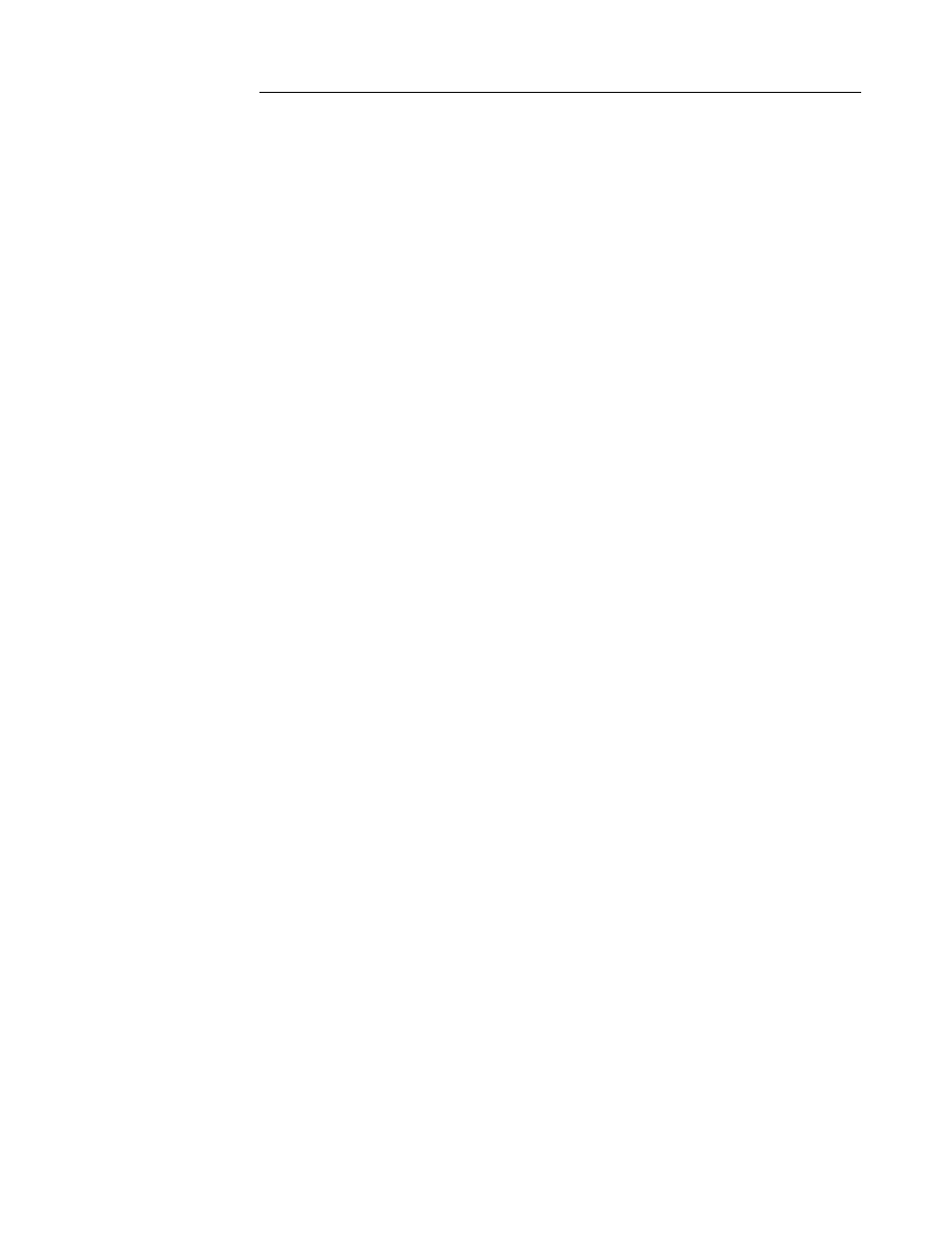
C H A P T E R 9 D O L P H I N O S A N D D E V E L O P M E N T S Y S T E M
140
140
140
140
Sending Files From the Dolphin To Your PC
1.
Double-click on the Dolphin File Transfer shortcut to open the program.
2.
Open the Configuration dialog box. Check to make sure the baud rate is set at
57600.
3.
Enter
4.
Press
screen:
5.
Click on the Receive File button.
6.
Press
green during the transfer. You can also view the progress of the file transfer on
the Dolphin screen and status bar in the Dolphin File Transfer program window.
Dolphin EVS Engine
The EVS engine provides bit-mapped graphics support for the Dolphin LCD. EVS is
the primary interface between an application and BIOS graphics functions. The EVS
engine consists of three basic parts:
1.
A TSR (EVS.EXE) that traps standard video BIOS (INT 10H) calls, and overlays
hardware specific support for the Dolphin LCD.
2.
A set of API routines that allow easy access to the EVS specific routines. These
functions have been merged into the standard Dolphin Development API and are
documented in the Dolphin API Help file (DAPI.HLP).
3.
Application and system level Status line support.
The EVS engine eliminates the need for an application to directly access the hardware
layer. The EVS engine maintains an image of the display in memory (118 pixels wide
by 73 pixels tall). All application screen access (read/write) is filtered so as to write to
the display image rather to the hardware. The EVS engine then updates the hardware
(e.g. writes to the display) as necessary. This process allows for support of a single
display plane that combines graphics and text.
For more on the Dolphin EVS Engine, see the Dolphin OS and Development System
electronic help file.
