Hand Held Products 7200/UG User Manual
Page 80
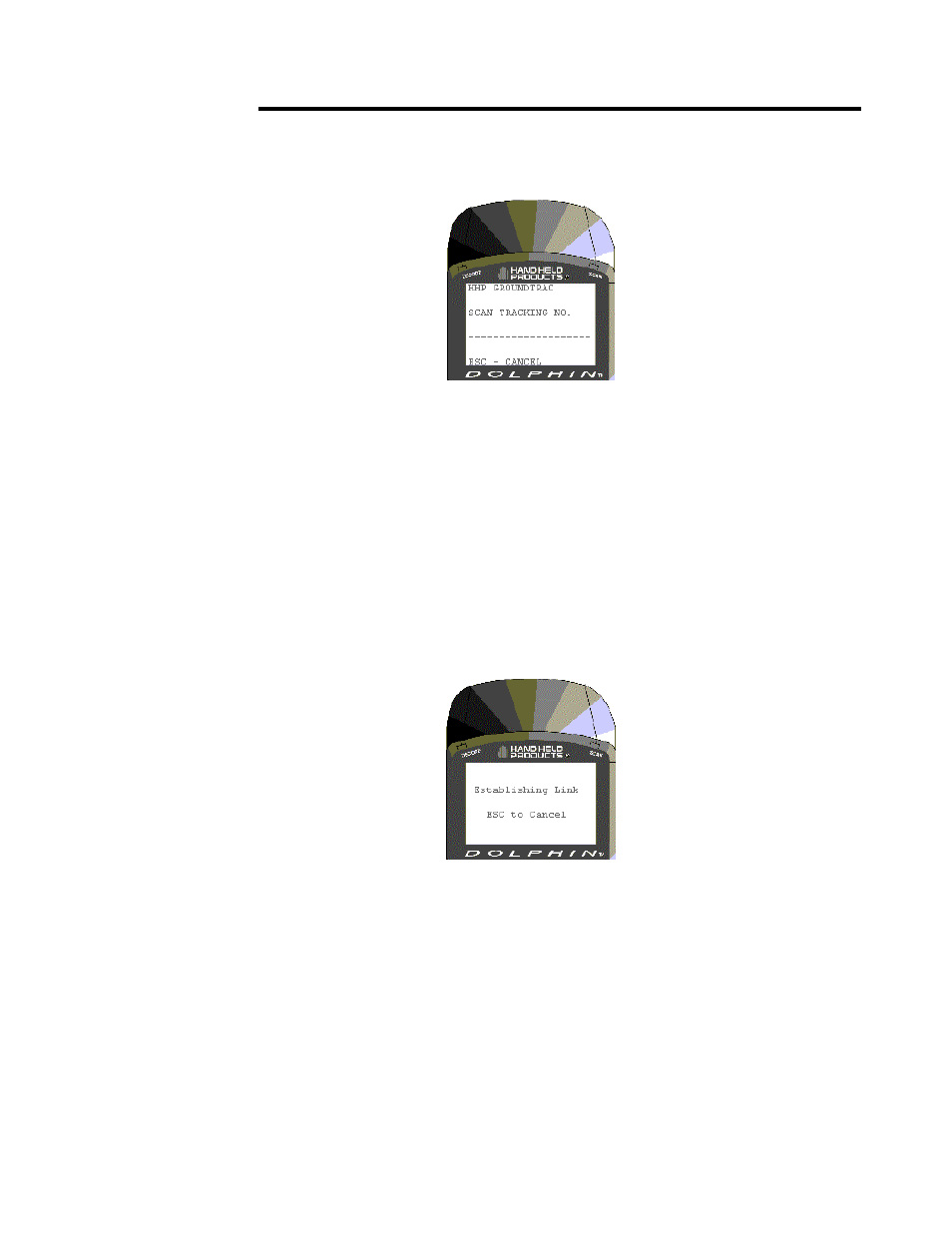
C H A P T E R 5 D O L P H I N 7 2 0 0 W I T H I M A G E - C A P T U R E
H A N D H E L D C O M P U T E R
80
80
80
80
4. When the image is saved, the terminal beeps and returns to the Package Deliver
demo screen shown below and is ready for the next tracking number.
F4 Package Delivery Demonstration Menu
5. Place the Dolphin with Image-Capture terminal into the HomeBase to transfer the
captured signature and barcode information to your PC via the Host Download
Software Program.After the files are downloaded, the terminal returns to the
Dolphin Image-Capture demo program’s main menu.
6. On your PC, select the Dolphin Image Capture Application window.
Note: Be sure that the Dolphin Image Capture Server program is running on your PC before taking
any images. If the program is not running when you put the terminal in the HomeBase, the Dolphin
cannot transfer the file to the host and you will see the following screen:
To begin the process, leave the Dolphin terminal in the HomeBase and open the program. The file
transfer process will occur as described in Steps 4 and 5 above.
