Transferring files to or from dolphin, Using the yx.exe utility, Using the dolphin file transfer program – Hand Held Products 7200/UG User Manual
Page 137
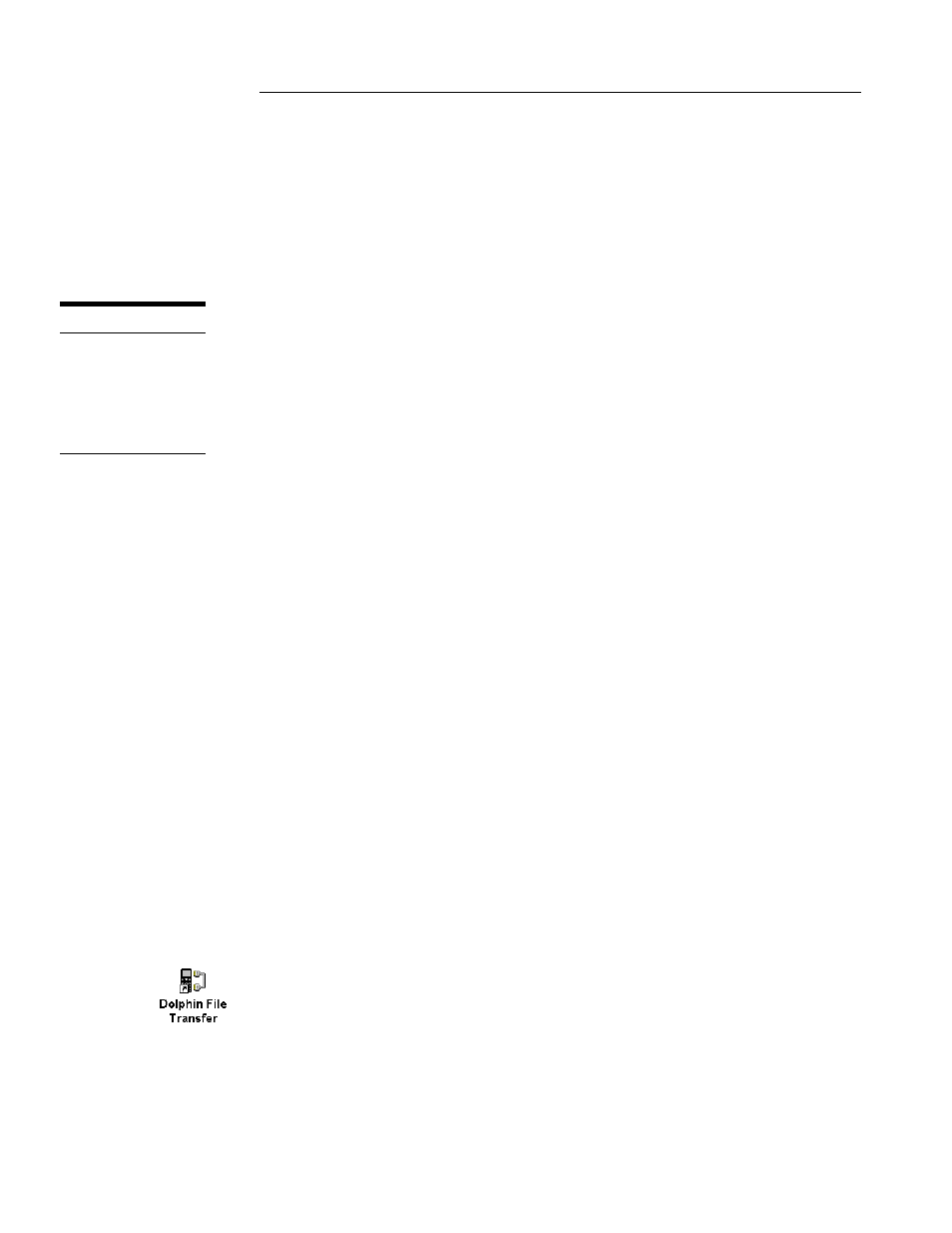
C H A P T E R 9 D O L P H I N O S A N D D E V E L O P M E N T S Y S T E M
137
137
137
137
Transferring Files to or from Dolphin
Transferring files between your Dolphin terminal and a desktop PC is easy with the
YX.EXE utility or the Dolphin File Transfer program.
Using the YX.EXE Utility
The YX.EXE utility, installed in the directory c:\dolphin\utils, performs RS-232
file transfers using Ymodem batch protocol. In addition, YX.EXE is preloaded on the
Dolphin’s A drive. This program can be run by entering commands at the DOS
prompt or by accessing a menu.
YX.EXE supports the following options:
Usage :
yx [/b#] [/m] [filename] [com port]
Where:
filename: refers to file name to send, if not specified YX will receive a file
/b#:
Specifies new BAUD rate, 300-57600
/m:
Run YX in menu driven mode
/c#:
Specifies COM ports 1-9
Examples:
yx /b57600 autoexec.bat
yx
yx
/m
yx/c2
The default baud rate for the YX.EXE utility is 57600. For your convenience, batch
files are included on the Dolphin terminal to make sending data at a higher baud rate
easier.
To send at 38400, enter
To send at 57600, enter
Using the Dolphin File Transfer Program
Open the Dolphin program group in Windows Explorer and copy the Dolphin File
Transfer shortcut to your PC’s desktop. Putting the shortcut on your desktop will
simplify the file transfer process.
N O T E
When using YX on the
Dolphin 7200
terminal, only COM1
is available
.
